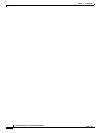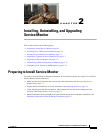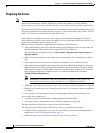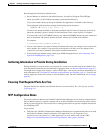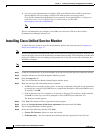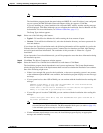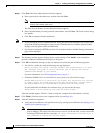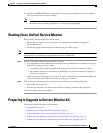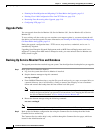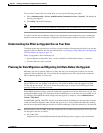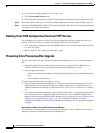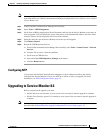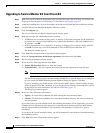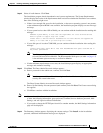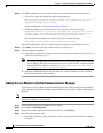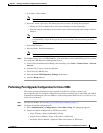2-8
Installation Guide for Cisco Unified Service Monitor
OL-25111-01
Chapter 2 Installing, Uninstalling, and Upgrading Service Monitor
Preparing to Upgrade to Service Monitor 8.6
• Planning for Data Migration and Migrating Call Data Before the Upgrade, page 2-9
• Deleting Cisco 1040 Configuration Files from TFTP Servers, page 2-10
• Preventing Extra Processing After Upgrade, page 2-10
• Configuring NTP, page 2-11
Upgrade Paths
You can upgrade from Service Monitor 8.0, Service Monitor 8.0.1, Service Monitor 8.5 to Service
Monitor 8.6.
To save existing call data so that you can continue to run reports against it, you must migrate the call
data before you start the upgrade. For more information, see Planning for Data Migration and Migrating
Call Data Before the Upgrade, page 2-9.
During the upgrade, configuration data—TFTP servers, trap receivers, credentials, and so on—is
automatically migrated.
Upgrading from Enterprise Network Deployment mode to MSP Network Deployment mode is not
supported. To change from MSP mode to Enterprise mode, you must uninstall Service Monitor and
freshly install it again.
Backing Up Service Monitor Files and Database
The upgrade procedure does not back up your system. You should perform a backup before you upgrade.
Step 1 Back up the Service Monitor database:
a. Log in to the system where Service Monitor is installed.
b. Stop the daemon manager using this command:
net stop crmdmgtd
c. From NMSROOT\databases\qovr, copy the files qovr.db and qovr.log to a tape, an external drive, or
a network directory (not a local directory). Doing so ensures data integrity in case of hardware
failure and ensures that backup data does not exhaust local disk space.
Note Ensure that you know the qovr database password. In case you do not know the password,
modify the password before you proceed. For instructions, see “Changing the Password for
the Service Monitor Database” in User Guide for Service Monitor 8.6.
d. Restart the daemon manager using the following command:
net start crmdmgtd
Note To restore the database, perform steps 1a and 1b, restore the saved files, and perform step 1c.
Step 2 Back up Service Monitor configuration data using the Common Services backup described in the
Common Services online help.
The Common Services online help is only available through the Common Services pages, which are
located in the Administration tab.