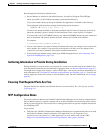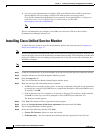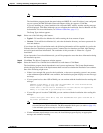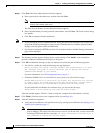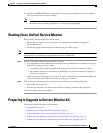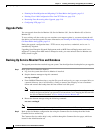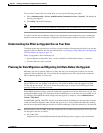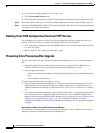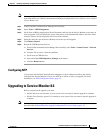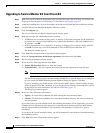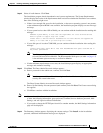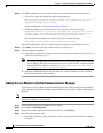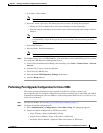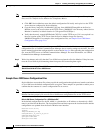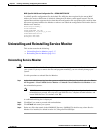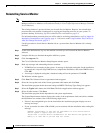2-11
Installation Guide for Cisco Unified Service Monitor
OL-25111-01
Chapter 2 Installing, Uninstalling, and Upgrading Service Monitor
Upgrading to Service Monitor 8.6
Note You can configure Unified Communications Manager 7.x and later to not resend data on failure. For
more information, see Unified Communications Manager Configuration in User Guide for Cisco Unified
Service Monitor 8.6.
Step 1 Launch Unified Communications Manager Serviceability.
Step 2 Select Tools > CDR Management.
Step 3 Scroll down to Billing Applications Server Parameters and look for the Service Monitor server that you
want to upgrade. You can identify the server from entries in the Hostname/IP Address and User Name
columns; (smuser will be displayed in the User Name column).
Step 4 Select the check box for the Service Monitor server that you will upgrade.
Step 5 Click Delete Selected.
Step 6 Restart the CDR Repository Service:
a. From Unified Communications Manager Serviceability, select Tools > Control Center - Network
Services.
b. From the list of servers, select the publisher.
c. Scroll down to CDR Services.
d. Select the Cisco CDR Repository Manager radio button.
e. Click the Restart button.
Configuring NTP
If you plan to add Unified Communications Managers to Service Monitor and have not already
configured the Service Monitor server to use NTP, do so before or after you upgrade. For more
information, see NTP Configuration Notes, page 2-3.
Upgrading to Service Monitor 8.6
Before you perform the upgrade, you must:
• Disable the virus scan software on your system. You can restart it after the upgrade is complete.
• Disable Cisco Security Agent if it is running on your system. You can restart it after the upgrade is
complete.
Note Immediately after you upgrade, Cisco 1040s are unable register to Service Monitor until you complete
the tasks listed in Performing Post-Upgrade Configuration for Cisco 1040s, page 2-15.