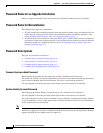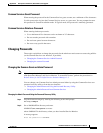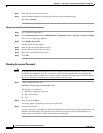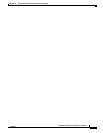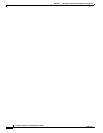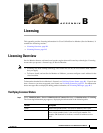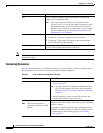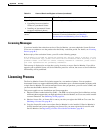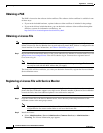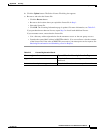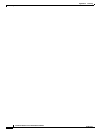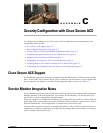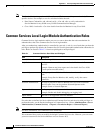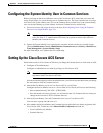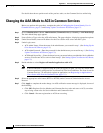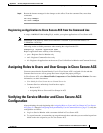B-4
Installation Guide for Cisco Unified Service Monitor
OL-25111-01
Appendix B Licensing
Licensing Process
Obtaining a PAK
The PAK is located on the software claim certificate. The software claim certificate is available in one
of these ways:
• If your order included hardware, a printed software claim certificate is included in the package.
• If your order did not include hardware, you can obtain the software claim certificate through the
eDelivery system; for information on eDelivery, see
http://www.cisco.com/web/partners/tools/edelivery.html.
Obtaining a License File
Note If you plan to install Service Monitor on a VMware server, you must supply a static MAC address to
obtain a license file. Service Monitor does not work when a dynamic MAC address is configured for the
virtual machine. For more information, see VMware Guidelines, page 1-5.
Step 1 Register the PAK and the MAC address of the system where Service Monitor is installed with Cisco.com
at http://www.cisco.com/go/license. You will be asked to log in. You must be a registered user of
Cisco.com to log in.
Note The MAC address is required because licensing uses node-locking technology. The license file
can only be used with the MAC address that you supply.
The license file will be e-mailed to you. After you obtain the license file, register the license with the
Service Monitor server.
Registering a License File with Service Monitor
Caution This procedure registers a license even when, as a result, license size exceeds the maximum number of
phones that Service Monitor supports on a single server. When the number of phones in Service Monitor
exceeds the limit, data from additional phones is not collected or analyzed.
Step 1 Copy the license file to the Service Monitor server, into a directory with read permission for the
username casuser or the user group casuser.
Note If you copy a folder that contains the license file to the Service Monitor server, be sure to provide
read permission for casuser on the folder as well as on the license file.
Step 2 Install the license:
a. Select Administration > Server Administration (Common Services) > Administration >
Licensing. The License Information page appears.