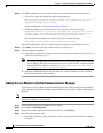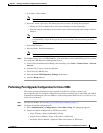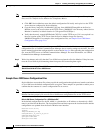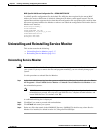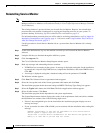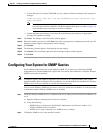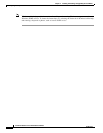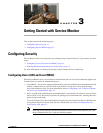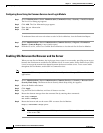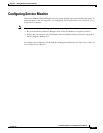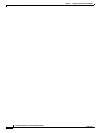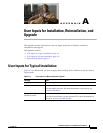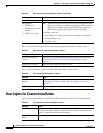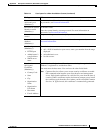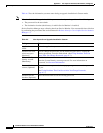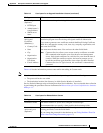3-2
Installation Guide for Cisco Unified Service Monitor
OL-25111-01
Chapter 3 Getting Started with Service Monitor
Configuring Security
Configuring Users Using the Common Services Local Login Module
Step 1 Select Administration > Server Administration (Common Services) > Security > Local User Setup.
The Local User Setup page appears.
Step 2 Click Add. The User Information page appears.
Step 3 Enter the user information.
Step 4 Click OK.
To understand how each user role relates to tasks in Service Monitor, view the Permission Report.
Step 1 Select Administration > Server Administration (Common Services) > Reports > Permission
Report > Generate Report. A new window opens.
Step 2 From the Go to list, select Cisco Unified Service Monitor to view the task list for Service Monitor.
Enabling SSL Between the Browser and the Server
When you start Service Monitor, the login page always opens in secure mode, providing secure access
between the client browser and the Service Monitor server. In secure mode, Secure Socket Layer (SSL)
is used to encrypt the transmission channel between the browser and the server. To use secure mode
throughout Service Monitor, enable SSL in Common Services.
Note If you enable SSL on a system with Service Monitor and Operations Manager, SSL is enabled for both
applications.
Step 1 Select Administration > Server Administration (Common Services) > Security > Browser-Server
Security Mode Setup. The Browser-Server Security Mode Setup dialog box appears.
Step 2 Select the Enable radio button.
Step 3 Click Apply.
Step 4 Log out from Service Monitor, and close all browser sessions.
Step 5 Restart the daemon manager from the command line by entering these commands:
net stop crmdmgtd
net start crmdmgtd
Step 6 Restart the browser and use the secure URL to restart Service Monitor:
https://<servername>:<https port>
Note If you enter http://<servername>:1741 in your browser and SSL is enabled, you will be directed
to the secure URL.