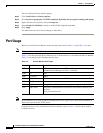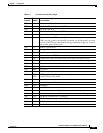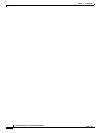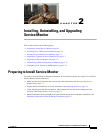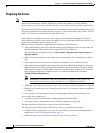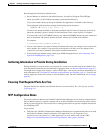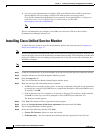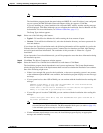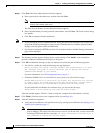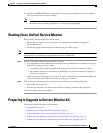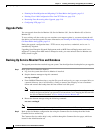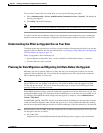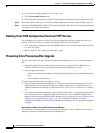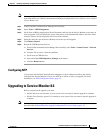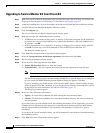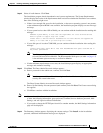2-6
Installation Guide for Cisco Unified Service Monitor
OL-25111-01
Chapter 2 Installing, Uninstalling, and Upgrading Service Monitor
Installing Cisco Unified Service Monitor
Step 12 Click Next. The Enter Admin Password window appears:
a. Enter a password for the admin user, confirm, and click Next.
Note Note the password. You will need it to log in to Service Monitor until you have configured
security and created other users.
The Enter System Identity Account Password window appears
b. Enter a System Identity Account password (and confirm), and click Next. The Create casuser dialog
box appears.
c. Click Yes to continue with the installation.
Note • If you selected the Custom installation mode, during this part of the installation you will be asked
to enter the following information: guest password, Common Services database password, Mail
Settings, and self-signed certificate information.
• If you need to change the HTTPS port from 443 to another number, the Mail Settings information
page will be displayed.
Step 13 The Summary window appears, displaying the current settings. Click Install. As the installation
proceeds, additional informational messages are displayed.
Step 14 Click OK on additional messages as they are displayed to ensure that the installation progresses:
• You will see a dialog box with the following message displayed:
Before you reboot this system, configure automatic time synchronization on it using
NTP. Configure this system to use the time server that is used by Cisco Unified
Communications Managers in your network.
For more information, see NTP Configuration Notes, page 2-3.
• If Windows SNMP service is not installed on your system, you will see this message:
Windows SNMP service is not installed on your system. This installation will continue.
To install support for system application and host resources MIBs, you must install
the Windows SNMP service, using Add/Remove Programs from the Control Panel.
If you installed Service Monitor for evaluation only, you will see this message:
Please obtain a valid license key from Cisco.com within 90 days.
A Restart window appears. The Yes, I want to restart my computer now radio button is selected.
Step 15 Click Finish. (You must restart your computer before you start Step 16.)
Step 16 After the installation completes:
a. Verify that Service Monitor was installed correctly by starting Service Monitor. See Starting Cisco
Unified Service Monitor, page 2-7.
Note You should wait approximately fifteen minutes after the installation completes before starting
Service Monitor. This allows all of the process to start. If you do not wait, you may receive the
following HTTP Status 500 error message:
The server encountered an internal error ()
that prevented it from fulfilling this request.