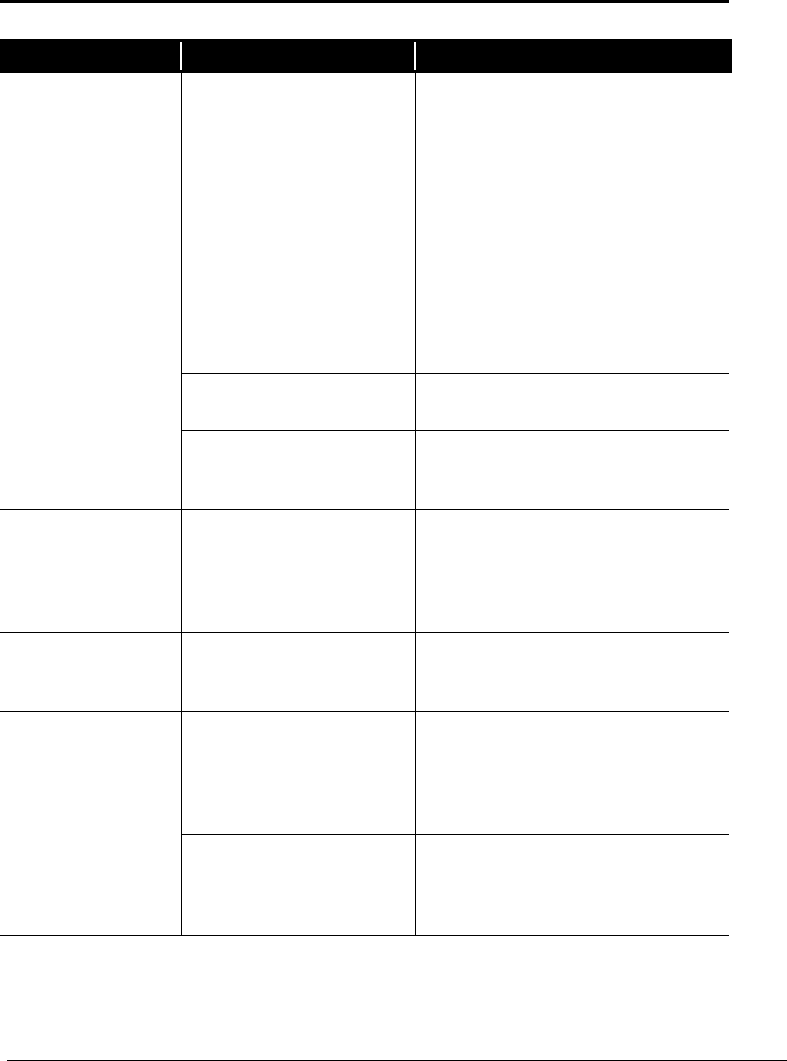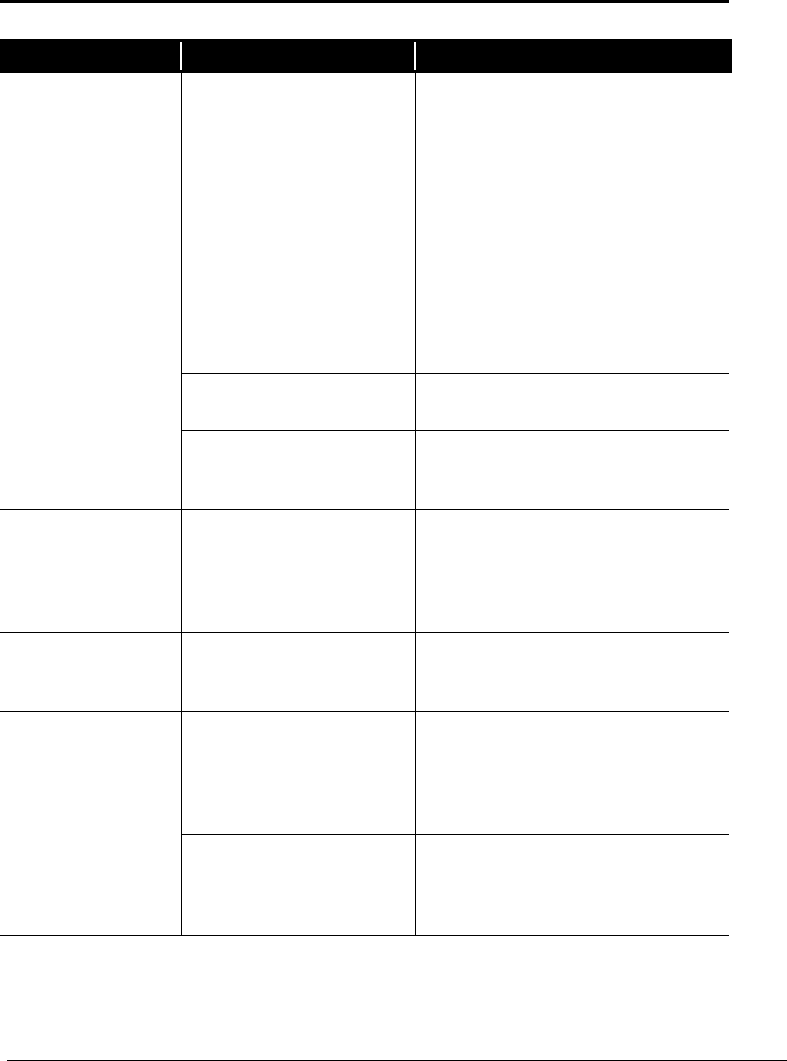
3-8
Troubleshooting Guide
Diskette Drive, SuperDisk, or Zip Disk
Symptom Problem Solution
Windows does not detect
SuperDisk driver.
1.
Click the
Start
button and point to
Settings
.
2.
Click
Control Panel
and double-click
System
G icon.
3.
Click the
Device Manager
tab.
4.
Click the
µ
next to Disk drives, and
select the
LS-120 driver
.
5.
Click the
Remove
button, and click
OK
.
6.
Restart your Internet PC and let
Windows redetect the SuperDisk
driver.
Wrong disk is being used. Verify that the disk is a SuperDisk, 720K,
or 1.44MB diskette.
SuperDisk drive
(available on select
models) cannot read
or write to a
diskette.
SuperDisk has failed. Call a Compaq Authorized Service
Provider. Refer to your
Warranty Statement
for details.
Cannot copy
SuperDisk (available
on select models)
diskette using Disk
Copy.
Disk Copy command does not
support 120MB diskettes.
Use the SuperDisk Copy Disk program
included on the SuperDisk Tools Kit to
copy the SuperDisk.
SuperDisk (available
on select models)
performance is slow.
SuperDisk Accelerator and
Staging Enabled are not
enabled.
Enable the SuperDisk Accelerator and the
Staging Enabled. Refer to SuperDisk
Accelerator in the User’s Guide for details.
Cannot eject the
SuperDisk (available
on select models).
After copying files to the
SuperDisk, the Performance
Accelerator (PA) is enabled.
The PA locks the drive until
the copy process is complete.
Wait for the copy process to complete, and
then try to eject the SuperDisk.
The SuperDisk has not been
inserted properly.
If the SuperDisk does not eject when the
Eject button is pressed, manually eject the
disk. Refer to SuperDisk Drive in User’s
Guide for details.