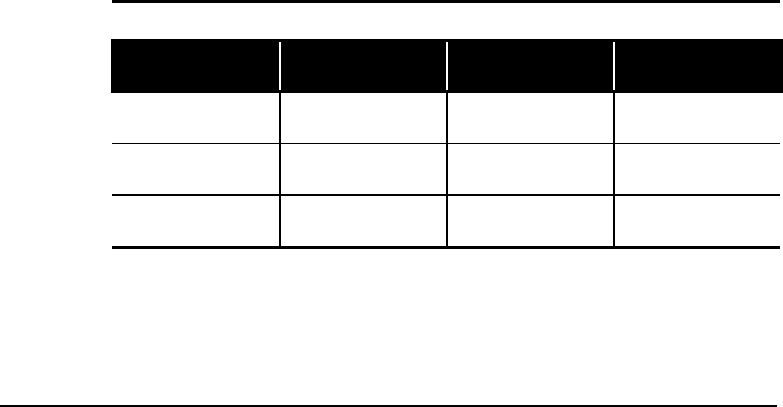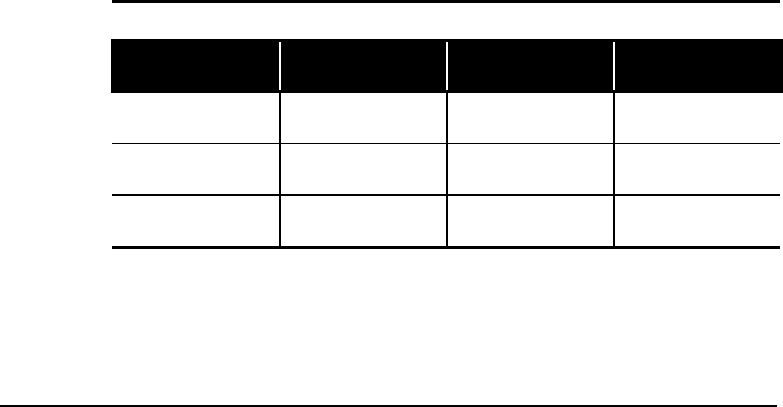
Saving Energy Using Sleep and Power Management
4-1
Chapter 4
Saving Energy Using Sleep and Power Management
Microsoft Windows is equipped with a power management utility program that
enables you to reduce the power consumed by your Internet PC. You can set the
power management properties so that certain devices turn off after a predetermined
period of inactivity.
Accessing the Microsoft Windows Power Management
Settings
To access the Microsoft Windows Power Management program, complete the
following steps:
1.
From the Windows Taskbar, click the
Start
button, point to
Settings
, and then
click
Control Panel
.
2.
Double-click the
Power
æ
ææ
æ
icon. The Power Management Properties window
is displayed.
Preset Power Schemes
The following preset power schemes are available:
Microsoft Windows Power Schemes
Preset Option
System goes to
Standby after
Monitor turns off
after
Hard Disk turns off
after
Home/Office Desk
20 minutes of no
activity
15 minutes of no
activity
30 minutes of no
activity
Portable/Laptop
20 minutes of no
activity
15 minutes of no
activity
30 minutes of no
activity
Always On Never
15 minutes of no
activity
1 hour of no activity
Your Internet PC power scheme is set to
Home/Office Desk
. Once the specified
amount of time has elapsed, the device enters Sleep mode. Components in Sleep
mode rapidly return to a fully active state once activity is detected.