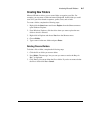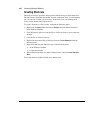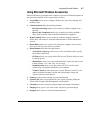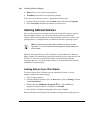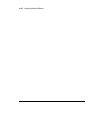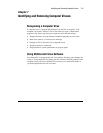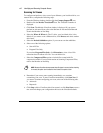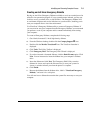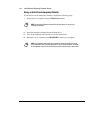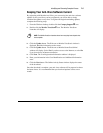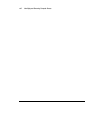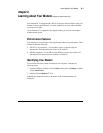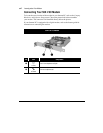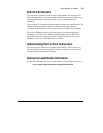Identifying and Removing Computer Viruses
7-3
Creating an Anti-Virus Emergency Diskette
Having an Anti-Virus Emergency Diskette available to use is an essential part of an
effective virus prevention program. If your system becomes infected, you may not
be able to access your hard drive or start Windows. The Emergency Diskette will,
at a minimum, diagnose and resolve infections on your hard drive, enabling you to
start your computer from a virus-free environment.
Use VirusScan’s Emergency Diskette utility to create an Emergency Diskette. If
you ever need to start your computer from the Emergency Diskette, we recommend
you perform a scan of your computer and its contents immediately after starting
your computer.
To create an Emergency Diskette, complete the following steps:
1.
Get a blank, formatted 3.5-inch, high-density diskette.
10.
From the Windows desktop, double-click the
Compaq Support
$
icon.
11.
Double-click the
McAfee VirusScan
ö
icon. The VirusScan Launcher is
displayed.
12.
Click
Tools
. The Utility Toolbox is displayed.
13.
Click
Emergency Disk
. The Emergency Disk Wizard is displayed.
14.
If you have inserted a formatted diskette, click the
Don't Format
option. Click
Next
. You are instructed to insert the diskette into your computer’s diskette
drive.
15.
Insert the diskette and click
Next
. The Emergency Disk Utility scans the
diskette for viruses and copies the files necessary to scan your system for
viruses. A window informs you when the process is complete.
16.
Click
Finish
.
17.
Remove the diskette from the diskette drive, label it “
VirusScan Emergency
Diskette
,” and store it in a safe place.
You will now have a diskette that contains the system files necessary to start your
computer.