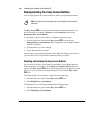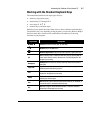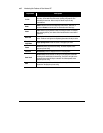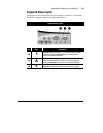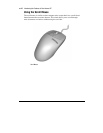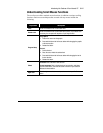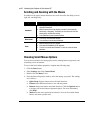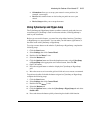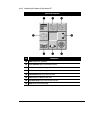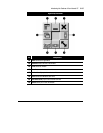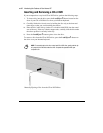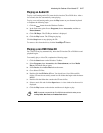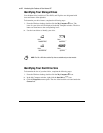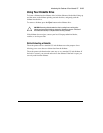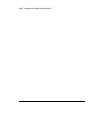Introducing the Features of Your Internet PC
5-13
• Orientation allows you to set up your mouse in a new position (for
example, a new angle).
• Devices adds another mouse or device that you prefer to use as your
mouse.
• Device Setup enables you to set up the mouse.
Using CyberJump and HyperJump
The CyberJump and HyperJump features combine commonly used tasks into one
convenient grid. CyberJump is used in an Internet window, while HyperJump is
used in your documents.
Before you can use this feature, you must first assign either function, CyberJump
or HyperJump, to a mouse button. You can make your left button, right button, or
the wheel work with CyberJump or HyperJump.
To assign a mouse button or the wheel to CyberJump or HyperJump, complete the
following steps:
1.
Click the
Start
button.
9.
Select
Settings
, then click
Control Panel
.
10.
Double-click the
Mouse
Z
icon.
11.
Select the
Buttons
tab.
12.
Click the
Options
button and from the dropdown menus, assign
CyberJump
or
HyperJump
to the appropriate scroll mouse button, then click
Ok
.
13.
Open a document.
14.
Press the assigned button or wheel to display the CyberJump or HyperJump
grid.
15.
Move the cursor to an icon on the grid and click an icon to execute a command.
To perform a double-click with the button assigned to CyberJump or HyperJump,
complete the following steps:
1.
Click the
Start
button.
16.
Select
Settings
, then click
Control Panel
.
17.
Double-click the
Mouse
Z
icon.
18.
Select the
Buttons
tab.
19.
Click the
Options
button, select the
CyberJump
or
HyperJump
tab and select
double-click
.
20.
Press and release the button quickly when using the double-click function.