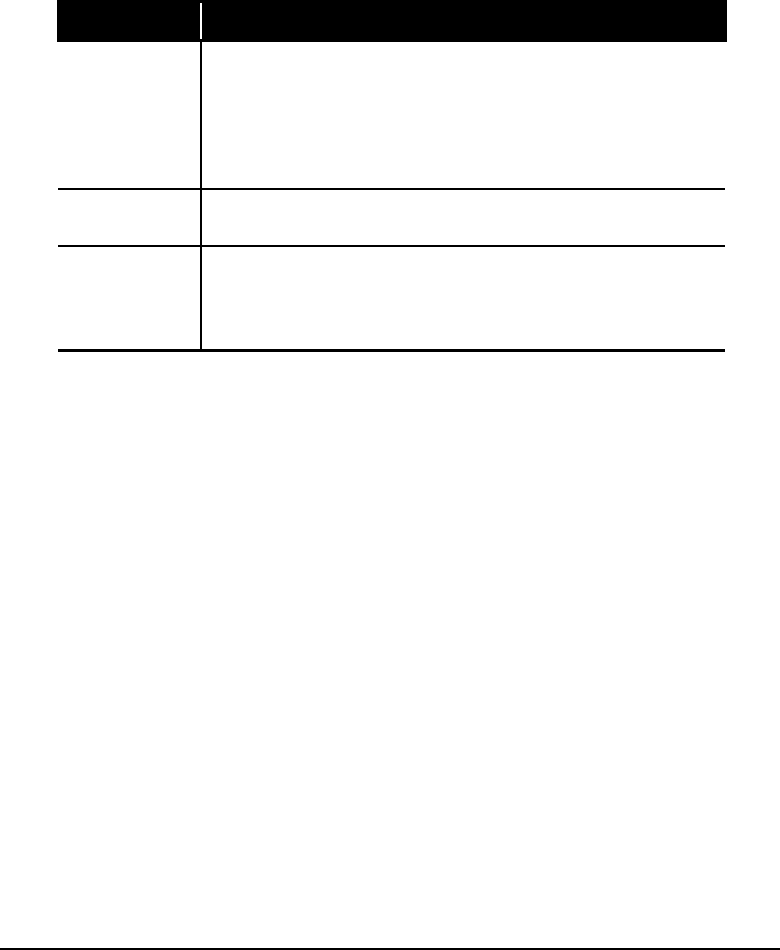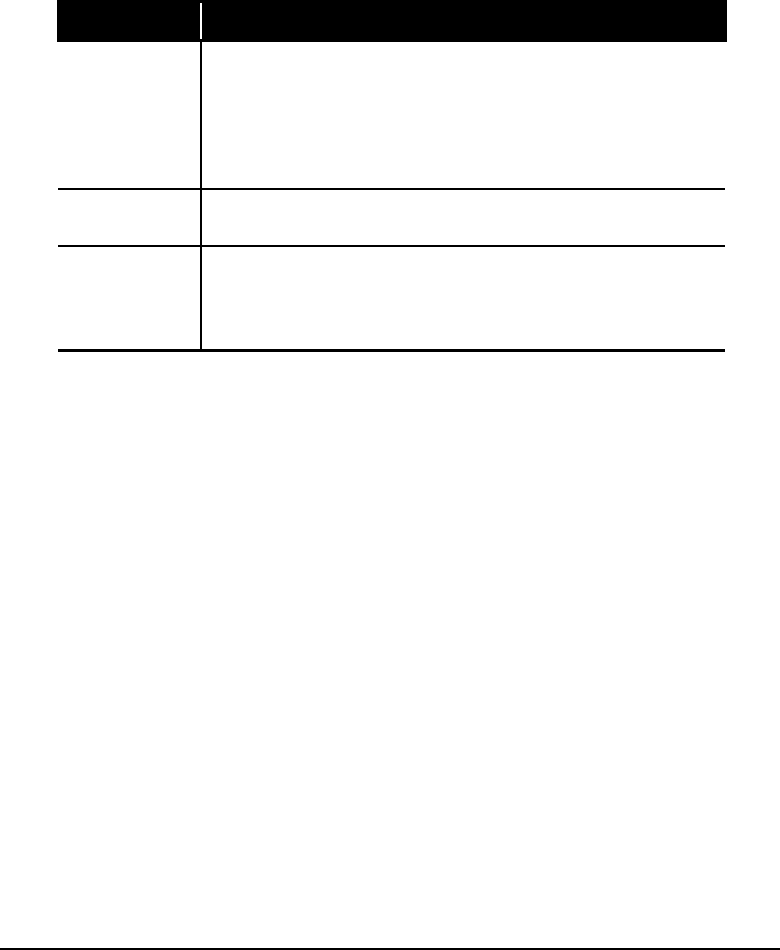
-12
Introducing the Features of Your Internet PC
Scrolling and Zooming with the Mouse
In addition to the typical mouse functions, the scroll mouse has the ability to move
right, left, and diagonally.
Key/Button Description
AutoScroll
1.
Open a program and press the center mouse button (wheel) that is
assigned to AutoScroll.
2.
Move the mouse once in the direction you want to scroll (vertically,
horizontally, or diagonally). The farther you move the cursor from the
starting point, the faster the scrolling.
3.
To stop AutoScroll, press any mouse button.
Wheel Scroll
• To scroll up, move the wheel forward.
• To scroll down, move the wheel backward.
Zoom
1.
Place the mouse cursor in a program.
2.
Press and hold the
Ctrl
key on the keyboard.
3.
To zoom in, move the wheel forward. To zoom out, move the wheel
backward.
Choosing Scroll Mouse Options
You can choose features for setting up the mouse, making button assignments, and
controlling cursor movements.
To access the Scroll Mouse properties, complete the following steps:
1.
Click the
Start
button.
6.
Select
Settings
, then click
Control Panel
.
7.
Double-click the
Mouse
Z
icon.
8.
From the Mouse Properties window, select the settings you prefer. The settings
are as follows:
• Quick Setup displays button and scroll wheel functions.
• Pointers select different schemes to use with the pointer.
• Buttons changes the button and wheel functions. Click the Options button
to change your mouse button assignment options. For more information,
click Help.
• Motion sets the cursor speed and acceleration. You can also enable Smart
Moves and create a pointer trail.