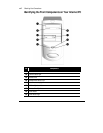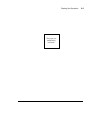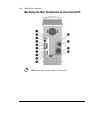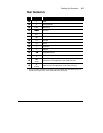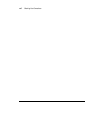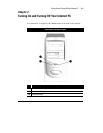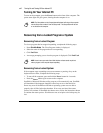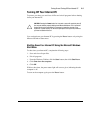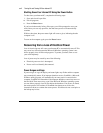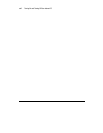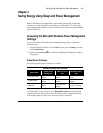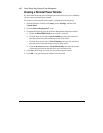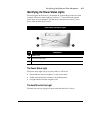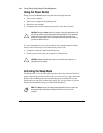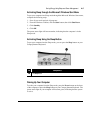3
-4
Turning On and Turning Off Your Internet PC
Shutting Down Your Internet PC Using the Power Button
To shut down your Internet PC, complete the following steps:
1.
Save and close all open files.
10.
Exit all programs.
11.
Press the
Power
button.
If you have inadvertently left any files open, you will be prompted to save your
work. Once you save any open files, the shut down process will automatically
continue.
Within a short time, the power status light will cease to glow, indicating that the
computer is off.
To turn on the computer again, press the Power button.
Recovering from a Loss of Electrical Power
Loss of electrical power will cause your Internet PC to automatically turn off. This
may cause loss of data because the Microsoft Windows operating system is not
able to properly close all files and programs. To protect your data, learn to save
your work frequently.
Loss of power may be caused by one of the following:
•
Electrical power service is interrupted.
•
Power cord is accidentally disconnected.
Power Surges and Sags
If power surges or sags, the display and status lights may flicker and the computer
may automatically restart. If an improper shutdown occurs, ScanDisk, a Microsoft
Windows utility program, will automatically run once power is restored to the
computer. ScanDisk will determine if the improper shutdown caused any errors on
the hard disk. These errors may occur if the Microsoft Windows operating system
was not able to properly close all files before the shutdown. If no errors are found,
the restart process will continue. If ScanDisk does detect errors, follow the
instructions shown to continue the restart process. Work that was not saved prior to
the lockup may be lost.