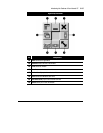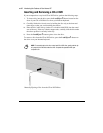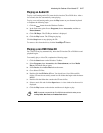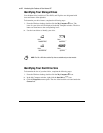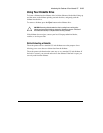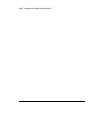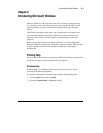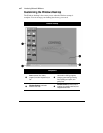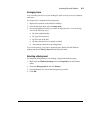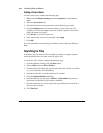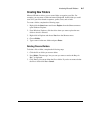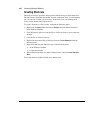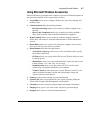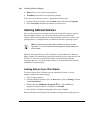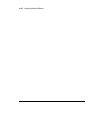Introducing Microsoft Windows
6-3
Arranging Icons
You can arrange the icons on your desktop for quick and easy access to frequently
used items.
To arrange icons, complete the following steps:
1.
Right-click anywhere on the Windows desktop.
2.
From the Shortcut menu, select
Arrange Icons
.
3.
Choose the method by which you want to arrange the icons. You can arrange
icons in the following ways:
• By Name (alphabetically)
• By Type (file extension)
• By Size (size of the file)
• By Date (date the file was created or edited)
• AutoArrange (automatic icon arrangement)
You can also arrange your icons in organized rows. Right-click the Windows
desktop and choose
Line Up Icons
from the Shortcut menu.
Selecting a Background
To change the background on your desktop, complete the following steps:
1.
Right-click the
Windows desktop
and select
Properties
from the Shortcut
menu.
2.
Select the
Background
tab and click
Pattern
.
3.
From the Patterns list, choose the background you prefer.
4.
Click
OK
.