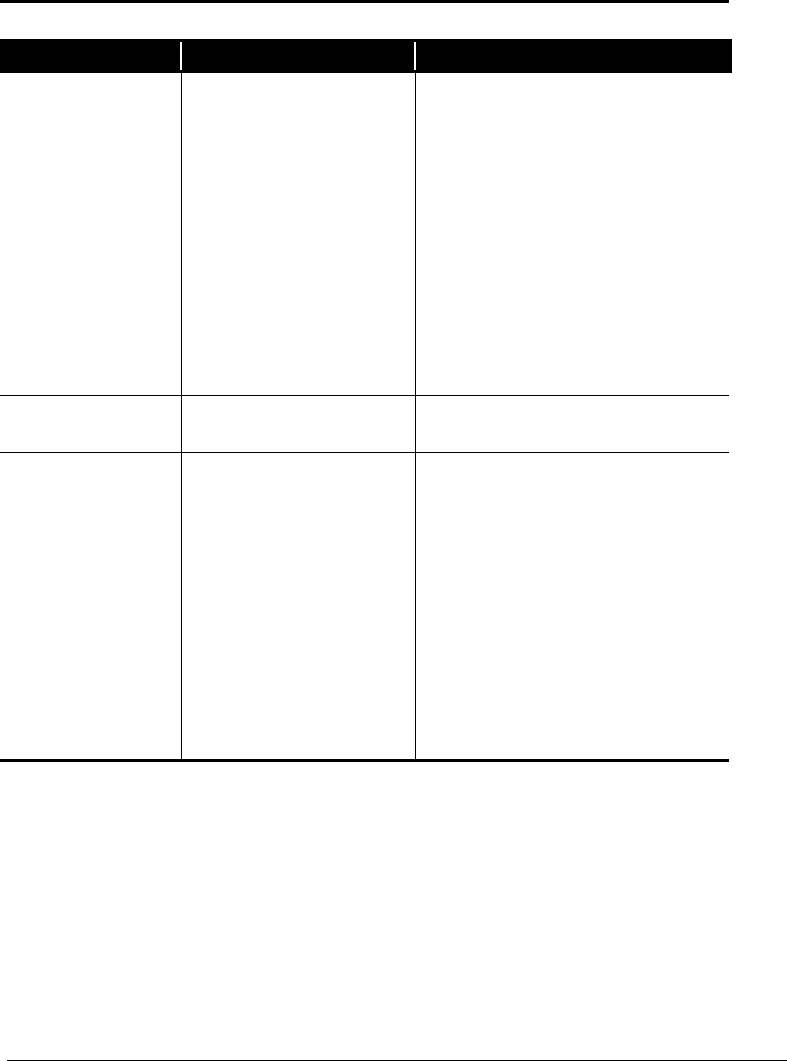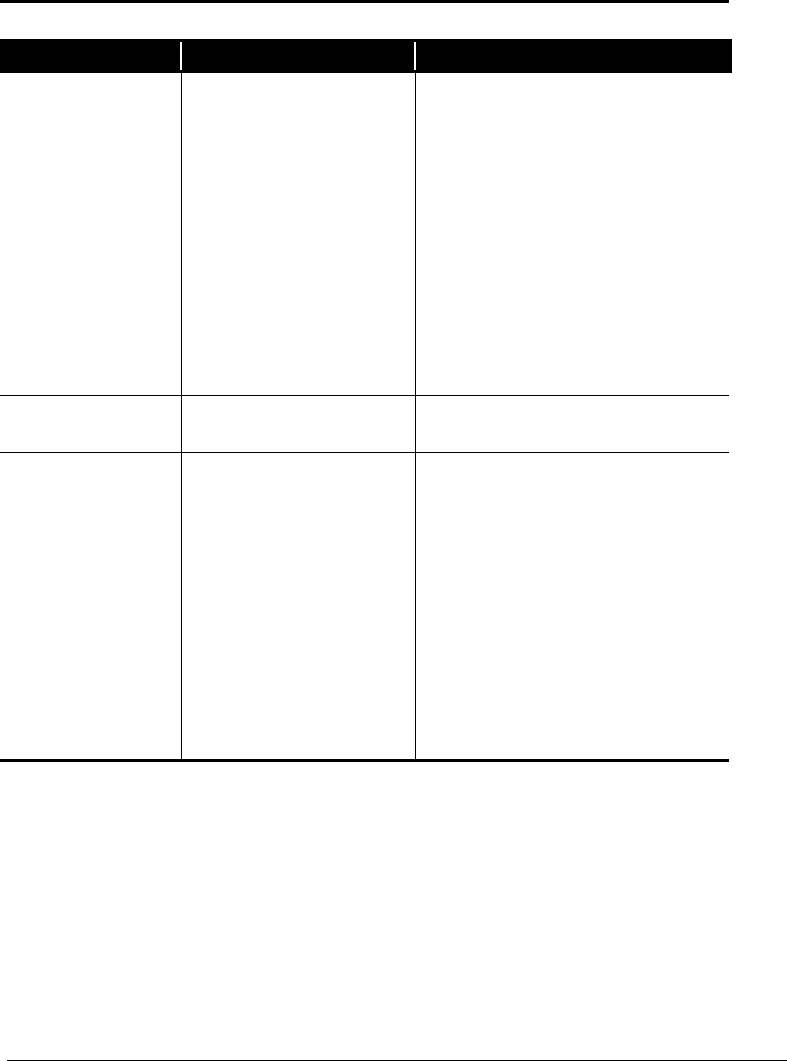
3-10
Troubleshooting Guide
Display
Symptom Problem Solution
Display only fills part
of the screen.
If you are using a Flat-Panel
Monitor (available on select
models), your resolution
settings are not set properly.
1.
On the Taskbar, click the
Start
button
and point to
Settings
.
2.
Click
Control Panel
.
3.
Double-click
Display
.
4.
Click the
Settings
tab.
5.
In the Display area, click the
resolution slider for the
Screen
and
drag it to the right. Repeat this step
for the
Desktop
resolution slider.
Increase the resolutions to the
maximum allowable.
6.
Click
OK
to accept the new settings
then close the Control Panel window.
Display is too faint.
Brightness and contrast
controls are not set properly.
Adjust the brightness and contrast controls
on your monitor.
Resolution cannot be
adjusted to desired
setting.
Windows does not detect
display driver.
1.
On the Taskbar, click the
Start
button
and point to
Settings
.
2.
Click
Control Panel
.
3.
Double-click the
System
G
icon.
4.
Click the
Device Manager
tab.
5.
Click the
µ
next to Display Adapters
and select the installed display
adapter.
6.
Click the
Remove
button, and click
OK
.
7.
Restart your Internet PC and let
Windows redetect the display driver.