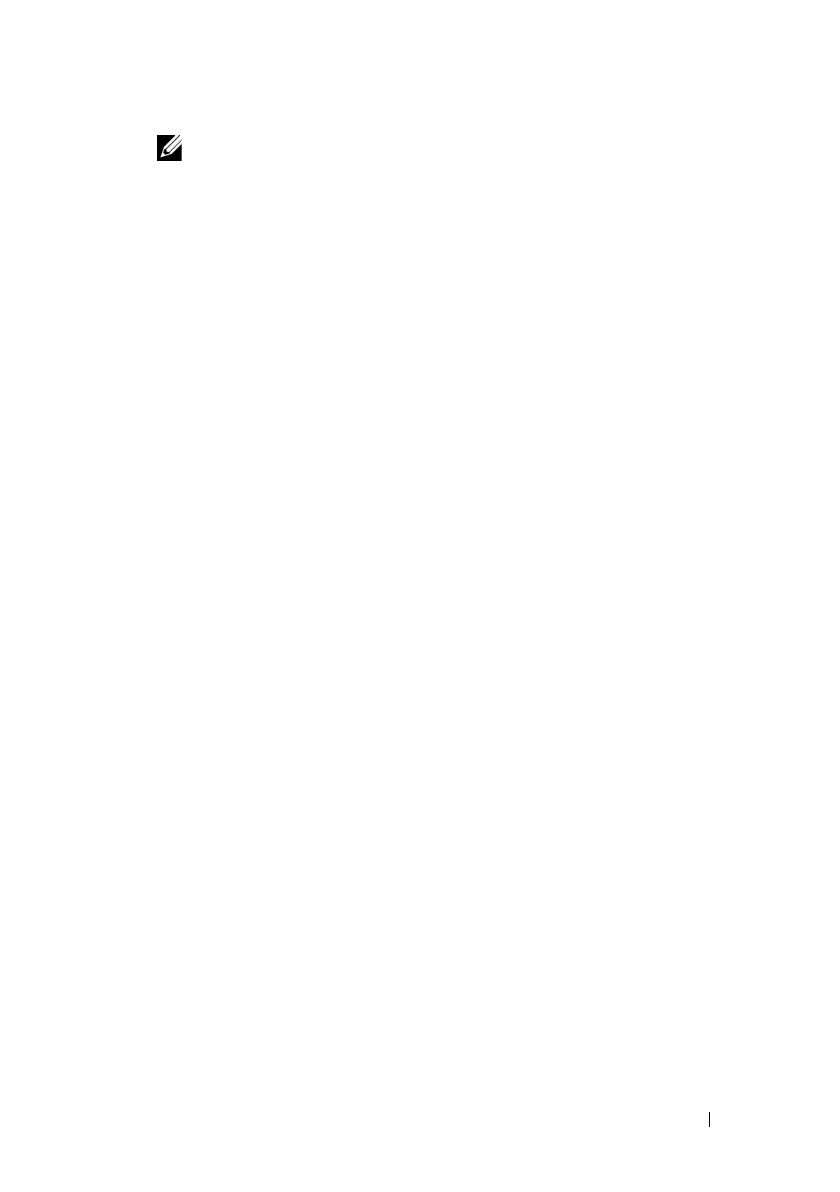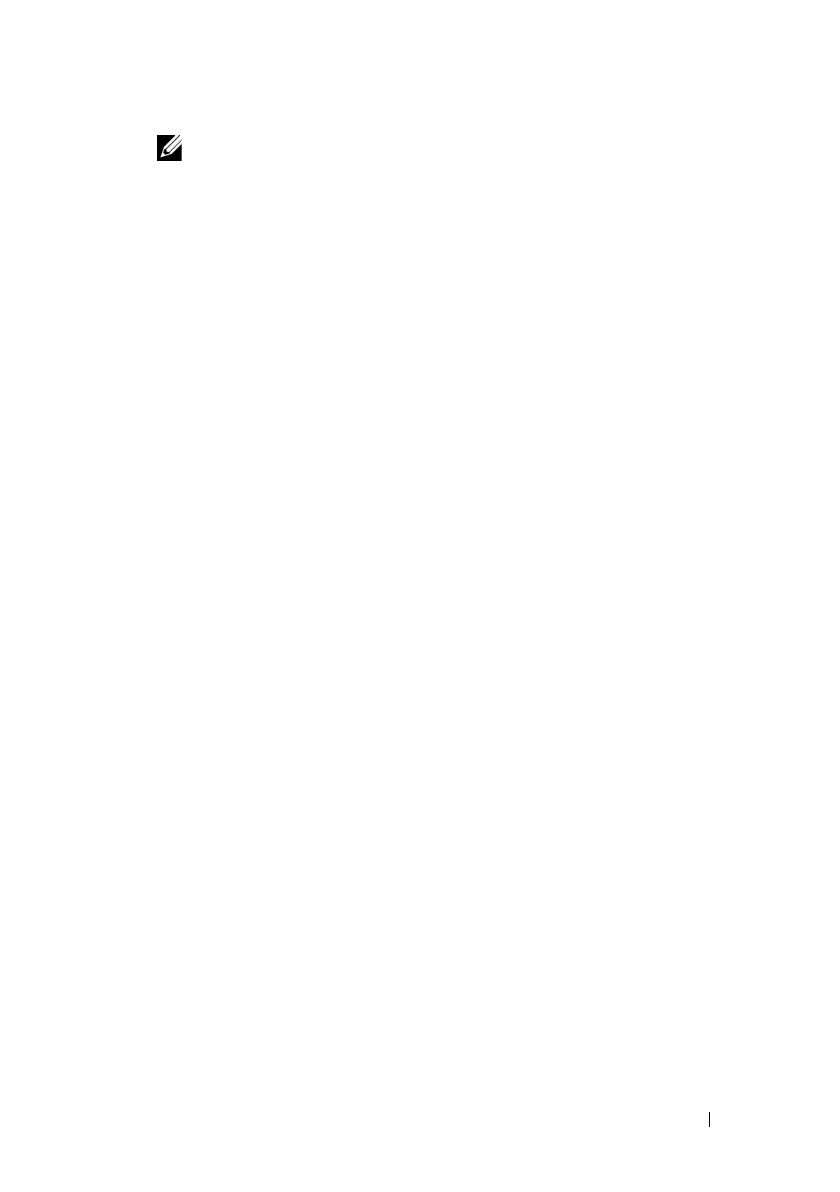
Setting the IP Address 107
FILE LOCATION: C:\Users\fxstdpc-
admin\Desktop\0630_UG??\Mioga_AIO_UG_FM\Mioga_AIO_UG_FM\section08.fm
DELL CONFIDENTIAL – PRELIMINARY 9/13/10 - FOR PROOF ONLY
NOTE: The Select Printer window appears in this step when multiple
printer drivers are installed on your computer. In this case, click the name of
this printer listed in Printer Names, and then click OK.
The
Tool Box
opens.
b
Ensure that the
Printer Settings Report
tab is open.
c
Select
Reports
from the list at the left side of the page.
The
Reports
page appears.
d
Click the
System Settings
button.
The system settings report is printed
2
Verify the correct IP address, subnet mask, and gateway address are listed in
the system settings report under
Network (Wired)
.
Verifying the Settings Using Ping Command
Ping the printer and verify that it responds. For example, at a command
prompt on a network computer, type ping followed by the new IP address
(for example, 192.168.0.11):
ping 192.168.0.11
If the printer is active on the network, you will receive a reply.