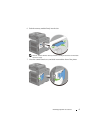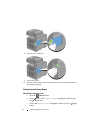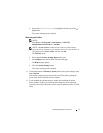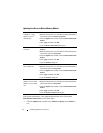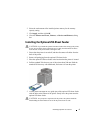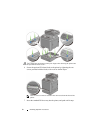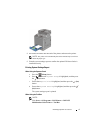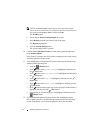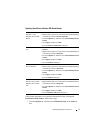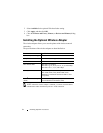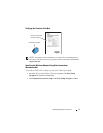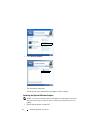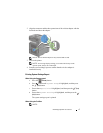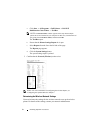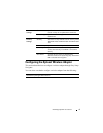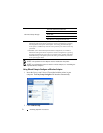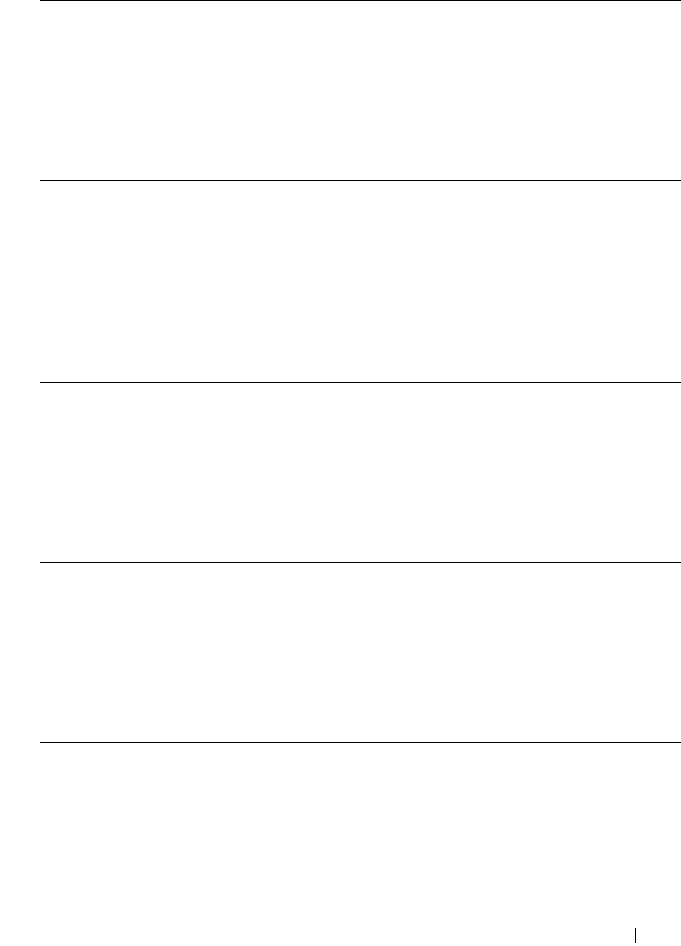
Installing Optional Accessories 63
Updating Your Driver to Detect 250-Sheet Feeder
If the printer information is not updated automatically after clicking Get
Information from Printer, follow these steps:
1
Click the
Options
tab, and then select
250 Sheet Feeder
on the
Items
list
box.
Microsoft Windows 7/
Windows 7 x64/
Windows Server 2008
R2 x64
1
Click
Start
Devices and Printers
.
2
Right-click the printer icon of the Dell 2155cdn Multifunction
Color Printer and select
Printer properties
.
3
Click the
Options
tab, and then select
Get Information from
Printer
.
4
Click
Apply
, and then click
OK
.
5
Close the
Devices and Printers
dialog box.
Windows Vista/Vista
x64
1
Click
Start
Control Panel
Hardware and Sound
Printers
.
2
Right-click the printer icon of the Dell 2155cdn Multifunction
Color Printer and select
Properties
.
3
Click the
Options
tab, and then select
Get Information from
Printer
.
4
Click
Apply
, and then click
OK
.
5
Close the
Printers
dialog box.
Windows Server 2008/
Server 2008 x64
1
Click
Start
Control Panel
Printers
.
2
Right-click the printer icon of the Dell 2155cdn Multifunction
Color Printer and select
Properties
.
3
Click the
Options
tab, and then select
Get Information from
Printer
.
4
Click
Apply
, and then click
OK
.
5
Close the
Printers
dialog box.
Windows XP/XP x64/
Windows Server 2003/
Windows Server 2003
x64
1
Click
start
Printers and Faxes
.
2
Right-click the printer icon of the Dell 2155cdn Multifunction
Color Printer and select
Properties
.
3
Click the
Options
tab, and then select
Get Information from
Printer
.
4
Click
Apply
, and then click
OK
.
5
Close the
Printers and Faxes
dialog box.