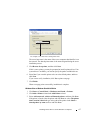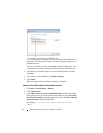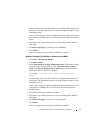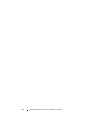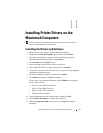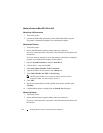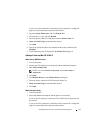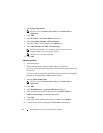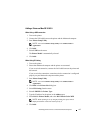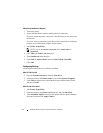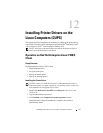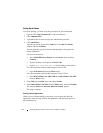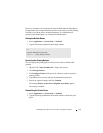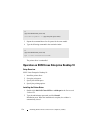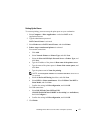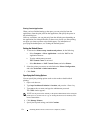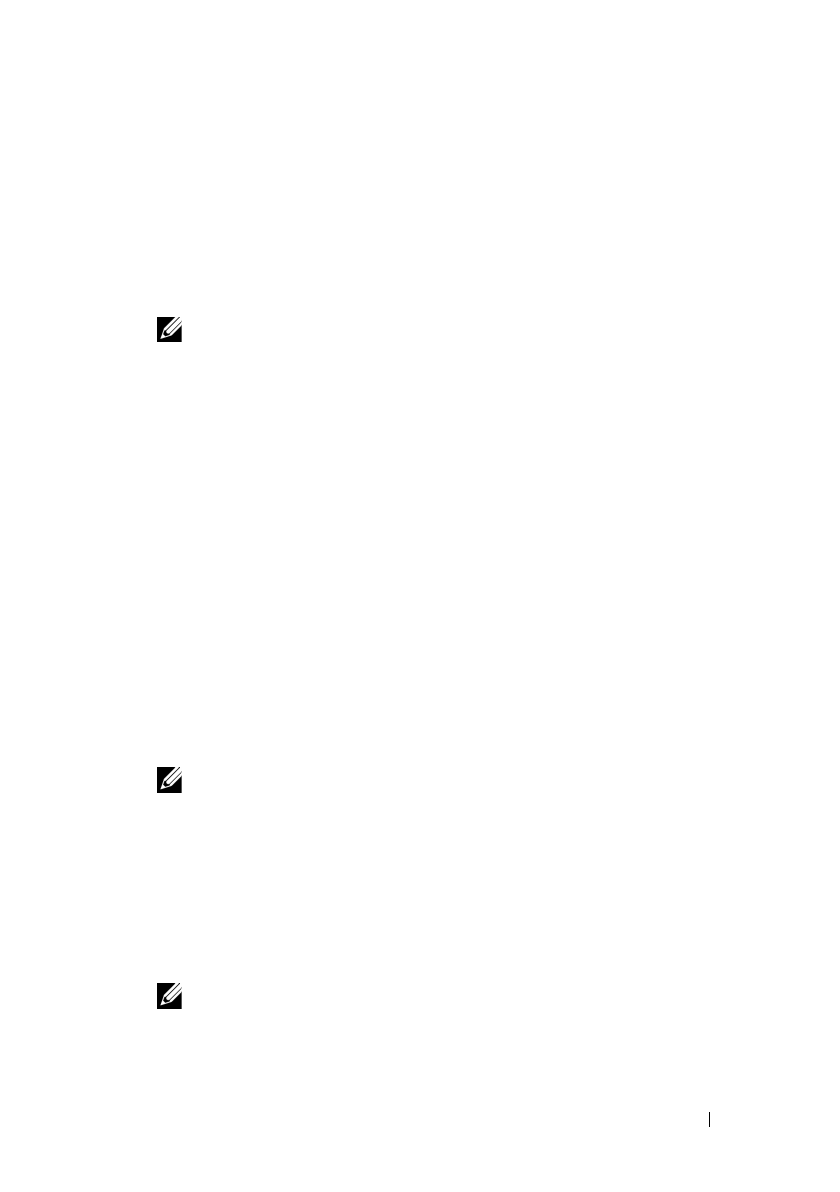
Installing Printer Drivers on the Macintosh Computers 145
FILE LOCATION: C:\Users\fxstdpc-
admin\Desktop\0630_UG??\Mioga_AIO_UG_FM\Mioga_AIO_UG_FM\section11.fm
DELL CONFIDENTIAL – PRELIMINARY 9/13/10 - FOR PROOF ONLY
Adding a Printer on Mac OS X 10.3.9
When Using a USB connection
1
Turn on the printer.
2
Connect the USB cable between the printer and the Macintosh computer.
3
Start
Printer Setup Utility
.
NOTE: You can find
Printer Setup Utility
in the
Utilities folder
in
Applications
.
4
Click
Add
.
5
Select
USB
from the menu.
The
Printer Model
is automatically selected.
6
Click
Add.
When Using IP Printing
1
Turn on the printer.
2
Ensure that Macintosh computer and the printer are connected.
If you use wired connection, connect the LAN cable between the printer and
the network.
If you use wireless connection, ensure that wireless connection is configured
properly on your Macintosh computer and the printer.
3
Start
Printer Setup Utility
.
NOTE: You can find
Printer Setup Utility
in the
Utilities folder
in
Applications
.
4
Click
Add
in the
Printer List
dialog box.
5
Select
IP Printing
from the menu.
6
Select
LPD/LPR
for
Printer Type
.
7
Type the IP address for the printer in the
Address
area.
8
Select
Dell
for
Printer Model,
and select
Dell 2155cdn Color MFP
.
NOTE: When printing is set up using IP printing, the queue name is
displayed as blank. You do not need to specify it.
9
Click
Add
.