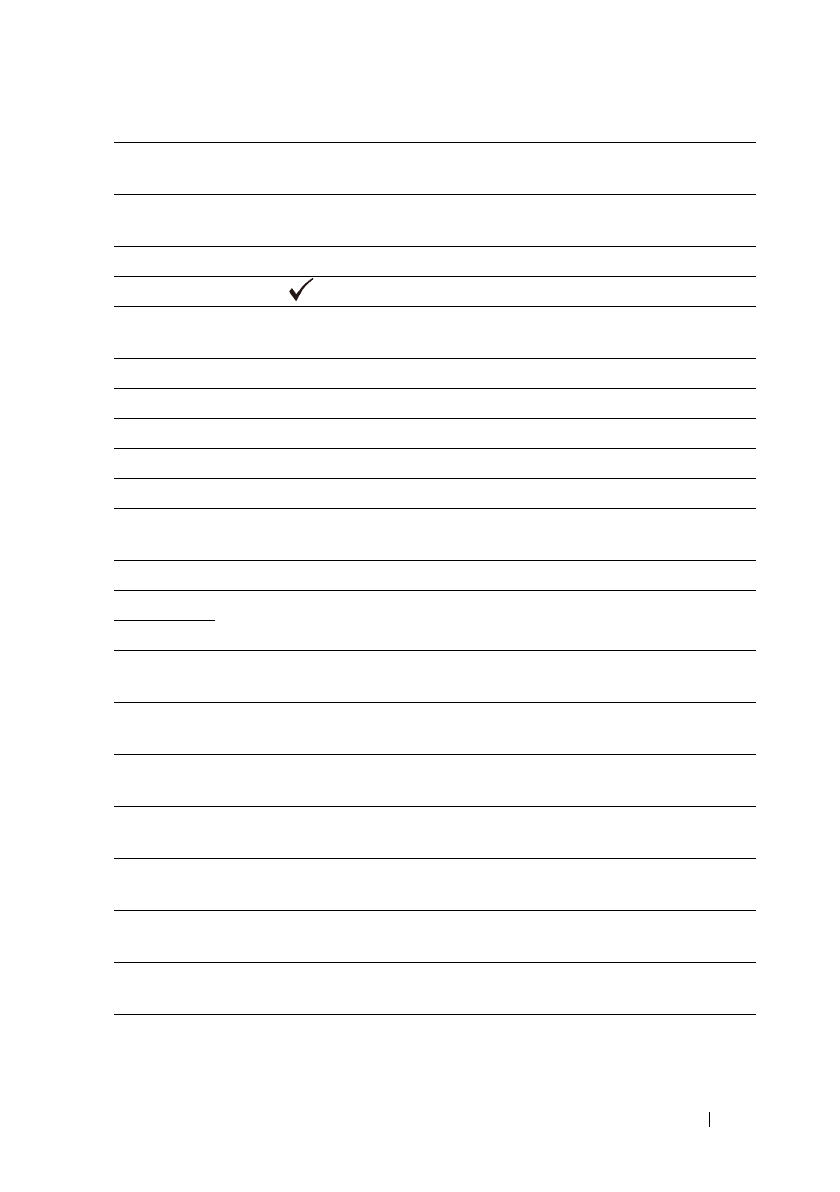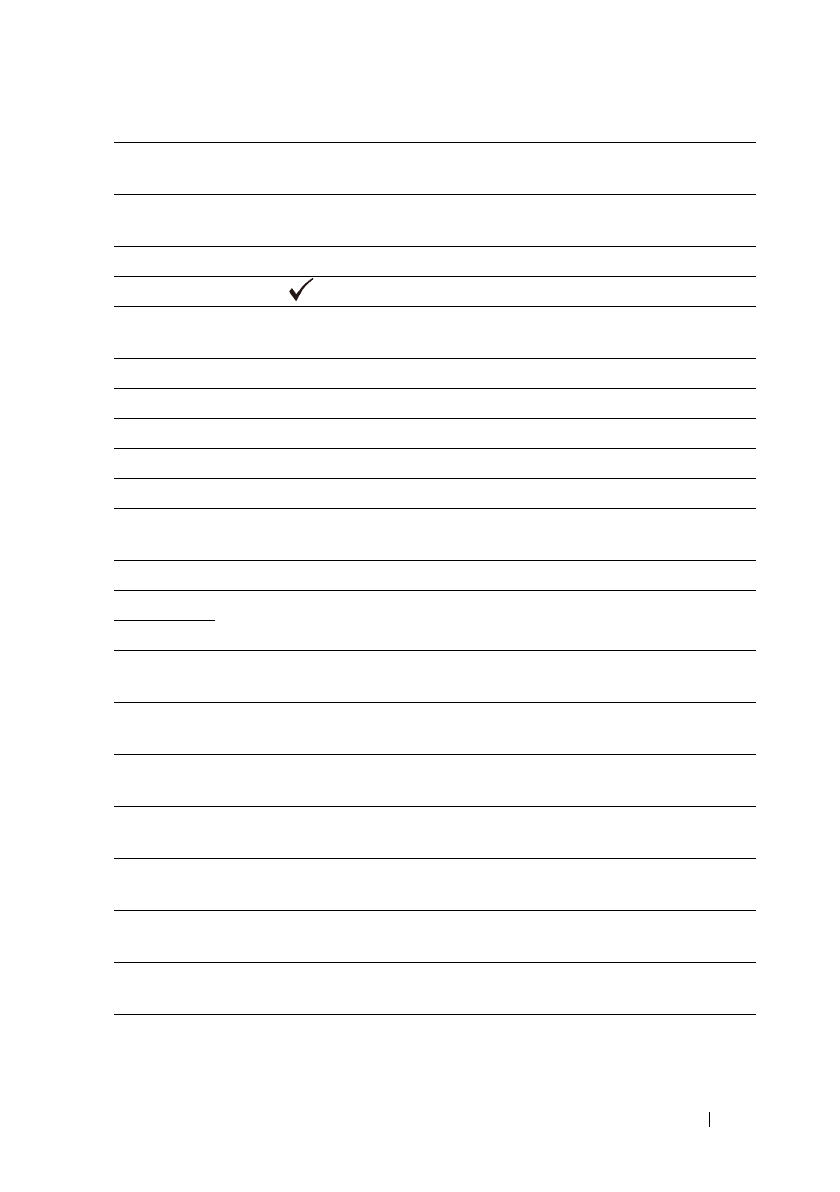
Understanding Printer Messages 599
FILE LOCATION: C:\Users\fxstdpc-
admin\Desktop\0630_UG??\Mioga_AIO_UG_FM\Mioga_AIO_UG_FM\section25.fm
DELL CONFIDENTIAL – PRELIMINARY 9/13/10 - FOR PROOF ONLY
072-101 Remove the standard 250-sheet tray or the optional 250-sheet feeder, and
remove the jammed paper. Open and close the front cover.
072-908 Remove the standard 250-sheet tray or the optional 250-sheet feeder, and
remove the jammed paper. Open and close the front cover.
075-920 Set side 2 of the sheet to the SSF.
072-921 Press the
(Set) button.
075-101 Open the front cover and remove the jammed paper, and then open and
close the front cover.
075-102 Pull the jammed paper out of the SSF. Open and close the front cover.
075-922 Remove the paper from the SSF.
075-923 Pull the paper out of the SSF. Reload the paper in the SSF.
077-300 Close the front cover.
077-301 Close the toner access cover.
091-912 Remove the ribbon from the PHD unit. Contact customer support if this
failure is repeated.
091-972 Open the front cover, and make sure that the PHD unit is fully installed.
092-310 Clean the CTD sensor.
092-910
093-919 Remove and shake the yellow cartridge. Contact customer support if this
failure is repeated.
093-920 Remove and shake the magenta cartridge. Contact customer support if this
failure is repeated.
093-921 Remove and shake the cyan cartridge. Contact customer support if this
failure is repeated.
093-922 Remove and shake the black cartridge. Contact customer support if this
failure is repeated.
093-930 Open the toner access cover. Remove the used yellow cartridge, and
install a new cartridge.
093-931 Open the toner access cover. Remove the used magenta cartridge, and
install a new cartridge.
093-932 Open the toner access cover. Remove the used cyan cartridge, and install a
new cartridge.
093-933 Open the toner access cover. Remove the used black cartridge, and install
a new cartridge.