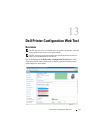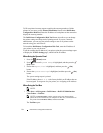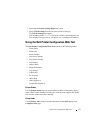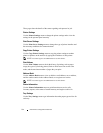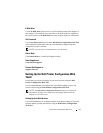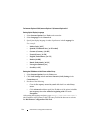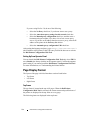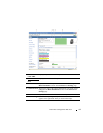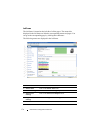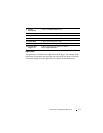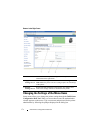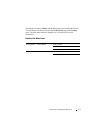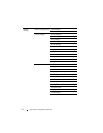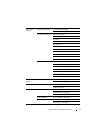168 Dell Printer Configuration Web Tool
If you are using Firefox 3.0, do one of the following:
• Select the
No Proxy
check box, if you do not want to use a proxy.
• Select the
Auto-detect proxy settings for this network
check box.
• Select the
Manual proxy configuration
check box, and then enter a
hostname and a port number if you have a list of one or more proxy
servers. If you have an IP address that does not use a proxy, enter the IP
address of the printer in the
No Proxy for
edit
box.
• Select the
Automatic proxy configuration URL
check box.
After setting the language and proxy, type <http://nnn.nnn.nnn.nnn/>
(the IP address of the printer) in the URL entry field of the browser to activate
the Dell Printer Configuration Web Tool.
Setting Up From Operator Panel
You can launch the Dell Printer Configuration Web Tool only when EWS is
set to Enable (the factory default) on the operator panel. Confirm the operator
panel setting if you cannot launch the Dell Printer Configuration Web Tool.
For more information, see "Understanding the Printer Menus.
"
Page Display Format
The layout of the page is divided into three sections listed below:
•Top Frame
• Left Frame
• Right Frame
Top Frame
The top frame is located at the top of all pages. When the Dell Printer
Configuration Web Tool is activated, the current status and specifications of
the printer are displayed in the top frame on every page.
The following items are displayed in the top frame.