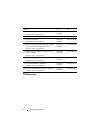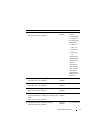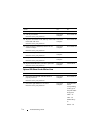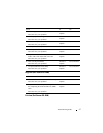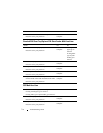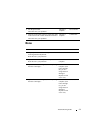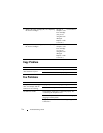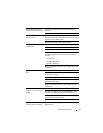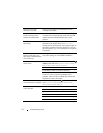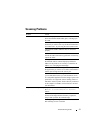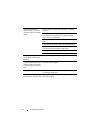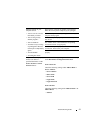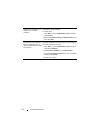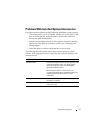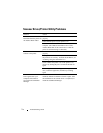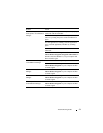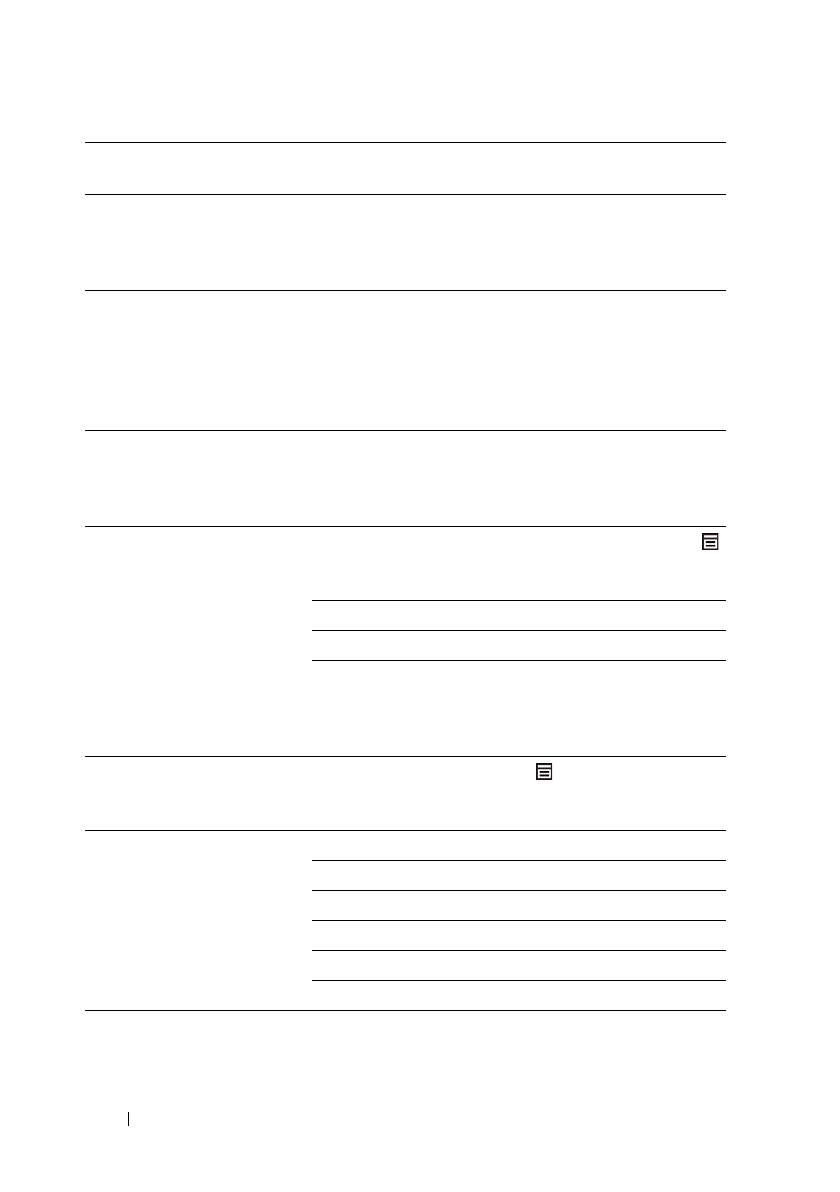
722 Troubleshooting Guide
FILE LOCATION: C:\Users\fxstdpc-
admin\Desktop\0630_UG??\Mioga_AIO_UG_FM\Mioga_AIO_UG_FM\section31.fm
DELL CONFIDENTIAL – PRELIMINARY 9/13/10 - FOR PROOF ONLY
There are lines on the
documents you send.
Check your scan glass for marks and clean it. See
"Cleaning the Scanner."
The printer dials a number,
but the connection with
another fax machine fails.
The other fax machine may be turned off, out of paper,
or cannot answer incoming calls. Speak with the other
machine operator and ask her/him to sort out the
problem.
Documents are not stored in
the memory.
There may not be enough memory to store the
document. If the display shows a Memory Full
message, delete any documents you no longer need from
the memory and then restore the document, or wait for
the job in progress (e.g., a fax transmission or reception)
to complete.
Blank areas appear at the
bottom of each page or on
other pages, with a small strip
of text at the top.
You may have chosen the wrong paper settings in the
user option setting. See "Print Media Guidelines."
The printer will not send or
receive faxes.
Ensure that the country code is set correctly. Press
the
(Menu) button and
select
System Setup
Admin
Menu
Fax Settings
Country.
Check the dialing type for Tone or Pulse.
Check that the cables are connected properly.
If the telephone line cord is connected to the printer via
any device such as an answering machine and a
computer, remove the device and directly connect the
telephone line cord to the printer.
An error often occurs during a
fax transmission or reception.
Reduce the modem speed.
the
(Menu) button and
select
System Setup
Admin Menu
Fax
Settings
Modem Speed.
The printer receive faxes, but
it does not print.
Check the toner level.
Ensure that there is paper in the paper tray.
Ensure that Sent Fax Fwd is set to off.
Ensure that Junk Fax Setup is set to off.
Ensure that Secure Receive Set is set to disabled.
Execute Reset Defaults.