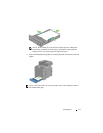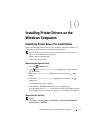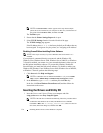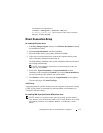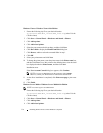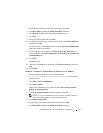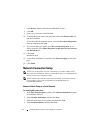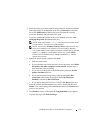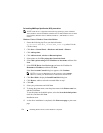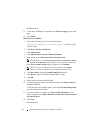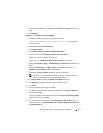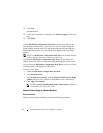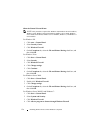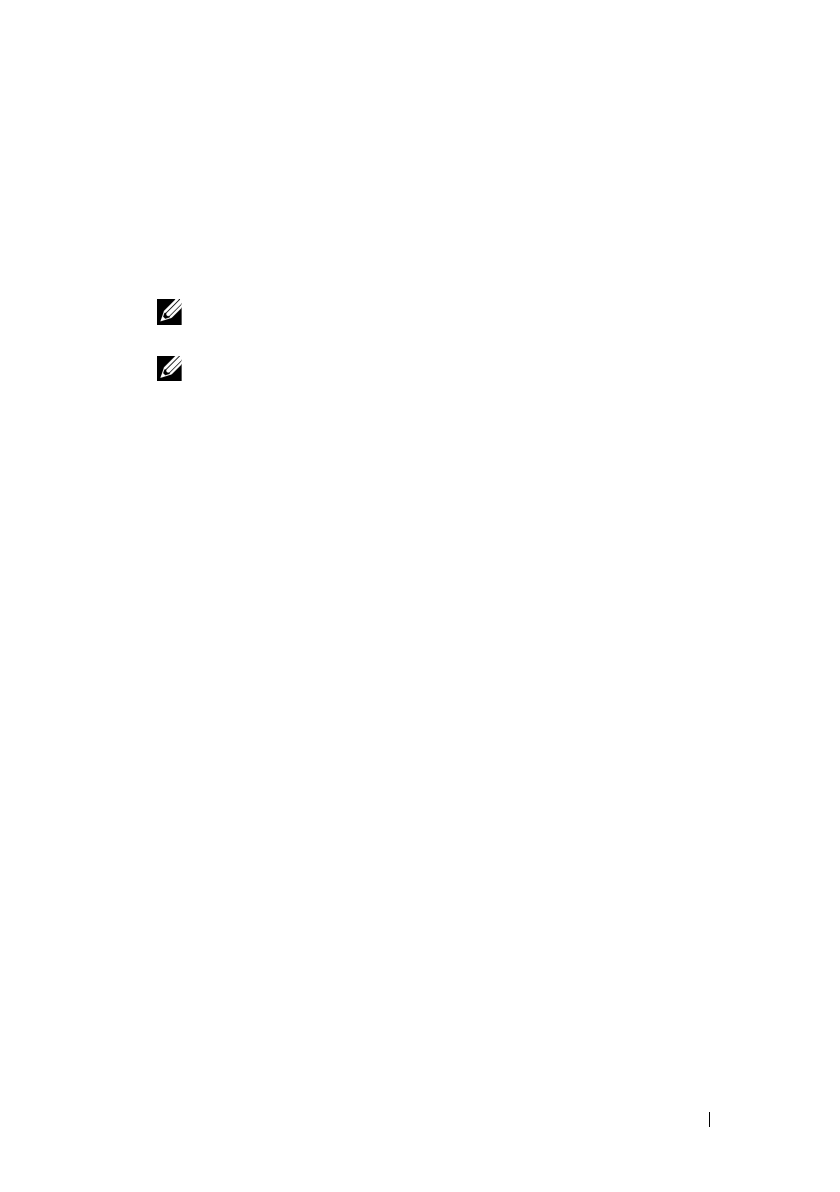
Installing Printer Drivers on the Windows Computers 119
FILE LOCATION: C:\Users\fxstdpc-
admin\Desktop\0630_UG??\Mioga_AIO_UG_FM\Mioga_AIO_UG_FM\section10.fm
DELL CONFIDENTIAL – PRELIMINARY 9/13/10 - FOR PROOF ONLY
5
Select the printer you want to install from the printer list, and then click
Next
.
If the target printer is not displayed on the list, click
Refresh
to refresh the
list or click
Add Printer
to add a printer to the list manually. You may
specify the IP address and port name at this point.
If you have installed this printer on the server computer, select the
I am
setting up this printer on a server
check box.
NOTE: When using AutoIP, 0.0.0.0 is displayed in the installer. Before
you can continue, you must enter a valid IP address.
NOTE: In some cases,
Windows Security Alert
is displayed in this step
when you use Windows Vista, Windows Vista 64-bit Edition, Windows
Server 2008, Windows Server 2008 64-bit Edition, Windows Server 2008 R2,
Windows 7, or Windows 7 64-bit Edition. In this case, select
Unblock
(Allow access
for Windows Server 2008 R2 and Windows 7), and then
continue the procedure.
6
Specify the printer settings, and then click
Next
.
a
Enter the printer name.
b
If you want other users on the network to access the printer, select
Share
this printer with other computers on the network
, and then enter a
share name that users can identify.
c
If you want to set the printer as the default printer, select the
Set this
printer as default
check box.
d
If you want to restrict color printing, select the appropriate
Dell
ColorTrack
option. Enter the password when
Color-Password
Enabled
is selected for
Dell ColorTrack
.
e
If you want to install the Fax Driver, select the
Fax Driver
check box.
7
Select the software and documentation you want to install, and then click
Install
. If you want to change the installation destination, click
Browse
and
specify a new location.
8
Click
Finish
to exit the wizard when the
Congratulations!
screen appears.
To print a test page, click
Print Test Page
.