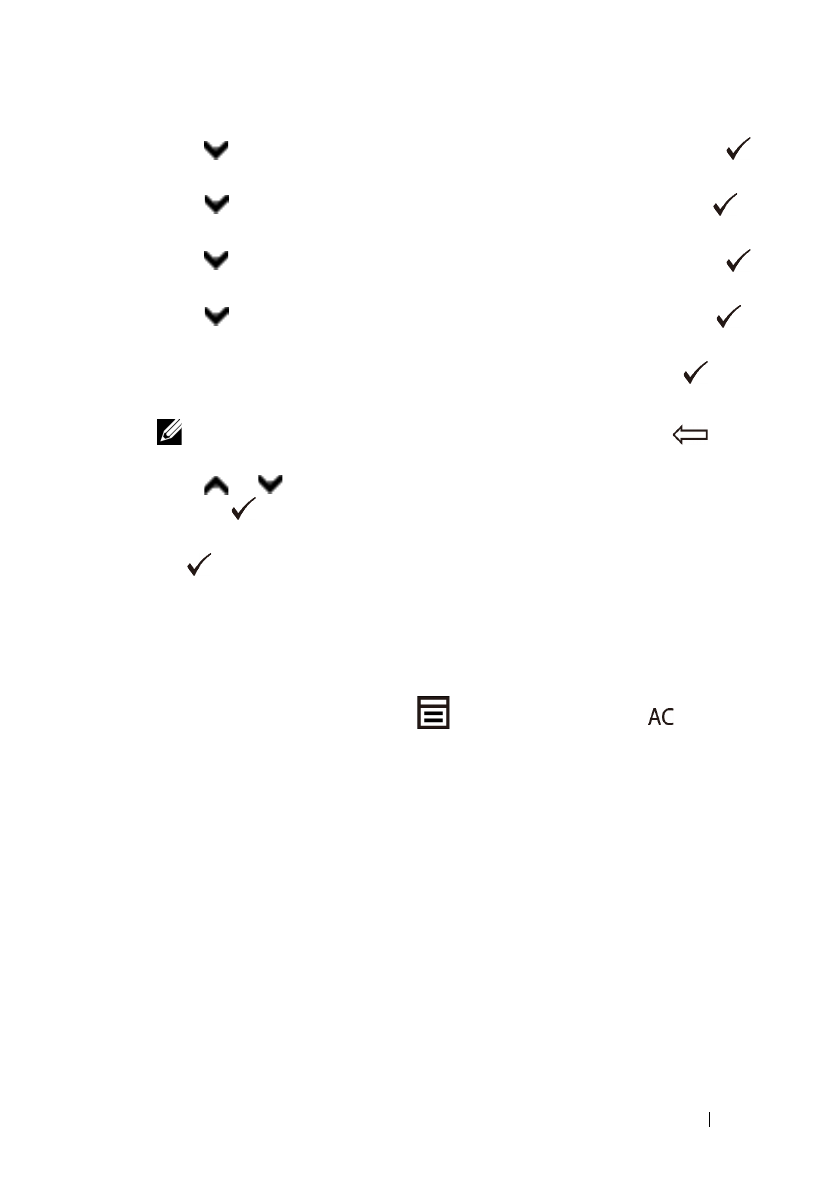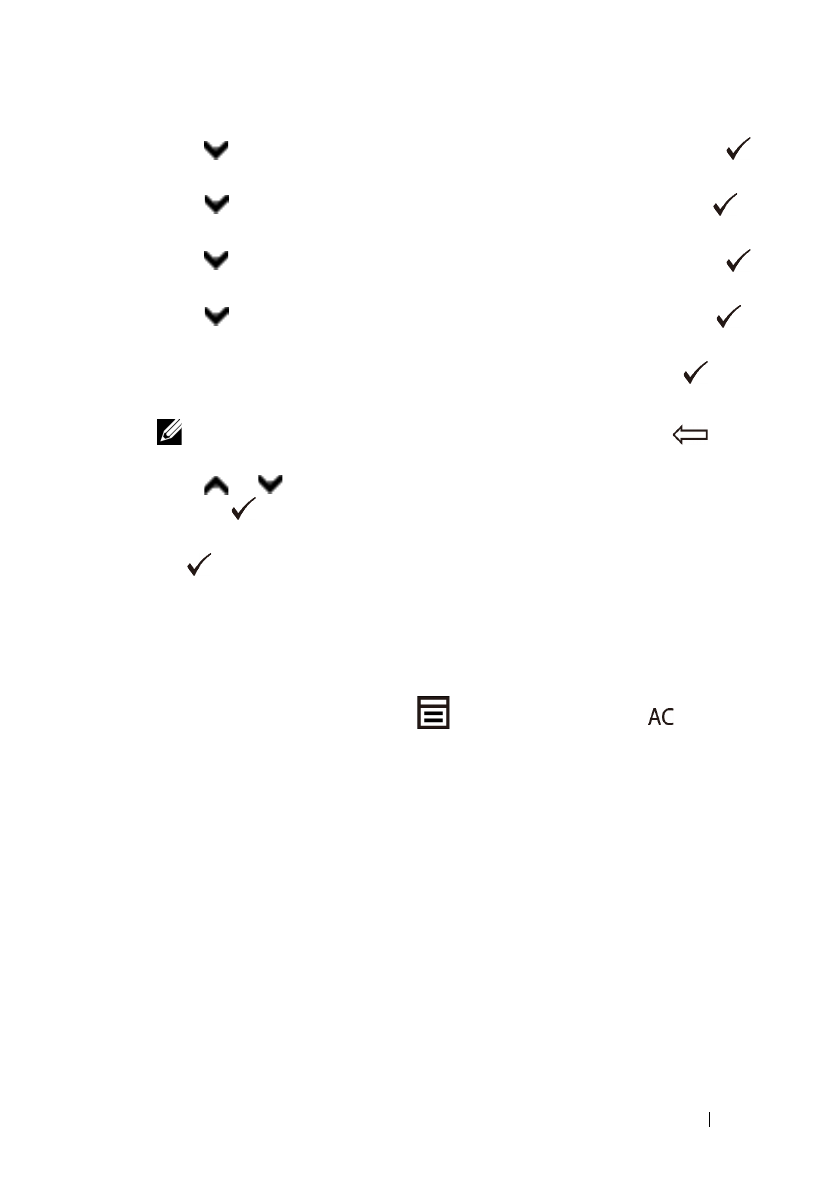
Faxing 377
FILE LOCATION: C:\Users\fxstdpc-
admin\Desktop\0630_UG??\Mioga_AIO_UG_FM\Mioga_AIO_UG_FM\section20.fm
DELL CONFIDENTIAL – PRELIMINARY 9/13/10 - FOR PROOF ONLY
2
Press button until
System Setup
is highlighted, and then press the
(Set)
button
.
3
Press button until
Admin Menu
is highlighted, and then press the
(Set)
button.
4
Press button until
Fax Settings
is highlighted, and then press the
(Set)
button.
5
Press button until
Fax Number
is highlighted, and then press the
(Set)
button.
6
Enter your fax number using the numeric keypad, and then press the
(Set)
button.
NOTE: If you make a mistake while entering numbers,
press the
(Backspace)
button to
delete the last digit.
7
Press or button until
Fax Header Name
is highlighted, and then
press the
(Set)
button.
8
Enter your name or company name using the numeric keypad, and then press
the
(Set)
button.
You can enter alphanumeric characters using the numeric keypad, including
special symbols by pressing the 1, *, and # buttons.
For details on how to use the numeric keypad to enter alphanumeric
characters, see "Using the Numeric Keypad to Enter Characters."
To return to the top screen of the
(Menu)
menu, press the
(All
Clear)
button.
Using the Numeric Keypad to Enter Characters
As you perform various tasks, you may need to enter names and numbers. For
example, when you set up your printer, you enter your name or your company's
name and telephone number. When you store speed or group dial numbers, you
may also need to enter the corresponding names.