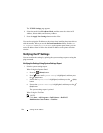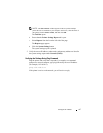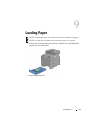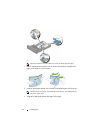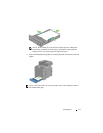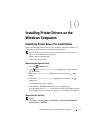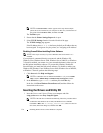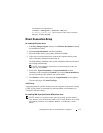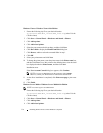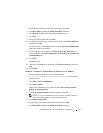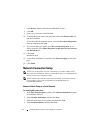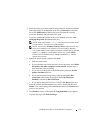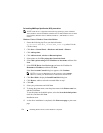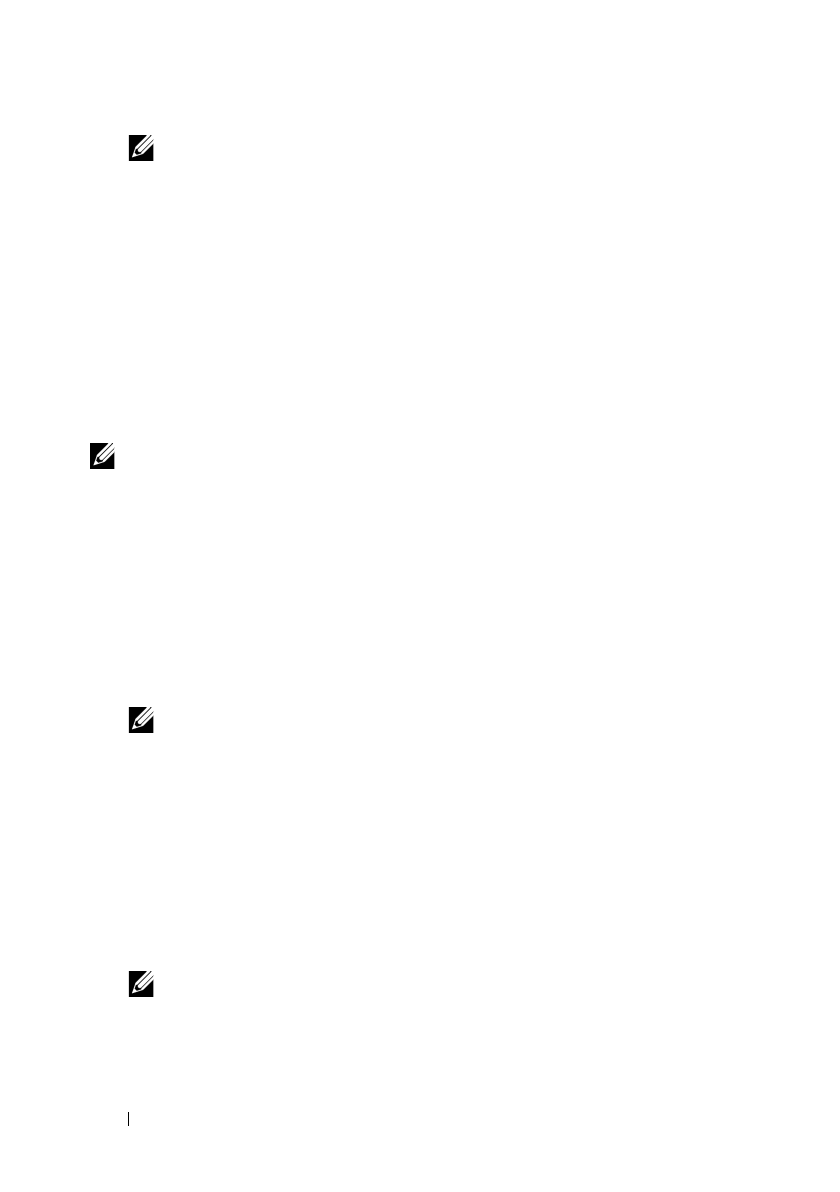
114 Installing Printer Drivers on the Windows Computers
FILE LOCATION: C:\Users\fxstdpc-
admin\Desktop\0630_UG??\Mioga_AIO_UG_FM\Mioga_AIO_UG_FM\section10.fm
DELL CONFIDENTIAL – PRELIMINARY 9/13/10 - FOR PROOF ONLY
NOTE: The Select Printer window appears in this step when multiple
printer drivers are installed on your computer. In this case, click the name of
this printer listed in Printer Name, and then click OK.
The
Tool Box
opens.
2
Ensure that the
Printer Settings Report
tab is open.
3
Select
TCP/IP Settings
from the list at the left side of the page.
The
TCP/IP Settings
page appears.
If the IP address shows
0.0.0.0
(the factory default), an IP address has not
been assigned. To assign one for your printer, see "Assigning an IP Address."
Disabling Firewall Before Installing Printer Software
NOTE: This step is necessary if you have Windows XP Service Pack 2 or 3
installed.
If your printer is connected directly to a network, and the Windows XP,
Windows Vista, Windows Server 2008, Windows Server 2008 R2, or Windows
7 firewall is enabled, you cannot view your networked printer(s) when you run
the Dell printer installation software. To prevent this situation, disable this
firewall before you install the Dell printer software. To disable or enable your
Windows XP, Windows Vista, Windows Server 2008, Windows Server 2008 R2,
or Windows 7 firewall, perform the following steps.
1
Click
Start
and click
Help and Support
.
NOTE: For Windows Server 2008 R2 and Windows 7, if you use Online
Help, switch to Offline Help on Windows Help and Support window.
2
In the
Search
box, type
firewall
, and then press the
Enter
key.
In the list, click
Turn Windows Firewall on or off
, and then follow the
instructions on the screen.
Inserting the Drivers and Utility CD
1
Insert the
Drivers and Utilities
CD into your computer and click
setup_assist.exe
to start
Easy Setup Navigator
.
NOTE: If the CD does not launch automatically, follow the procedure below.
For Windows XP, Windows Server 2008, and Windows Server 2008 R2
Click
start
Run
, enter
D:/setup_assist.exe
(where D is the CD
drive letter) in the Run dialog box, and then click
OK
.