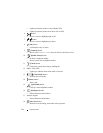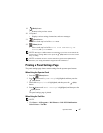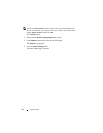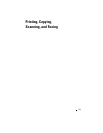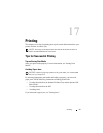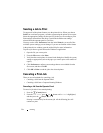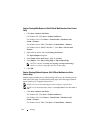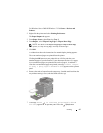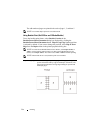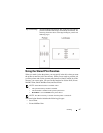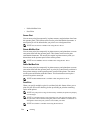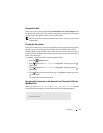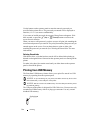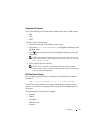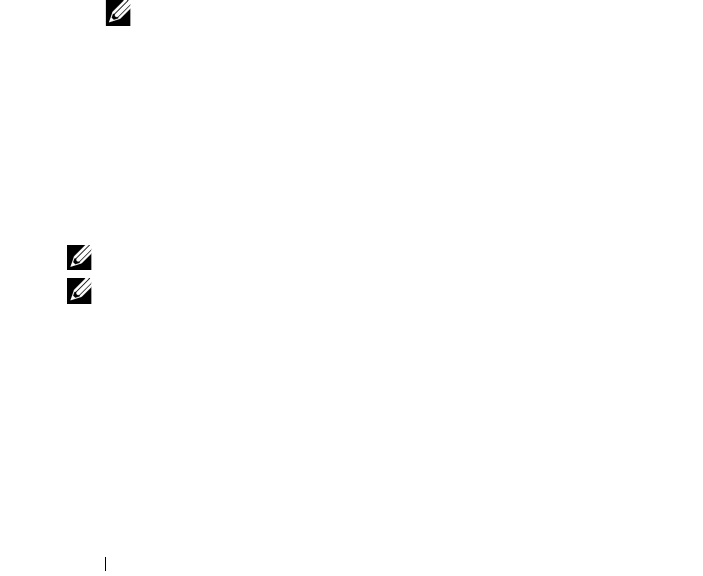
294 Printing
Duplex Printing With Duplexer (Dell 2155cdn Multifunction Color Printer
Only)
1
Click
Start
Printers and Faxes
.
For Windows XP: Click
start
Printers and Faxes
.
For Windows Vista: Click
Start
Control Panel
Hardware and
Sound
Printers
.
For Windows Server 2008: Click
Start
Control Panel
Printers
.
For Windows Server 2008 R2/Windows 7: Click
Start
Devices and
Printers
.
2
Right-click the printer and select
Printing Preferences
.
The
Paper/Output
tab appears.
3
Select
Paper Source from Tray 1
,
Tray 2
, and
Auto
.
4
From
Duplex
, select
Flip on Long Edge
or
Flip on Short Edge
.
NOTE: For details on the Flip on Long Edge and Flip on Short Edge
options, see
"
Flip on Long Edge
"
and
"
Flip on Short Edge.
"
5
Click
OK
.
Duplex Printing Without Duplexer (Dell 2155cn Multifunction Color
Printer Only)
Manual duplex printing (or two-sided printing) allows you to manually print on
both sides of the paper. For information on the paper sizes that support manual
duplex printing, see
"
Supported Paper Sizes.
"
NOTE: You can use the manual duplex feature using PCL 6 printer driver.
NOTE: To use the manual duplex feature, select Paper Source other than Auto or
SSF.
1
Click
Start
Printers and Faxes
.
For Windows XP: Click
start
Printers and Faxes
.
For Windows Vista: Click
Start
Control Panel
Hardware and
Sound
Printers
.
For Windows Server 2008: Click
Start
Control Panel
Printers
.