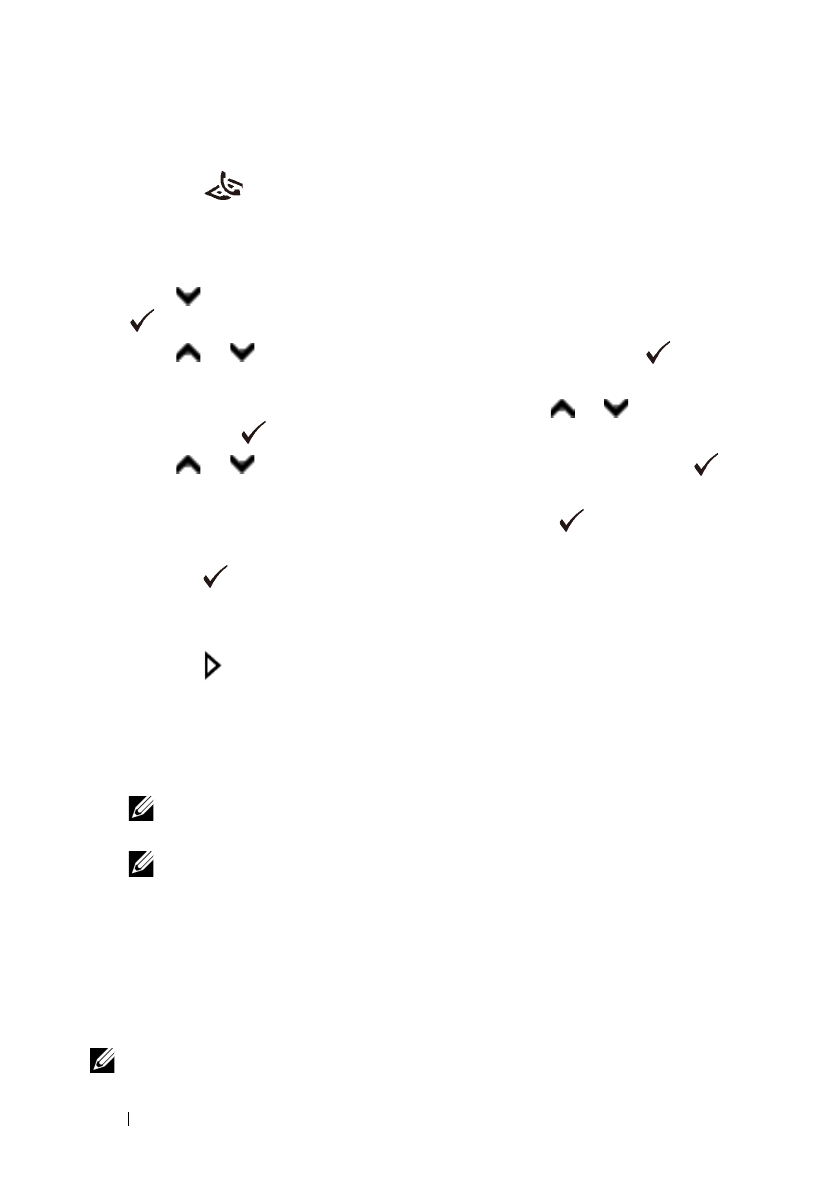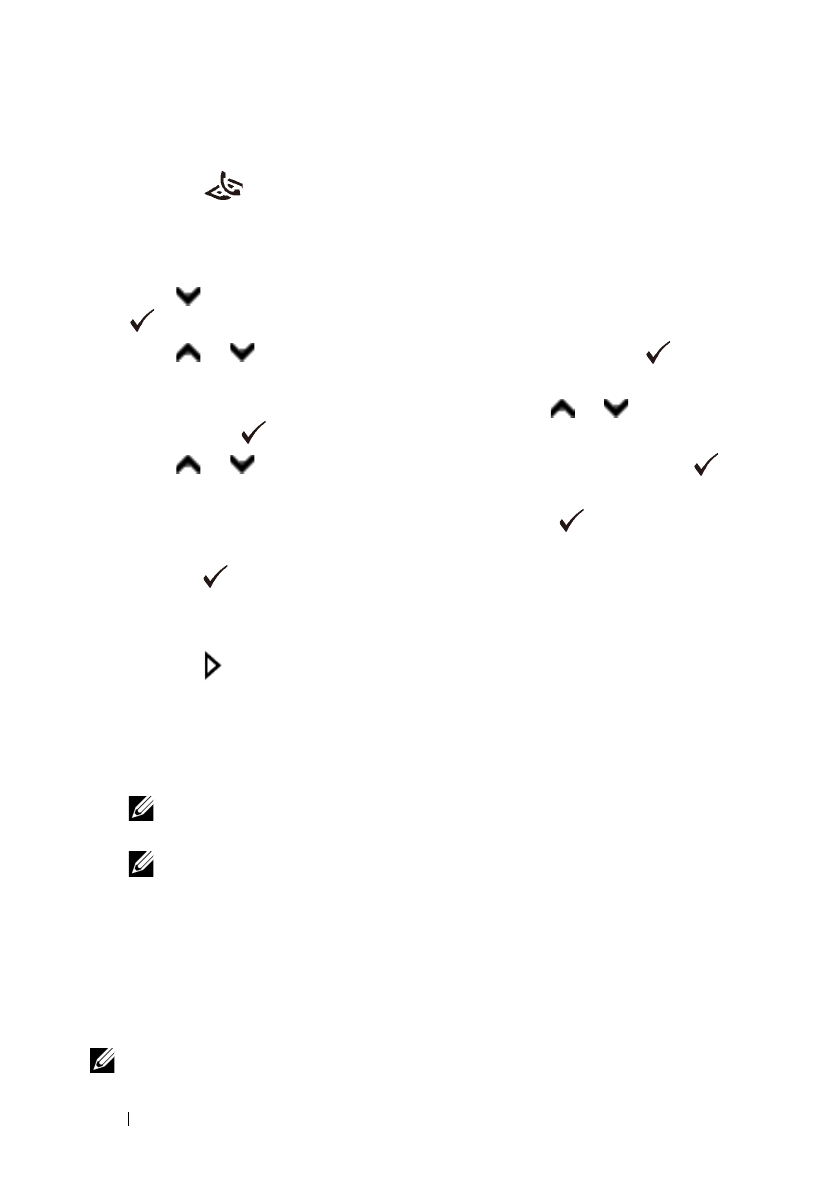
396 Faxing
FILE LOCATION: C:\Users\fxstdpc-
admin\Desktop\0630_UG??\Mioga_AIO_UG_FM\Mioga_AIO_UG_FM\section20.fm
DELL CONFIDENTIAL – PRELIMINARY 9/13/10 - FOR PROOF ONLY
For details about loading a document, see "Loading an Original Document."
2
Press the
(Fax)
button.
3
Adjust the document resolution to suit your fax needs. (For details, see
"Adjusting the Document Resolution." For adjusting the contrast, see
"Adjusting the Document Contrast.")
4
Press button until
Delayed Start
is highlighted, and then press the
(Set)
button.
5
Press or button until
On
is highlighted, and then press the
(Set)
button.
6
Enter the start time using the numeric keypad or press or button, and
then press the
(Set)
button.
7
Press or button until
Fax to
is highlighted, and then press the
(Set)
button.
8
Ensure that
Keypad
is highlighted, and then press the
(Set)
button.
9
Enter the number of the remote machine using the numeric keypad, and then
press the
(Set)
button.
You can also use speed or group dial numbers. (For details, see "Automatic
Dialing.")
10
Press the
(Start)
button to scan data.
Once Delayed Start mode is activated, your printer stores all of the
documents to be faxed into its memory and sends them at the specified time.
After faxing in the Delayed Start mode is complete, the data in the memory is
cleared.
NOTE: If you turn off and on the printer, the stored documents are sent as
soon as the printer is activated.
NOTE: If the specified start time overlaps with the time periods for the
available time or the Fax service, the printer cannot send the delayed fax at
the specified time. (For details, see "Set Available Time" for the Available
time and "Function Enabled" for the Fax service.)
Sending a Fax from the Driver (Direct Fax)
You can send a fax directly from your computer by using the driver.
NOTE: Only black and white faxes can be sent using Direct Fax.