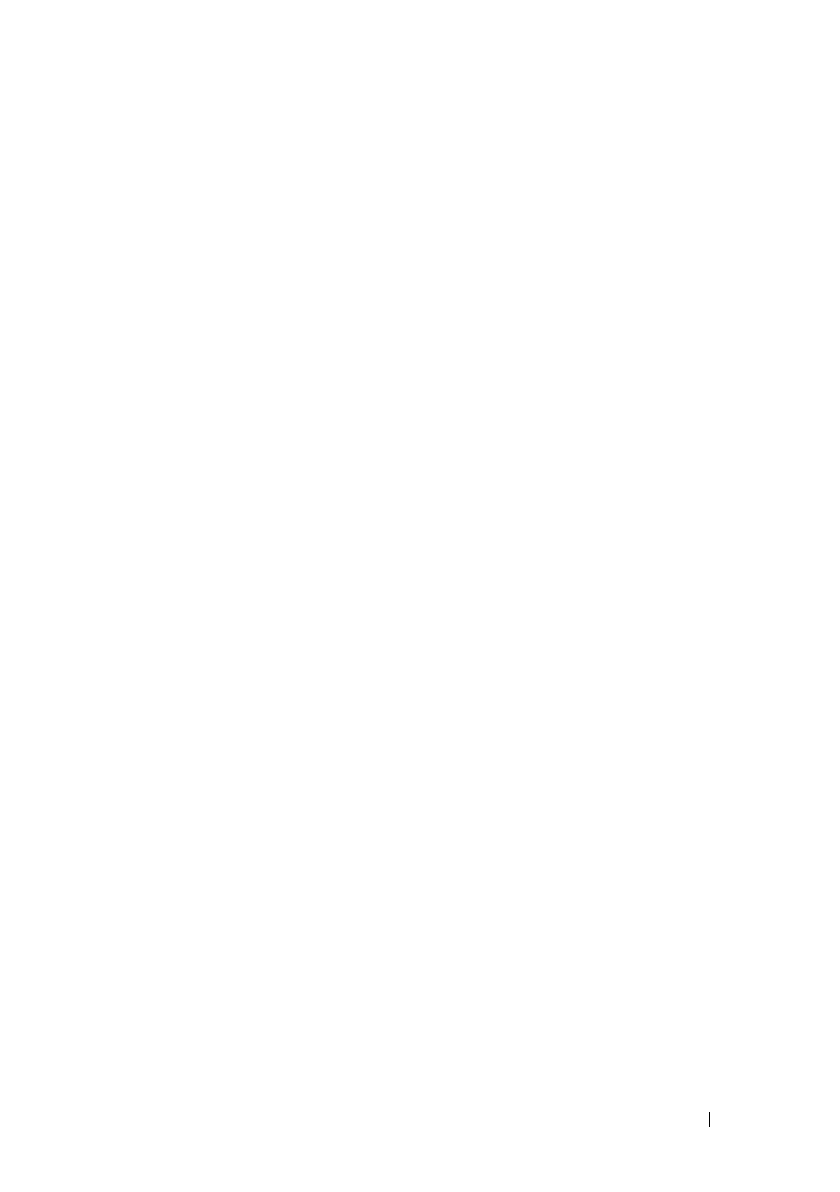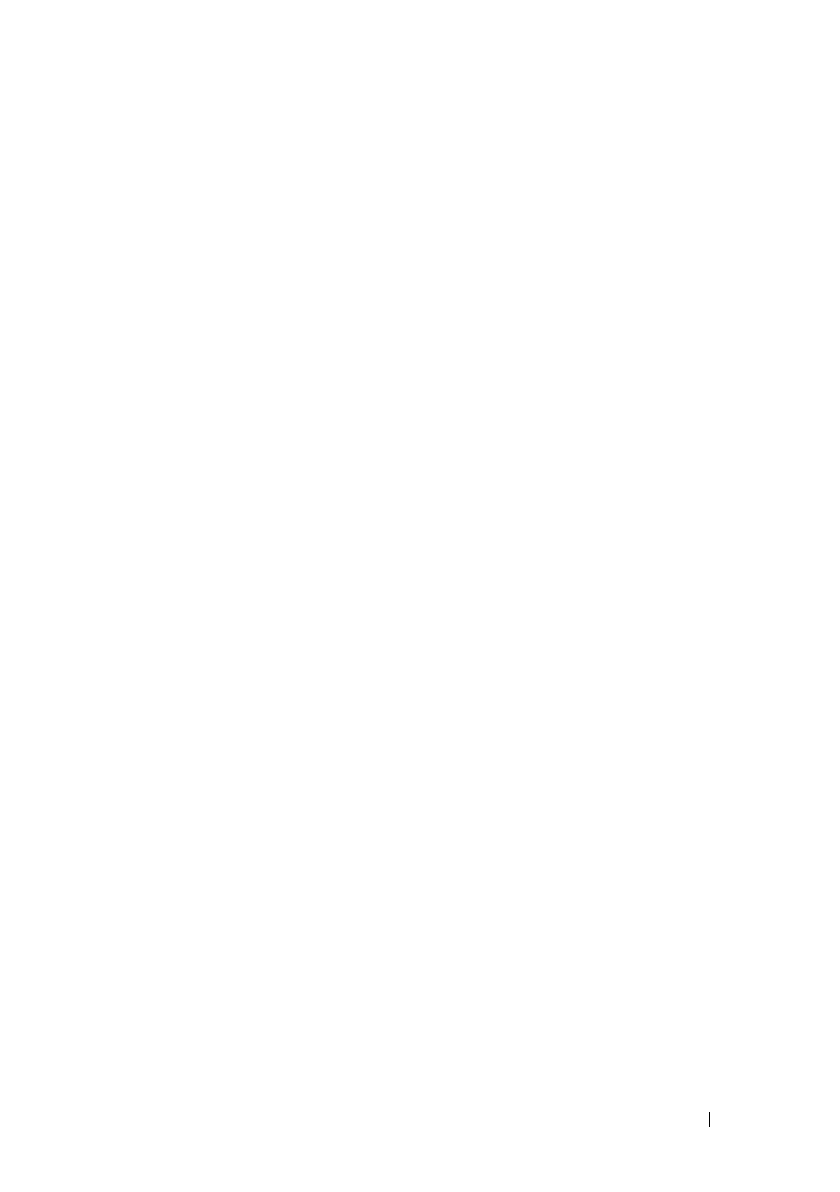
Scanning 359
FILE LOCATION: C:\Users\fxstdpc-
admin\Desktop\0630_UG??\Mioga_AIO_UG_FM\Mioga_AIO_UG_FM\section19.fm
DELL CONFIDENTIAL – PRELIMINARY 9/13/10 - FOR PROOF ONLY
folder name: John
You should now see
MyShare\MyPic\John
in your directory.
For Mac OS X 10.3.9/10.4.11:
1
Select
Go
from the
Finder
menu, and then click
Home
.
2
Double-click
Public
.
3
Create a folder (Example of folder name,
MyShare
).
4
Open
System Preferences
, and then click
Sharing
.
5
Select the
Personal File Sharing
check box and
Windows Sharing
check
box.
For Mac OS X 10.5/10.6:
1
Create a folder in the desired directory on your computer (Example of folder
name,
MyShare
).
2
Select the created folder, and then select
Get Info
from the
File
menu.
3
Select the
Shared Folder
check box.
4
Open
System Preferences
, and then click
Sharing
.
5
Select the
File Sharing
check box, and then click
Options
.
6
Select the
Share Files and folders using SMB
and account name check
boxes.
7
Click
Done
.
Setting a Destination Using an Address Book
You can register the connection details for SMB and FTP server in the address
book using Dell Printer Configuration Web Tool or Address Book Editor.
Before beginning to setup a destination, make sure you have the IP addresses
you need such as printer and computer.
Verifying the IP Address Setting of the Printer
To setup the server address book through the network, you will first need to
locate the IP address of the printer. You can obtain this IP address from the
system
settings report
by performing the following steps: