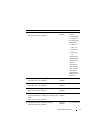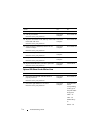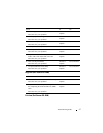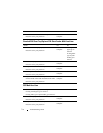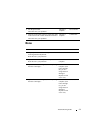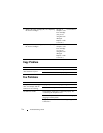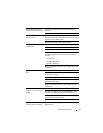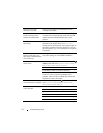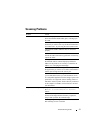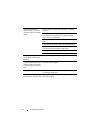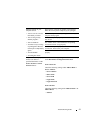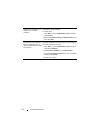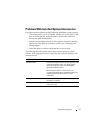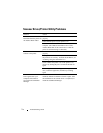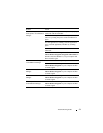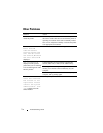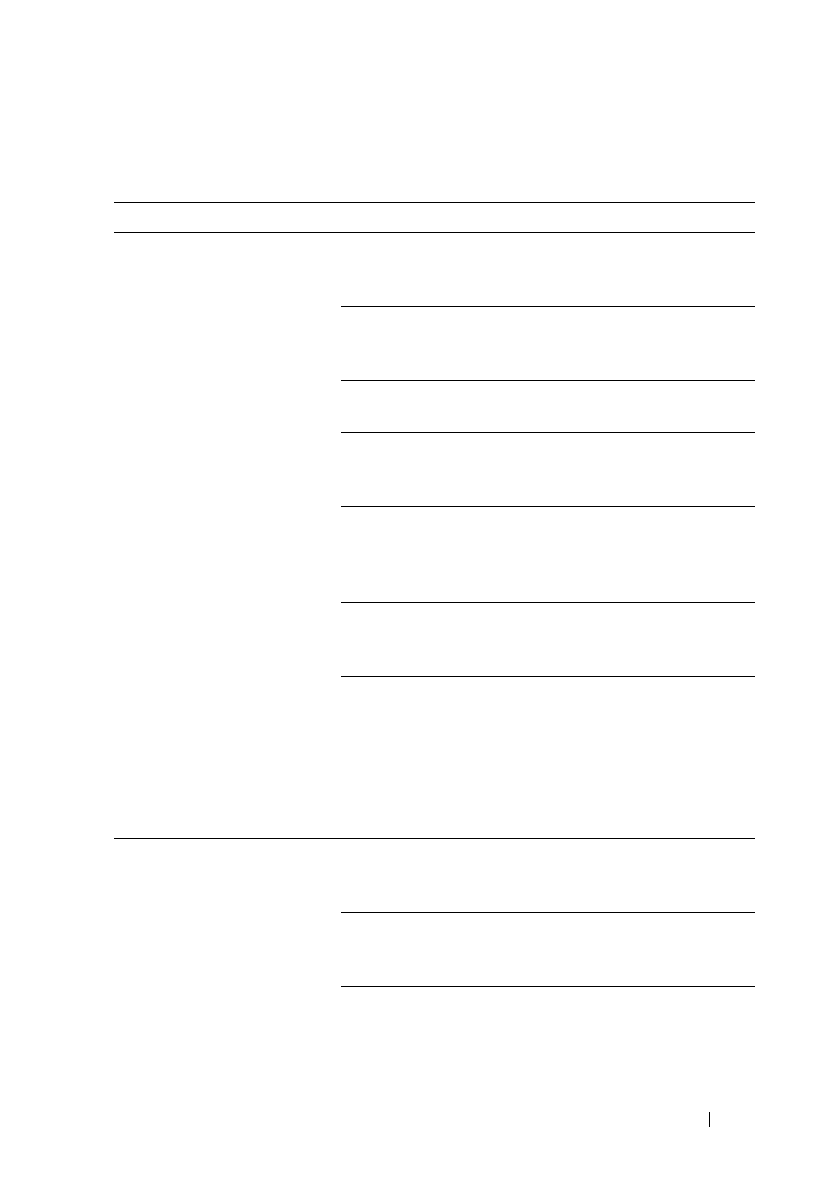
Troubleshooting Guide 723
FILE LOCATION: C:\Users\fxstdpc-
admin\Desktop\0630_UG??\Mioga_AIO_UG_FM\Mioga_AIO_UG_FM\section31.fm
DELL CONFIDENTIAL – PRELIMINARY 9/13/10 - FOR PROOF ONLY
Scanning Problems
Problem Action
The scanner does not work. Ensure that you place the document to be scanned facing
down from the document feeder glass, or facing up in
the ADF.
There may not be enough available memory to hold the
document you want to scan. Try the Prescan function to
see if that works. Try lowering the scan resolution rate.
Check that the USB or Ethernet cable is connected
properly.
Ensure that the USB or Ethernet cable is not defective.
Switch the cable with a known good cable. If necessary,
replace the cable.
If using the network TWAIN (WIA) driver, check that
the Ethernet cable is connected properly and the IP
address of the printer is set correctly. To check the IP
address, see "Verifying the IP Settings."
Check that the scanner is configured correctly. Check
the application you want to use to make certain that the
scanner job is being sent to the correct port.
Ensure that the scanner sharing feature is disabled when
you use Mac OS X before you scan documents via an
ICA compatible application such as Image Capture. The
printer does not support the scanner sharing feature of
Mac OS X. Select a printer which is directly connected
to the computer via USB or wired /wireless LAN and
scan documents.
The printer scans very slowly. Graphics are scanned more slowly than text when using
the Scan to E-mail or Scan to Network
feature.
Communication speed becomes slow in scan mode
because of the large amount of memory required to
analyze and reproduce the scanned image.
Scanning images at a high resolution takes more time
than scanning at a low resolution.