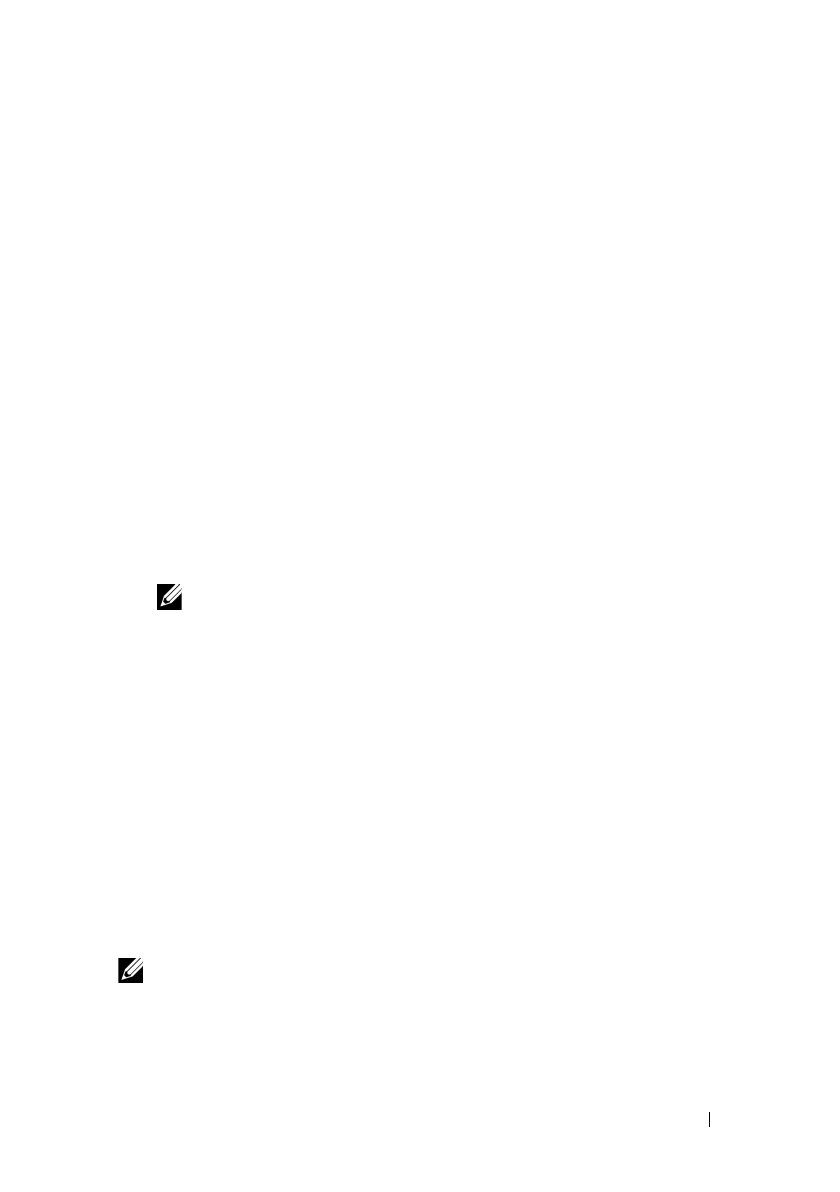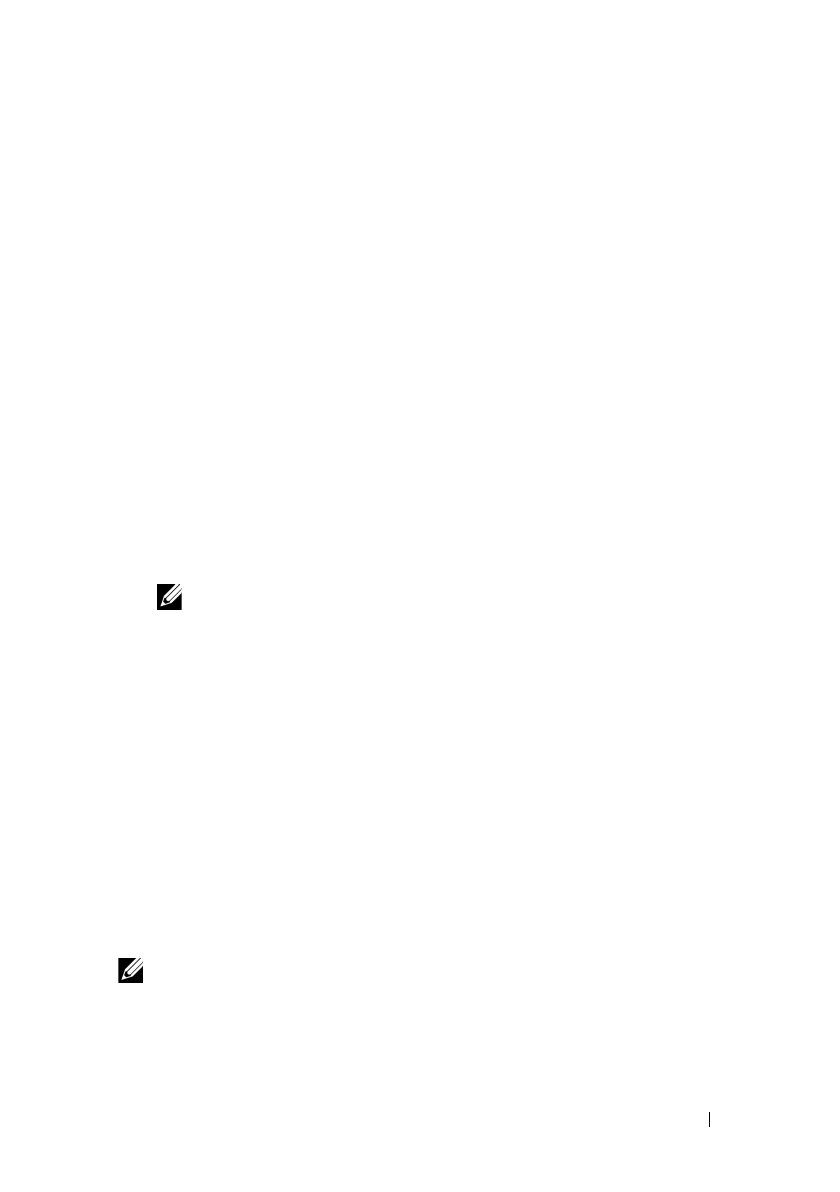
Installing Printer Drivers on the Windows Computers 115
FILE LOCATION: C:\Users\fxstdpc-
admin\Desktop\0630_UG??\Mioga_AIO_UG_FM\Mioga_AIO_UG_FM\section10.fm
DELL CONFIDENTIAL – PRELIMINARY 9/13/10 - FOR PROOF ONLY
For Windows Vista and Windows 7
Click
Start
All Programs
Accessories
Run
, enter
D:/setup_assist.exe
(where D is the CD drive letter) in the Run
dialog box, and then click
OK
.
Direct Connection Setup
For installing PCL printer driver
1
In the
Easy Setup Navigator
window, click
Software Installation
to launch
the installation software.
2
Select
Personal Installation
, and then click
Next
.
3
Select the model name of your printer, and then click
Next
.
4
Follow the on-screen instructions to connect the computer and the printer
with a USB cable, and then turn the printer on.
The Plug and Play installation starts and the installation software proceeds to
the next page automatically.
NOTE: If the installation software does not automatically proceed to the
next page, click Install.
5
Select either
Typical Installation
or
Custom Installation
from the
installation wizard, and then click
Install
. If you select
Custom Installation
,
you can select the specific software you want to install.
6
Click
Finish
to exit the wizard when the
Congratulations!
screen appears.
To print a test page, click
Print Test Page
.
USB Printing
A personal printer is a printer connected to your computer or a print server using
a USB. If your printer is connected to a network and not your computer, see
"Network Connection Setup."
For installing XML Paper Specification (XPS) printer driver
NOTE: XPS driver is supported on the following operating systems: Windows
Vista, Windows Vista 64-bit Edition, Windows Server 2008, Windows Server 2008
64-bit Edition, Windows Server 2008 R2, Windows 7, and Windows 7 64-bit
Edition.