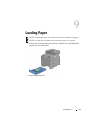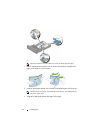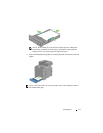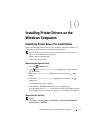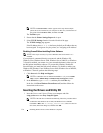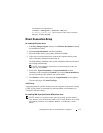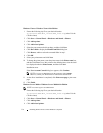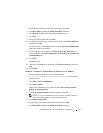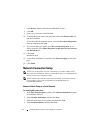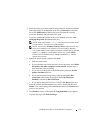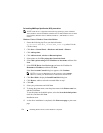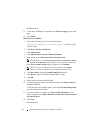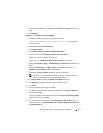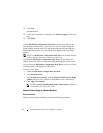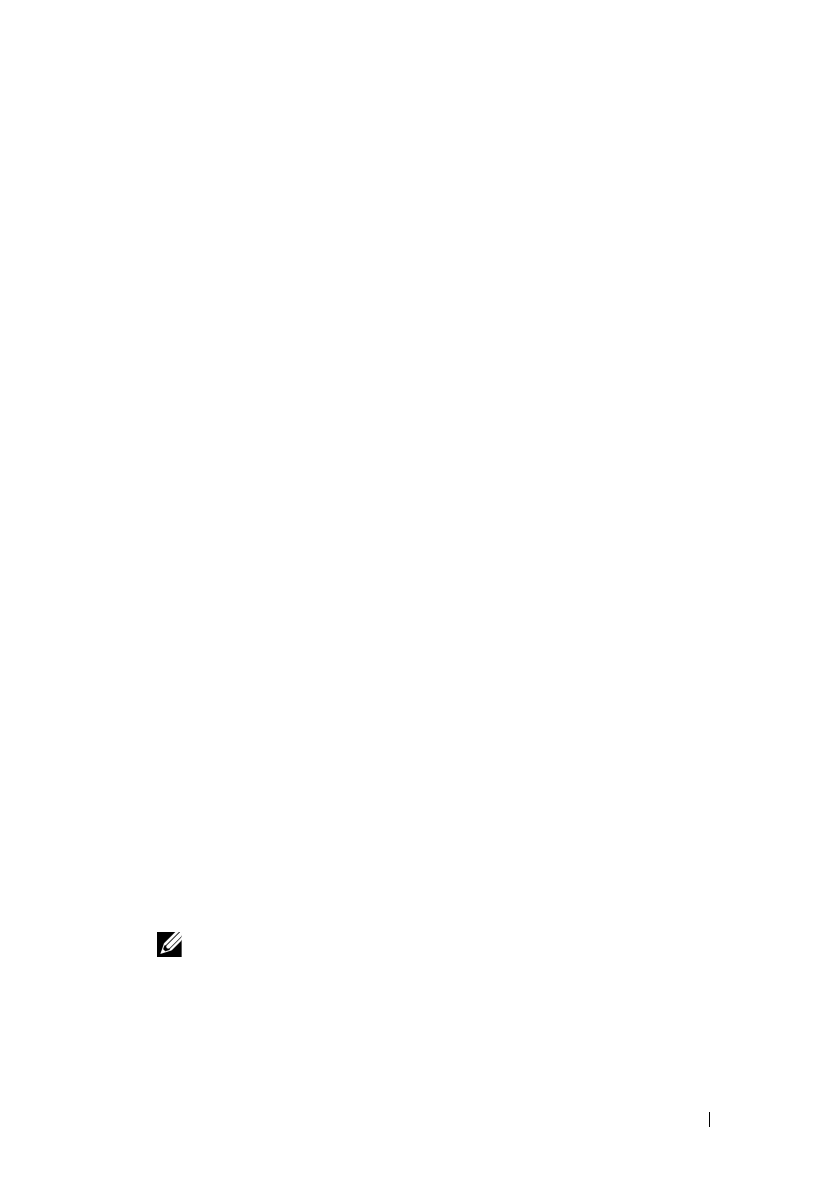
Installing Printer Drivers on the Windows Computers 117
FILE LOCATION: C:\Users\fxstdpc-
admin\Desktop\0630_UG??\Mioga_AIO_UG_FM\Mioga_AIO_UG_FM\section10.fm
DELL CONFIDENTIAL – PRELIMINARY 9/13/10 - FOR PROOF ONLY
5
Select the port connected to this product, and then click
Next
.
6
Click
Have Disk
to display the
Install From Disk
dialog box.
7
Click
Browse
, and then select the extracted folder in step 1.
8
Click
OK
.
9
Select your printer name and click
Next
.
10
To change the printer name, enter the printer name in the
Printer name
box,
and then click
Next
.
To use this printer as the default printer, select the
Set as the default printer
check box, and then click
Next
.
11
If you do not share your printer, select
Do not share this printer
.
If you
share your printer, select
Share this printer so that others on your network
can find and use it
.
12
Click
Next
.
Installation starts.
13
As the driver installation is completed, click
Print a test page
to print a test
page.
14
Click
Finish
.
Windows 7, Windows 7 64-bit Edition, or Windows Server 2008 R2
1
Extract the following zip file to your desired location.
D:\Drivers\XPS\Win_7Vista\XPS_2155.zip
(where D is the
CD drive letter)
2
Click
Start
Devices and Printers
.
3
Click
Add a printer
.
When you use Windows Server 2008 R2, click
Add a local or network
printer as an administrator
.
If the
User Account Control
dialog box appears, click
Ye s
.
NOTE: If you are an administrator on the computer, click Ye s ; otherwise,
contact your administrator to continue the desired action.
4
Click
Add a local printer
.
5
Select the port connected to this product, and then click
Next
.
6
Click
Have Disk
to display the
Install From Disk
dialog box.