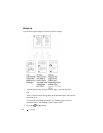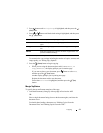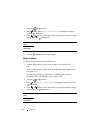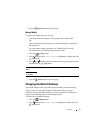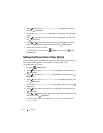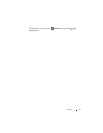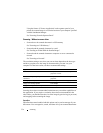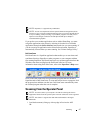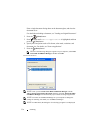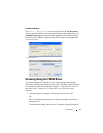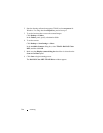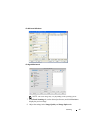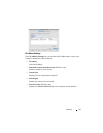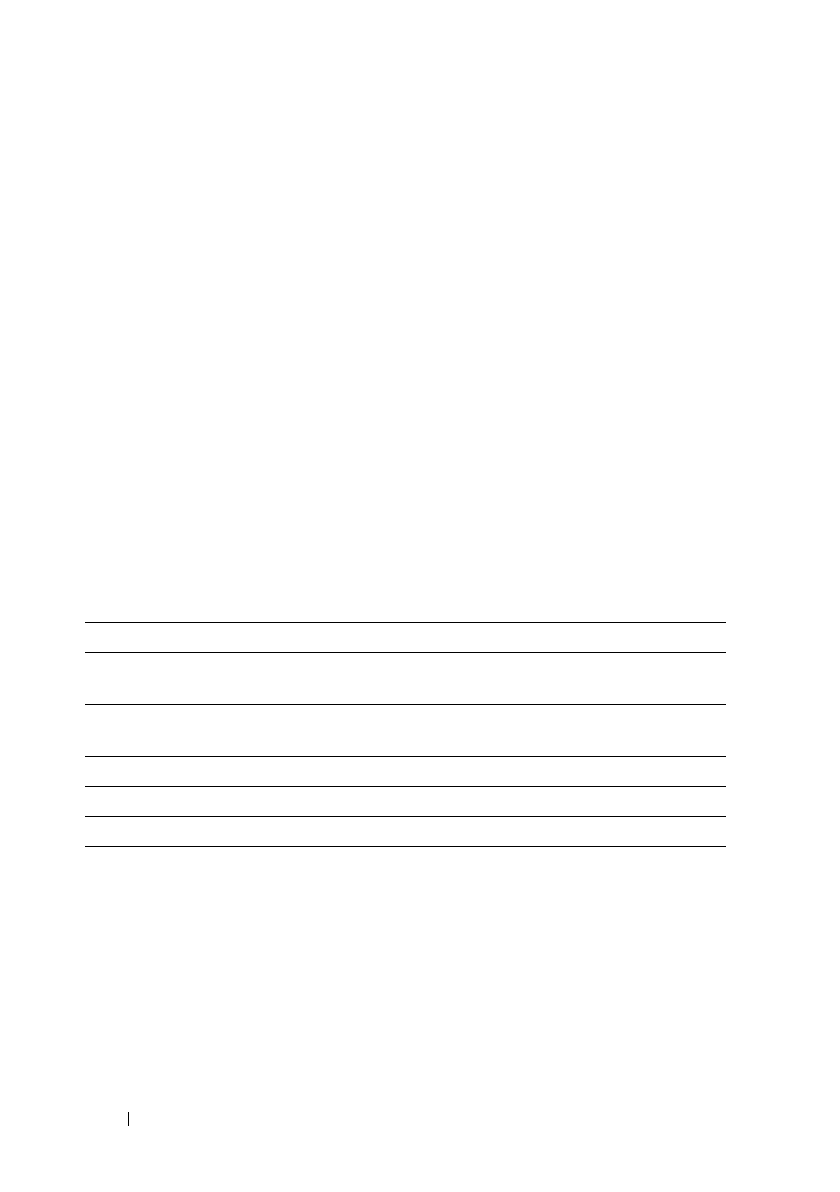
336 Scanning
FILE LOCATION: C:\Users\fxstdpc-
admin\Desktop\0630_UG??\Mioga_AIO_UG_FM\Mioga_AIO_UG_FM\section19.fm
DELL CONFIDENTIAL – PRELIMINARY 9/13/10 - FOR PROOF ONLY
Using the feature of "Scan to Application" on the operator panel of your
printer, the scanned image is saved in the location of your computer specified
with the ScanButton Manager.
See "Scanning From the Operator Panel."
Scanning - Without scanner driver
• Scan and save the scanned document in a USB memory
See "Scanning to a USB Memory."
• Scan and send the scanned document by e-mail
See "Sending an E-Mail With the Scanned Image."
• Scan and send the scanned document to computer or server connected to
network
See "Scanning to Network."
The resolution setting to use when you scan an item depends on the item type
and how you plan to use the image or document after you scan it to your
computer. For the best results, use these recommended settings.
Scanning above these recommended resolutions may exceed the capabilities of
the application. If you require a resolution above those recommended in the
above table, you should reduce the size of the image by previewing (or pre-scan)
and cropping before scanning the image.
PaperPort
PaperPort that comes bundled with this printer can be used to manage all your
documents. You can organize, search, and share all of your scanned documents.
Type Resolution
Documents 300 dpi black-and-white or 200 dpi
grayscale or color
Documents of poor quality or that contain
small text
400 dpi black-and-white or 300 dpi
grayscale
Photographs and pictures 100–200 dpi color or 200 dpi grayscale
Images for an inkjet printer 150–300 dpi
Images for a high-resolution printer 300–600 dpi