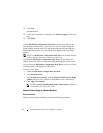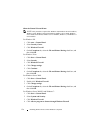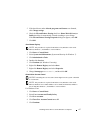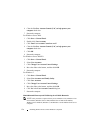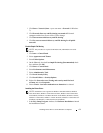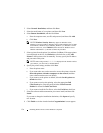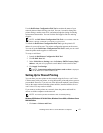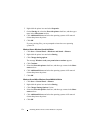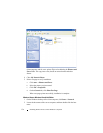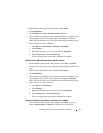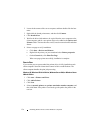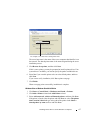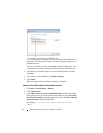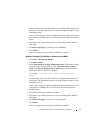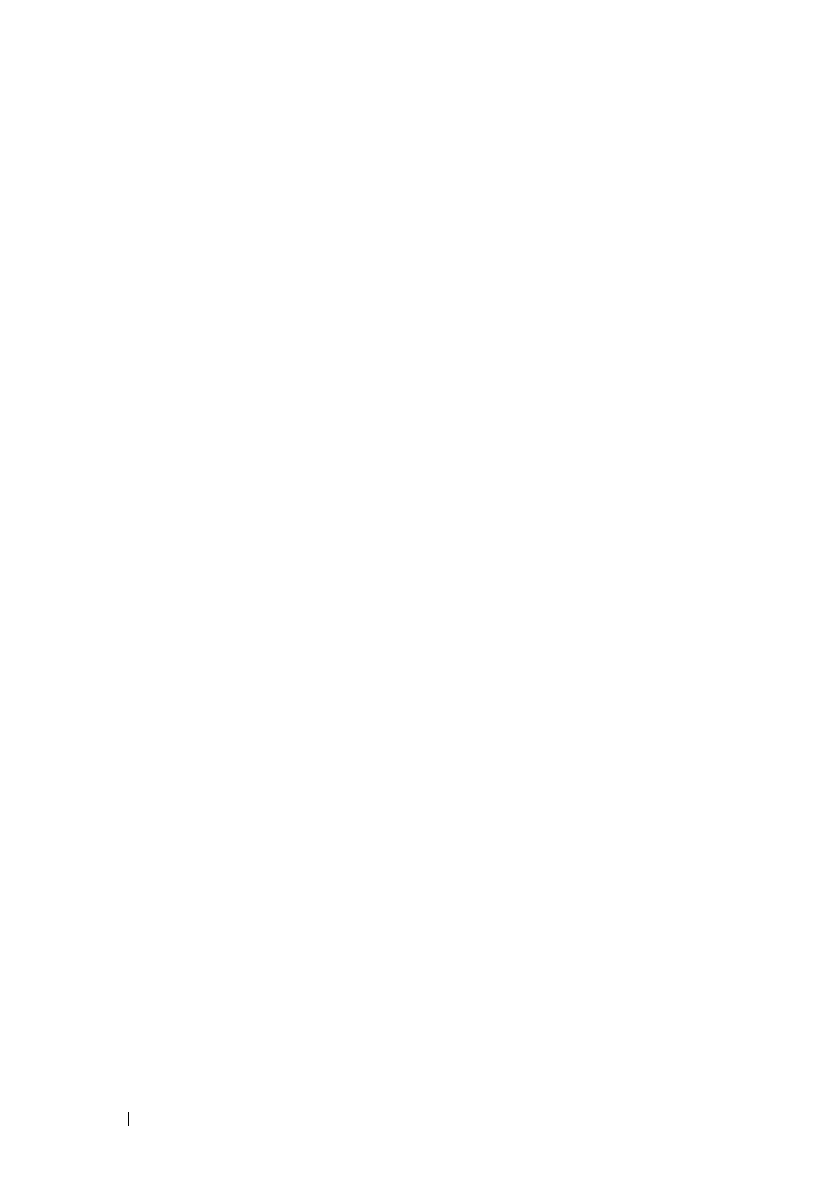
132 Installing Printer Drivers on the Windows Computers
FILE LOCATION: C:\Users\fxstdpc-
admin\Desktop\0630_UG??\Mioga_AIO_UG_FM\Mioga_AIO_UG_FM\section10.fm
DELL CONFIDENTIAL – PRELIMINARY 9/13/10 - FOR PROOF ONLY
2
Right-click the printer icon and select
Properties
.
3
On the
Sharing
tab, select the
Share this printer
check box, and then type a
name in the
Share name
text box.
4
Click
Additional Drivers
and select the operating systems of all network
clients that print to the printer.
5
Click
OK
.
If you are missing files, you are prompted to insert the server operating
system CD.
Windows Vista or Windows Vista 64-bit Edition
1
Click
Start
Control Panel
Hardware and Sound
Printers
.
2
Right-click the printer icon and select
Sharing
.
3
Click
Change sharing options
.
The message
Windows needs your permission to continue
appears.
4
Click
Continue
.
5
Select the
Share this printer
check box, and then type a name in the
Share
name
text box.
6
Click
Additional Drivers
and select the operating systems of all network
clients that print to the printer.
7
Click
OK
.
Windows Server 2008 or Windows Server 2008 64-bit Edition
1
Click
Start
Control Panel
Printers
.
2
Right-click the printer icon and select
Sharing
.
3
Click
Change Sharing Options
if exists.
4
Select the
Share this printer
check box, and then type a name in the
Share
name
text box.
5
Click
Additional Drivers
and select the operating systems of all network
clients that print to the printer.
6
Click
OK
.