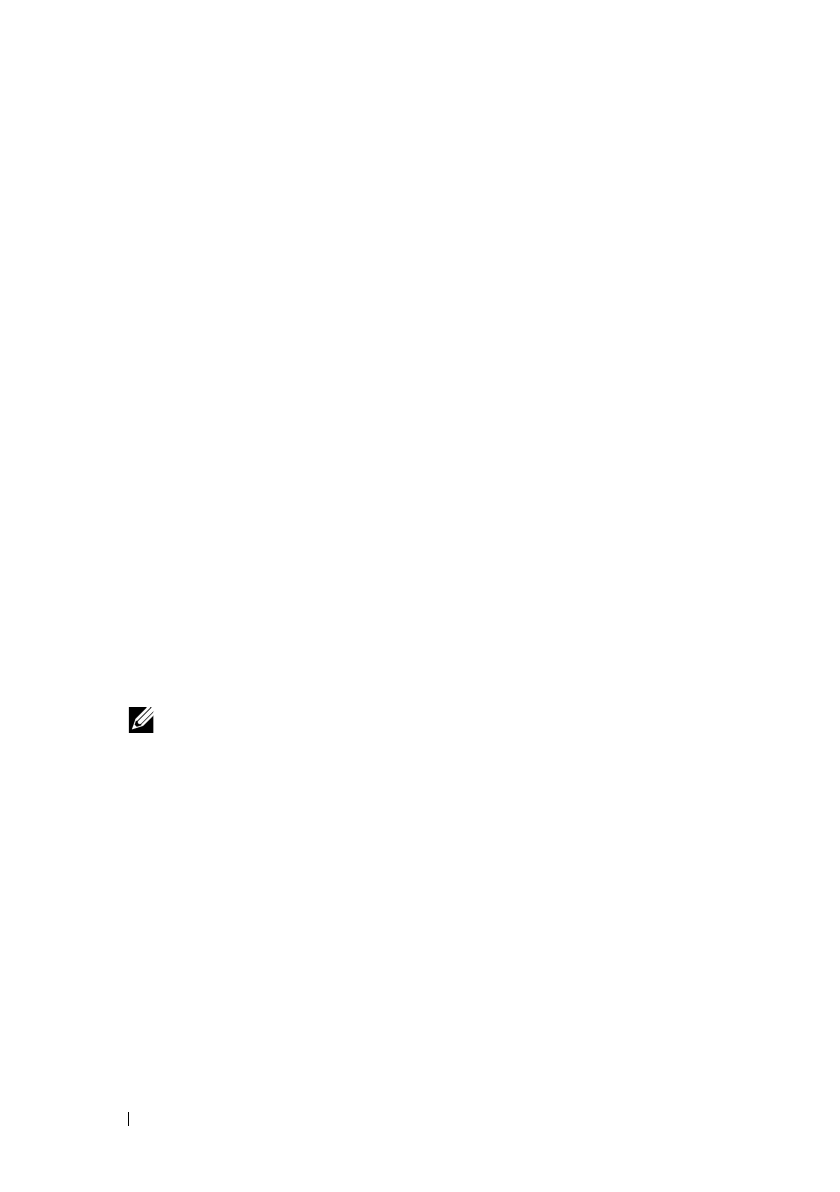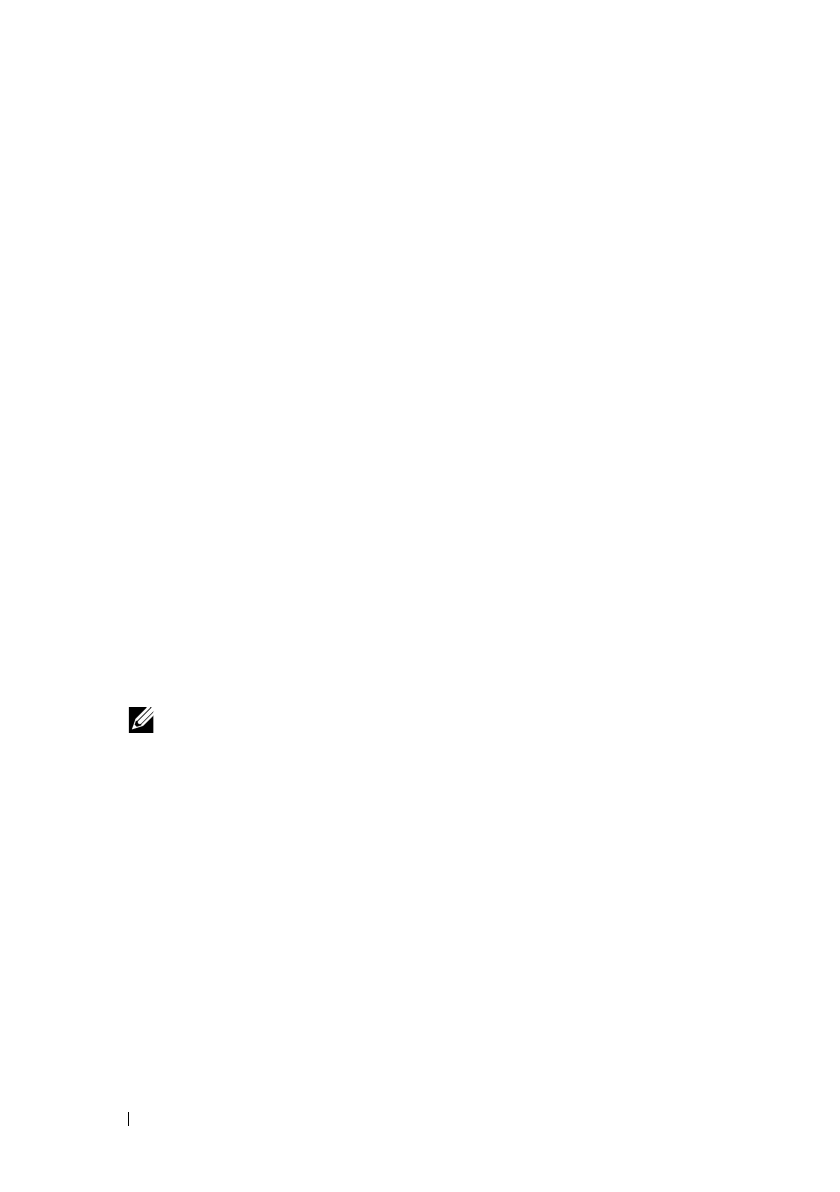
142 Installing Printer Drivers on the Macintosh Computers
FILE LOCATION: C:\Users\fxstdpc-
admin\Desktop\0630_UG??\Mioga_AIO_UG_FM\Mioga_AIO_UG_FM\section11.fm
DELL CONFIDENTIAL – PRELIMINARY 9/13/10 - FOR PROOF ONLY
Adding a Printer on Mac OS X 10.5 or 10.6
When Using a USB connection
1
Turn on the printer.
2
Connect the USB cable between the printer and the Macintosh computer.
The printer is automatically added to your Macintosh computer.
When Using IP Printing
1
Turn on the printer.
2
Ensure that Macintosh computer and the printer are connected.
If you use wired connection, connect the LAN cable between the printer and
the network.
If you use wireless connection, ensure that wireless connection is configured
properly on your Macintosh computer and the printer.
3
Open the
System Preferences,
and click
Print & Fax
.
4
Click the Plus (+) sign, and click
IP
.
5
Select
Line Printer Daemon - LPD
for
Protocol
.
6
Type the IP address for the printer in the
Address
area.
7
Select
Dell 2155cdn Color MFP
for
Print Using
.
NOTE: When printing is set up using IP printing, the queue name is
displayed as blank. You do not need to specify it.
8
Click
Add
.
9
Specify the options that have been installed on the printer, and then click
Continue
.
10
Confirm that the printer is displayed in the
Print & Fax
dialog box.
When Using Bonjour
1
Turn on the printer.
2
Ensure that Macintosh computer and the printer are connected.
If you use wired connection, connect the LAN cable between the printer and
the network.