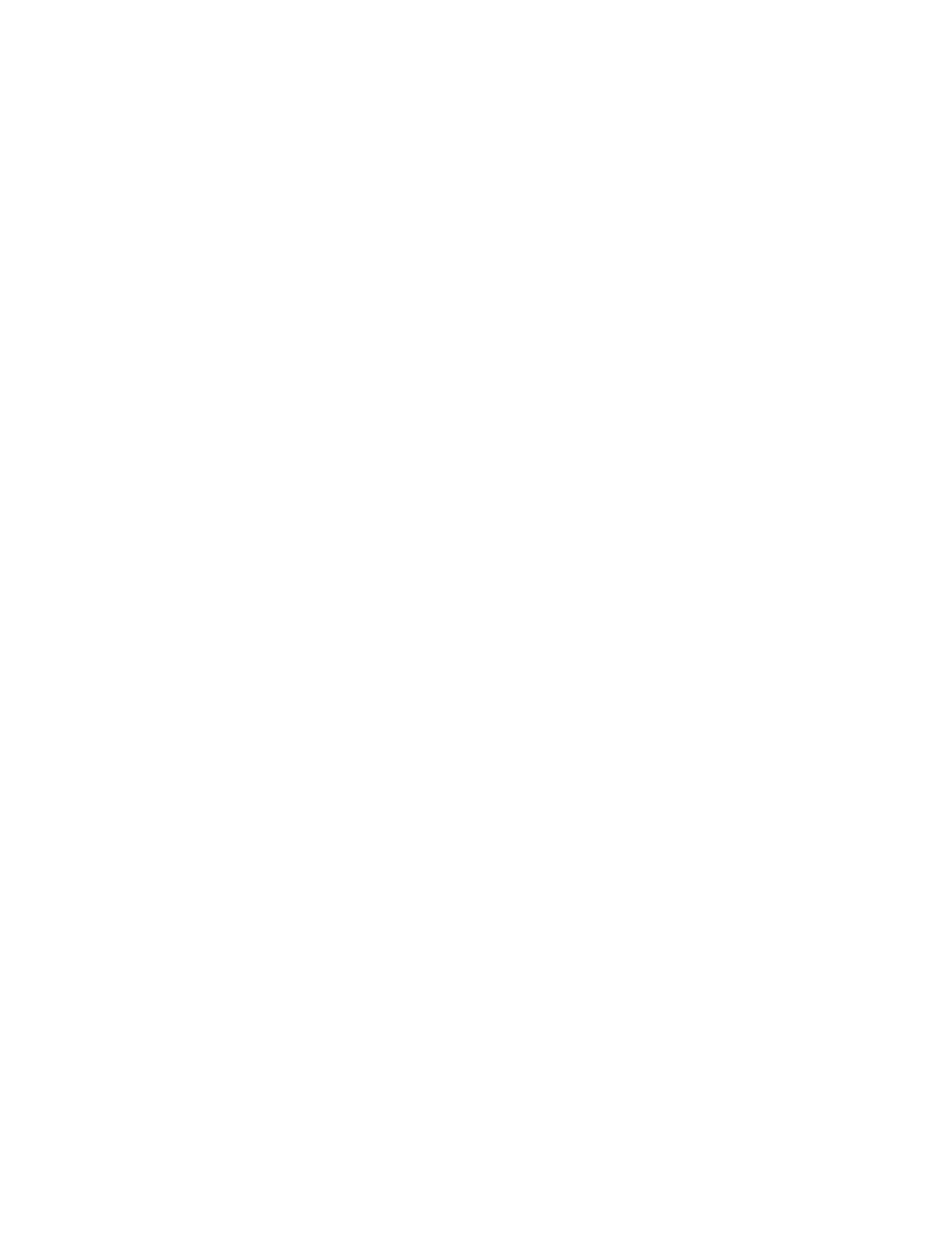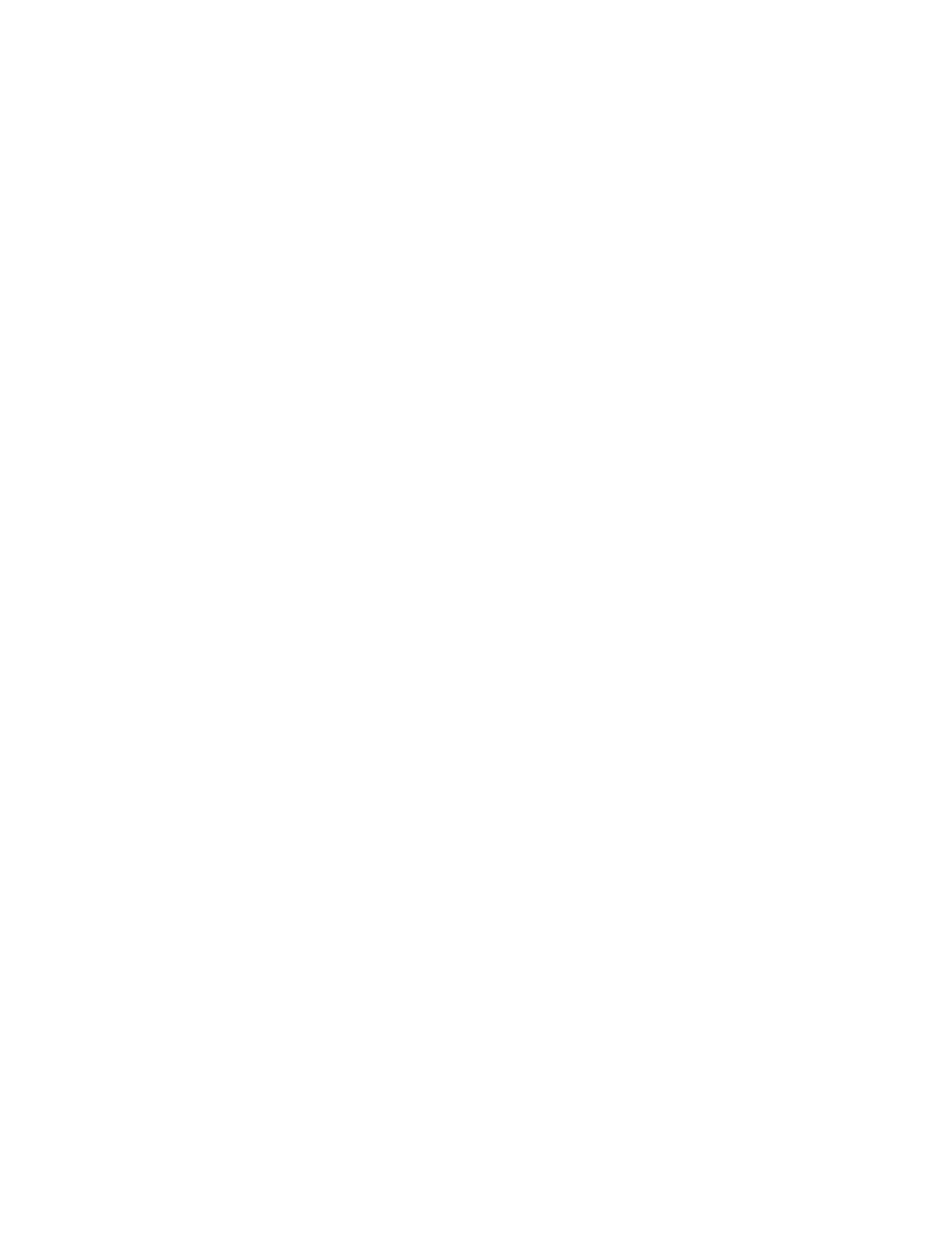
2-2 Dell PowerEdge 6350 Systems Service Manual
3. Observe the user to determine if he or she is making an error, such as
typing an incorrect key combination or entering a command incorrectly.
Is the problem a result of user error?
Ye s
. Instruct the user in the proper procedure, or direct him or her to the
appropriate user documentation for the correct procedure.
No
. Proceed to the next section, “External Visual Inspection.”
([WHUQDO9LVXDO ,QVSH FWL RQ
The external visual inspection consists of a quick inspection of the exterior of
the computer, the monitor, the keyboard, any peripherals, and cables. While
performing the visual inspection, make any necessary corrections. To perform
the external visual inspection, follow these steps:
1. Turn off the computer, the monitor, and all peripherals.
2. Verify that all power cables are properly connected to the computer, the
monitor and peripherals, and their power sources.
3. Verify that the keyboard and mouse interface cables are firmly attached to
the proper connectors on the back of the computer.
For a PS/2-compatible mouse, the keyboard and mouse interface cable
connectors are identical except for their labels. If needed, see “System
Features” in Chapter 1.
For a serial mouse, the mouse interface cable must be firmly attached to
one of the serial port connectors, and its captive screws must be secure
enough to ensure a firm connection.
4. If any network cables are present, verify that they are attached properly.
5. Verify that any devices attached to the serial and parallel port connectors
are properly connected.
Each of the serial and parallel port interface cables must be firmly attached
to an appropriate connector on the back of the computer as well as to the
interface connector on the device. The captive screws that secure these
connectors at each end of the interface cable must be secure enough to
ensure a firm connection.
6. Verify that the video interface cable is firmly attached to the video connec-
tor on the back panel or to a video expansion card, and also to the
connector on the back of the monitor.
For proper connection of the video monitor, see the documentation for the
monitor.