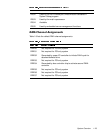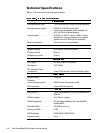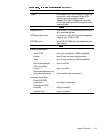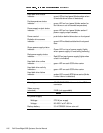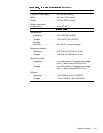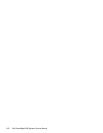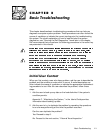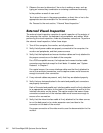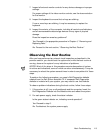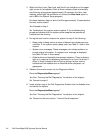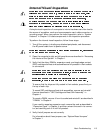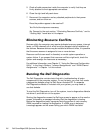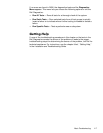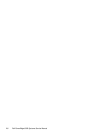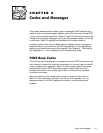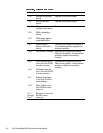Basic Troubleshooting 2-3
7. Inspect all external monitor controls for any obvious damage or improper
settings.
For proper settings of the video monitor controls, see the documentation
for the monitor.
8. Inspect the keyboard to ensure that no keys are sticking.
If one or more keys are sticking, it may be necessary to replace the
keyboard.
9. Inspect the exterior of the computer, including all controls and indicators,
and all user-accessible data storage devices for any signs of physical
damage.
Does the inspection reveal any problems?
Ye s
. Proceed to the appropriate procedure in Chapter 4, “Removing and
Replacing Parts.”
No
. Proceed to the next section, “Observing the Boot Routine.”
2EVHUYLQJWKH%RRW5RXWLQH
After you have performed an external visual inspection as described in the
previous section, you should boot the system and, while the boot routine is
running, observe the system for any indications of problems.
NOTES: Most of the steps in this procedure require observation of system
functions and indications, some of which can occur simultaneously. It may be
necessary to reboot the system several times in order to complete all of these
steps.
To perform the following procedure, you need a Dell Diagnostics diskette
created from the Dell Server Assistant CD. If a separate Dell Diagnostics
diskette is included with your system, you may need to use that diskette.
To observe problem indications during the boot routine, follow these steps:
1. If the system is off, turn on all peripherals and the computer. Insert the
Dell Diagnostics Diskette into the diskette drive and reboot the system.
2. For each power supply, check the status indicator.
Is the green status indicator on, indicating normal operation?
Ye s .
Proceed to step 3.
No.
Troubleshoot the system power supply.