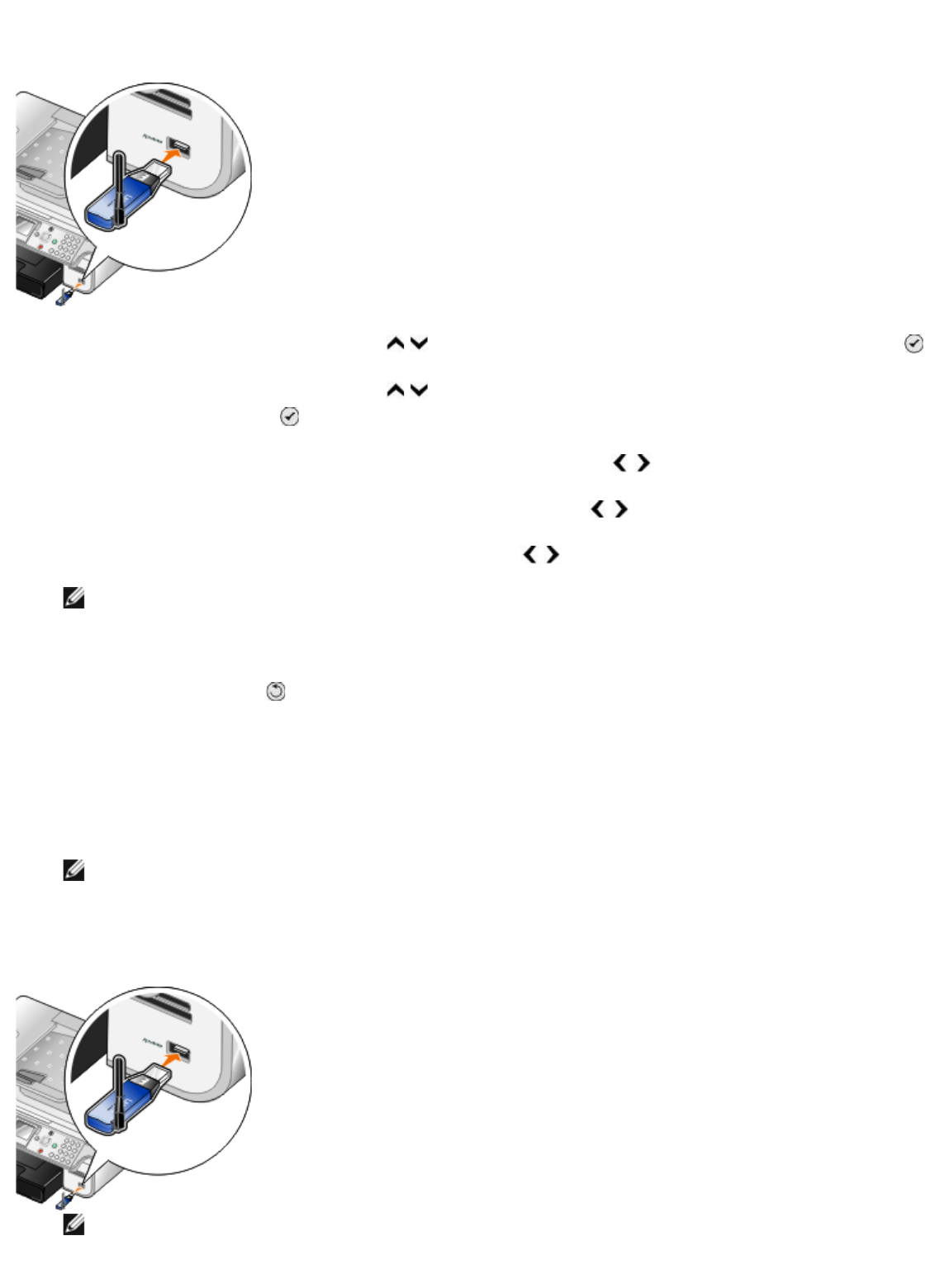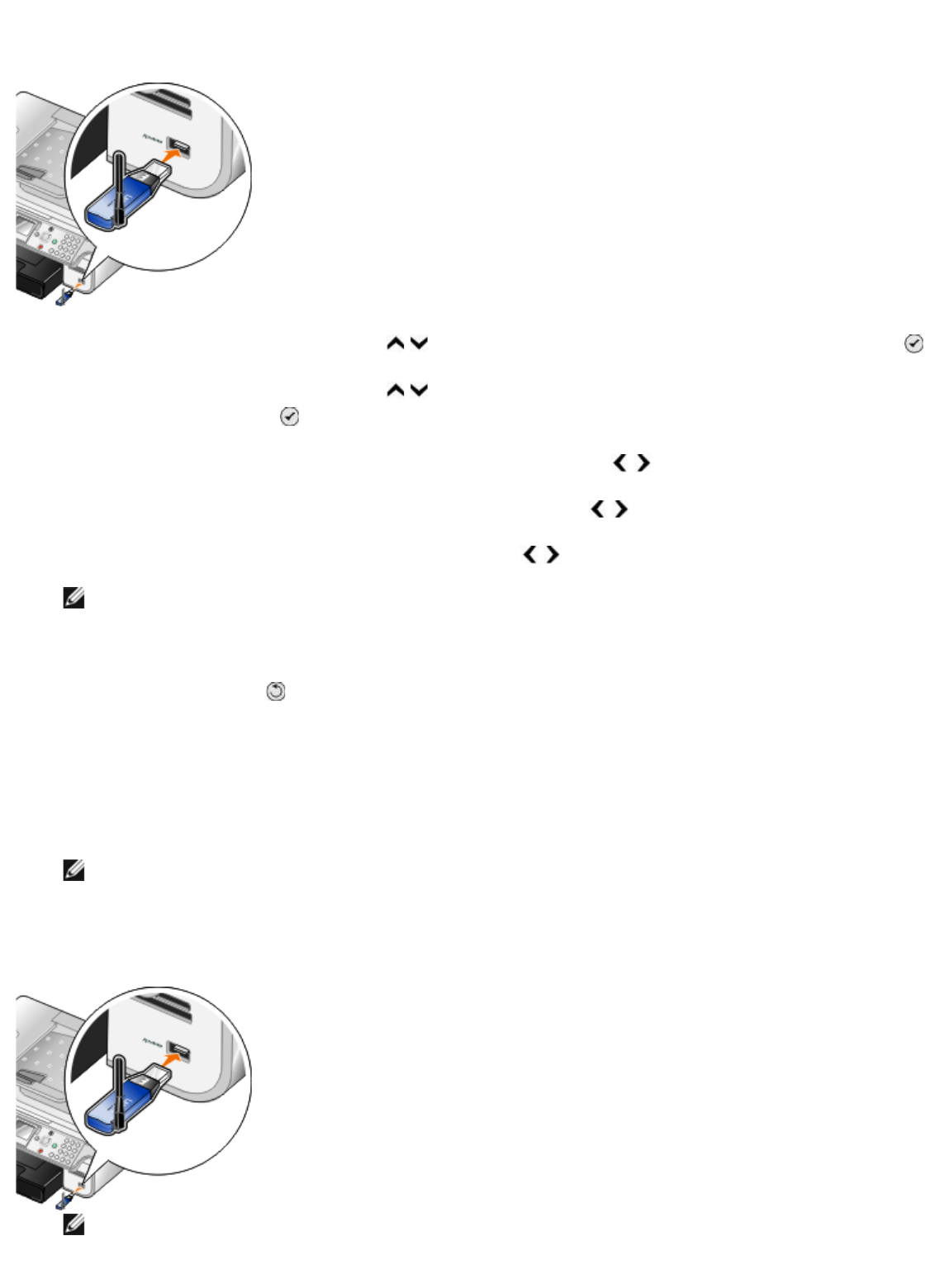
3. Insert a USB Bluetooth adapter (sold separately) into the PictBridge port.
4. Press the up or down Arrow button
to scroll to Setup, and then press the Select button .
5. Press the up or down Arrow button to scroll to Change Bluetooth Default Settings, and then
press the Select button
.
6. From Bluetooth Enabled, press the left or right Arrow button to scroll to On.
7. From Discovery Mode, press the left or right Arrow button
to scroll to On.
8. From Security, press the left or right Arrow button
to choose a security level.
NOTE: If the security level is set to High, you need to specify a pass key for the USB Bluetooth
adapter. Any external Bluetooth-enabled device needs to enter this pass key to send a print
job to your printer.
9. Press the Back button
to save your settings and go back to the previous menu.
Printing from a Bluetooth-Enabled Device
1. Make sure the external Bluetooth-enabled device is set up to print to the printer. Refer to the
device documentation for information.
NOTE: Some devices display the USB Bluetooth adapter's name or address. Access the
Bluetooth Default Settings menu to view the name and address of your USB Bluetooth
adapter.
2. Insert a USB Bluetooth adapter (sold separately) into the PictBridge port.
NOTE: Do not remove the Bluetooth-enabled device or touch the printer near the area of the
memory cards or Bluetooth-enabled device while actively printing from Bluetooth. Data
corruption can occur.