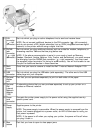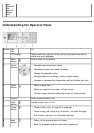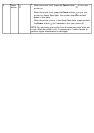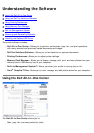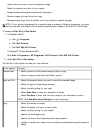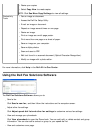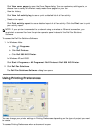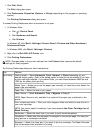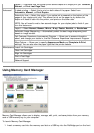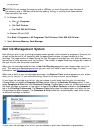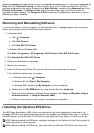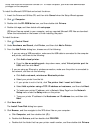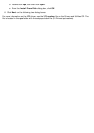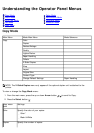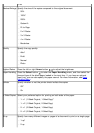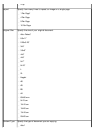Using Memory Card Manager
Memory Card Manager allows you to display, manage, edit, print, and save photos from your memory
card or USB memory key to your computer.
To launch Memory Card Manager:
1. Insert a memory card into the memory card slot or a USB key into the PictBridge port on the front
Copies — Customize how the printer prints several copies of a single print job: Collated,
Normal, or Print Last Page First.
Advanced 2-sided printing — Select this to print on both sides of the paper. Select from
Automatic, Manual, or Print Duplex.
Extend dry time — Select this option if you notice ink is smeared on the bottom of the
pages of your duplex print jobs. This allows the ink on the paper to dry before the
duplex unit feeds it back into the printer, and prints on the other side.
NOTE: You will need to wait a few seconds longer for your duplex jobs to finish if your
turn this feature on.
Layout — Select Normal, Banner, Mirror, N-up, Poster, Booklet, or Borderless.
Automatic Image Sharpening — Automatically select the best image-sharpening level
based on image content.
Dell Customer Experience Improvement Program — Allows you to access information
about, and change your status in, the Dell Customer Experience Improvement Program.
More Options — Allows you to specify Appearance Mode and Complete-A-Print
settings. You can also view the paper type that the printer detects.
Maintenance Install Ink Cartridges
Clean Ink Cartridges
Align Ink Cartridges
Print a Test Page
Network Support