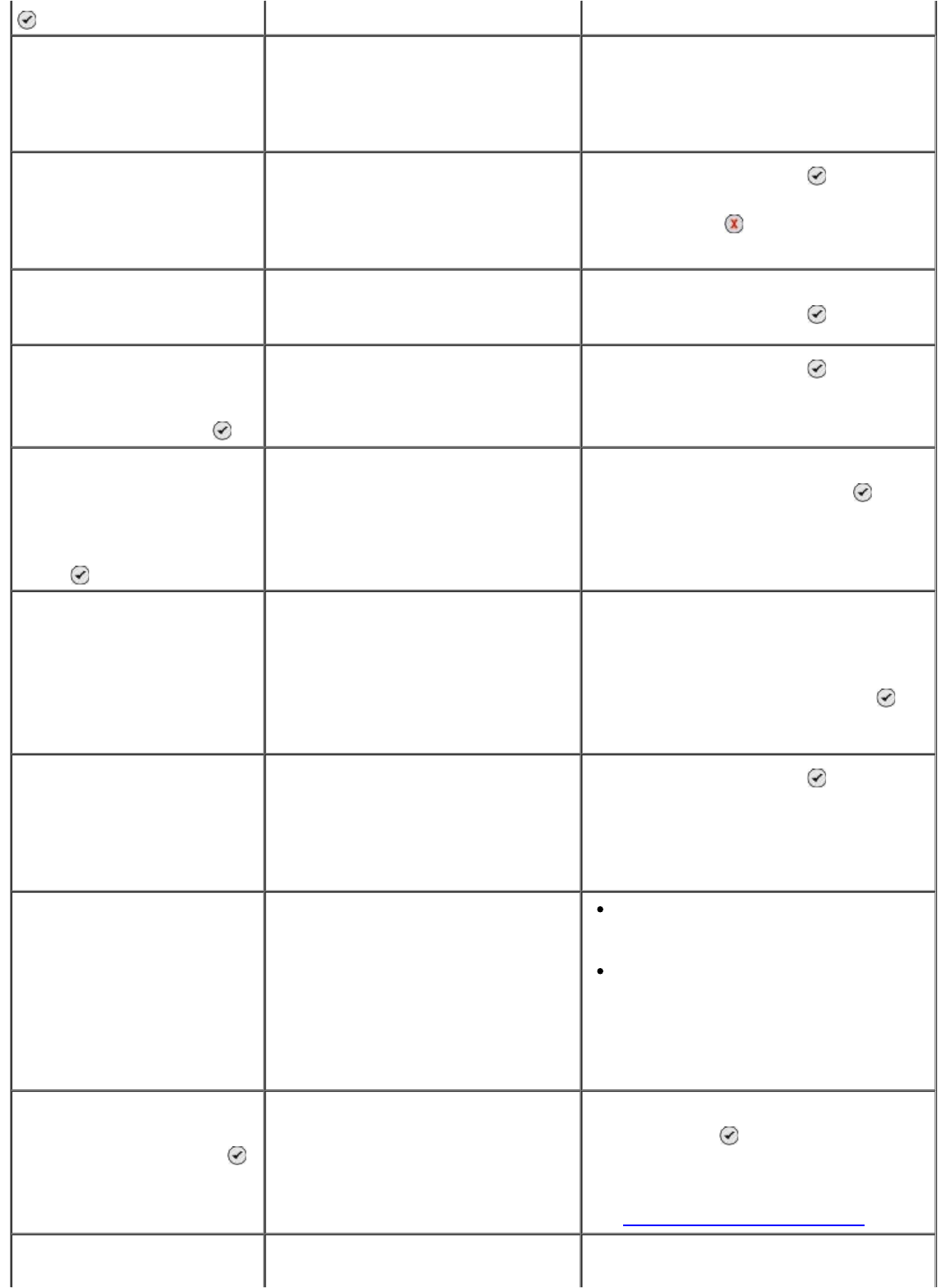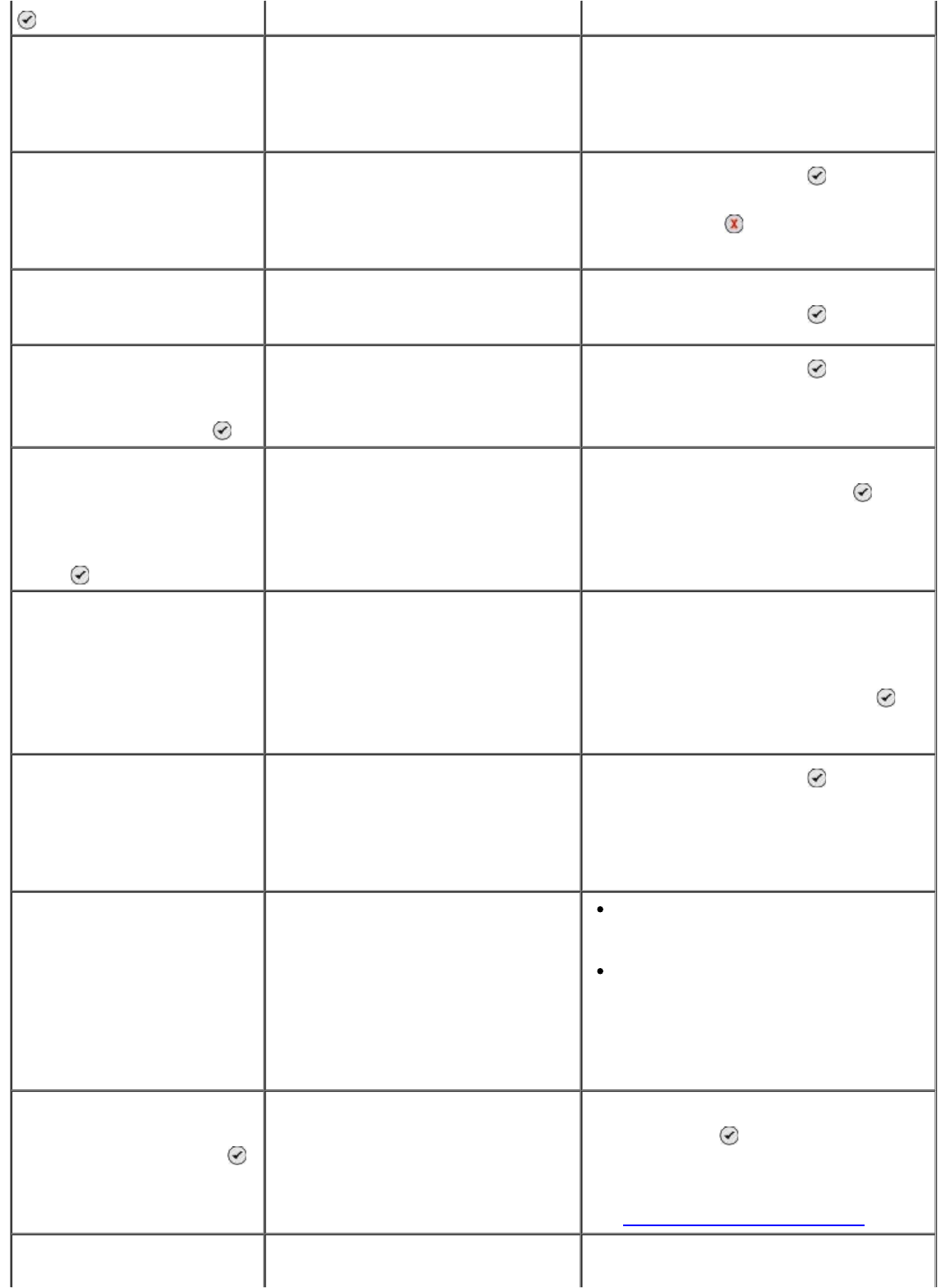
Invalid Paper Type
Fax Received. Load Paper,
then select size to print
fax.
There is an incoming fax, but the
paper loaded is not supported.
Load plain Letter, Legal, or A4 size
paper into the input tray, and then
select the paper size.
Media Mismatch You have enabled Tray Linking
and set the paper type to
Automatic or Auto-Detect, but
the paper loaded is not plain
paper.
Press the Select button
to
continue printing. Otherwise, press the
Cancel button
, and then load plain
paper.
Multiple Card Error One or more memory cards or a
USB key were inserted before the
printer was powered on.
Remove all memory cards, and then
press the Select button
.
Out of Memory.
Unable to complete
multiple copies. Press .
The printer does not have enough
memory to scan all the originals
loaded into the ADF.
Press the Select button
to print
the pages that were scanned. Reload
the originals that were not scanned,
and make copies of them.
Paper Load Error
Load original to be
scanned into the Automatic
Document Feeder, then
press
.
Your original document was
removed from the ADF before it
was scanned.
Load the original into the ADF, and
then press the Select button
.
Paper Mismatch
Fax received. Load paper
in Tray X, then select size
to print fax.
The selected paper size or type is
not supported for fax printing.
1. Load plain letter or A4 paper into
the paper tray indicated.
2. Highlight the matching paper size,
and press the Select button
to
print the fax.
Paper Mismatch
Invalid paper size for this
mode. Please change
paper and update
selection.
The selected paper size is not
supported for photo printing.
Press the Select button
, and then
choose a different paper size.
Paper or Photo Size Error.
Change paper or photo
size setting in Camera or
printer defaults.
The size of the photo is greater
than the paper size set.
Choose a photo size that is smaller
than the paper size.
Choose a paper size that is greater
than the photo size. If you want to
print a borderless picture, choose a
paper size that is the same size as
the photo.
Paper Out Tray#
Load paper, then press
.
The indicated paper tray is empty.
If you have an optional input
paper tray and you loaded paper
into both trays, Tray Linking is not
enabled.
Load paper, and then press the
Select button
.
If you have a second tray, enable
Tray Linking. For more information,
see Understanding Tray Linking
.
Paper Size/Type The paper type or size in the tray
is not supported for duplex
Load plain letter or A4 paper into the
paper tray, and send your print job