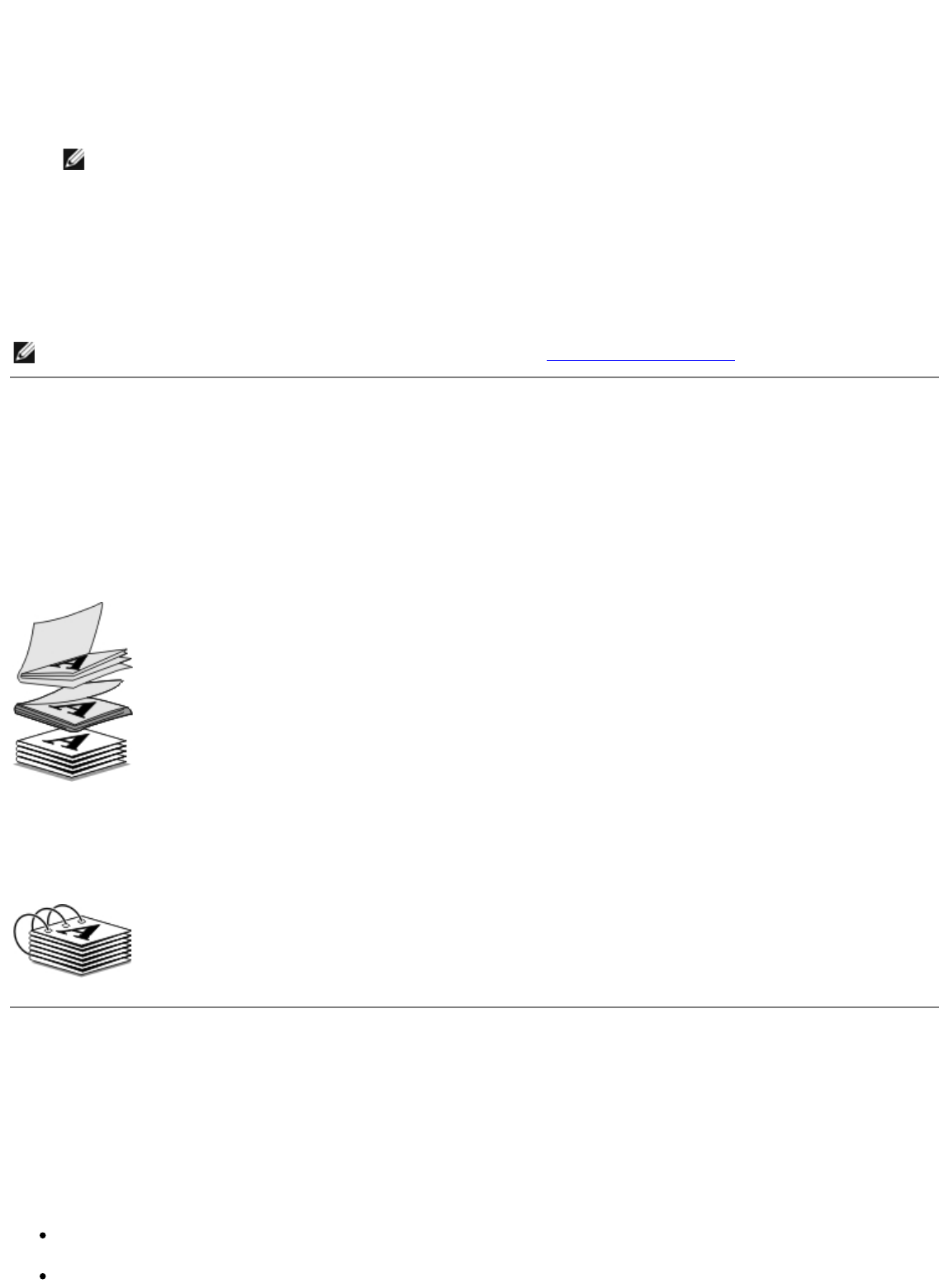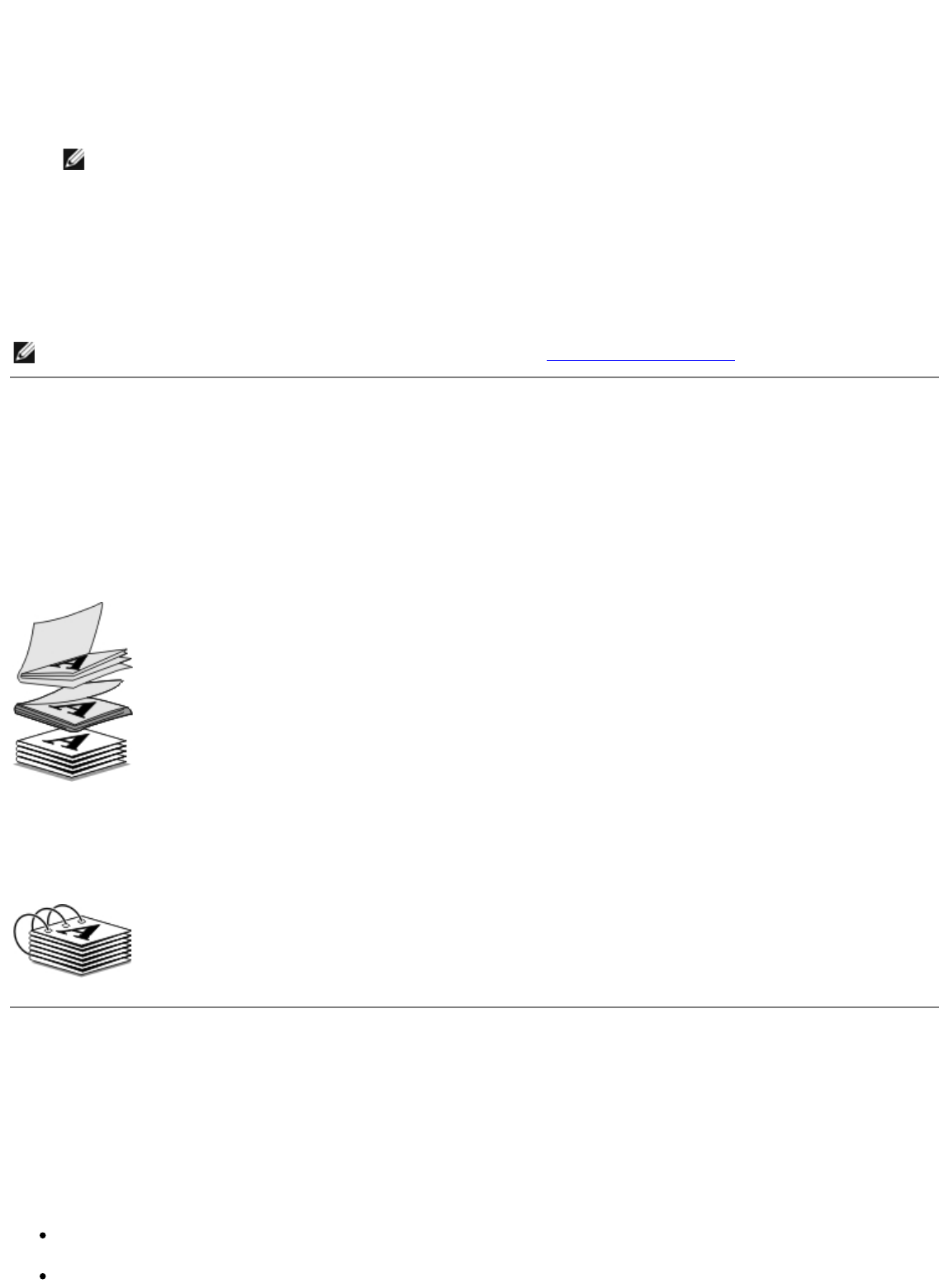
6. If you are printing a large booklet, select a number of Printed sheets per bundle.
a. Click Options® Layout Options.
b. From the Printed sheets per bundle drop-down menu, select a number of printed sheets
per bundle.
NOTE: A bundle is a set number of sheets of paper folded together. The printed bundles are
stacked, one on top of the other, keeping the correct page order. The stacked bundles can be
bound to make a booklet. When printing with a heavier paper stock, select a smaller number
of Printed sheets per bundle.
7. Click OK to close any printer software dialog boxes that are open.
8. Print the document.
Assembling a Booklet
1. Flip the printed stack of papers over in the paper exit tray.
2. Take the first bundle from the stack, fold it in half, and then set it aside with the front page down.
3. Take the next bundle from the stack, fold it in half, and then stack it with the front page down on
top of the first bundle.
4. Stack the rest of the bundles with the front page down, one on top of the other, until the booklet
is complete.
5. Bind the bundles together to complete the booklet.
Duplexing a Print Job (Two-Sided Printing)
Automatic Duplex
Automatic duplex allows you to print your document on both sides of the paper without having to
manually re-orient the sheets. Make sure:
You installed the optional duplex unit.
You loaded letter size or A4 plain paper. You cannot duplex-print on envelopes, card stock, or
NOTE: For help binding and assembling the booklet, see Assembling a Booklet.