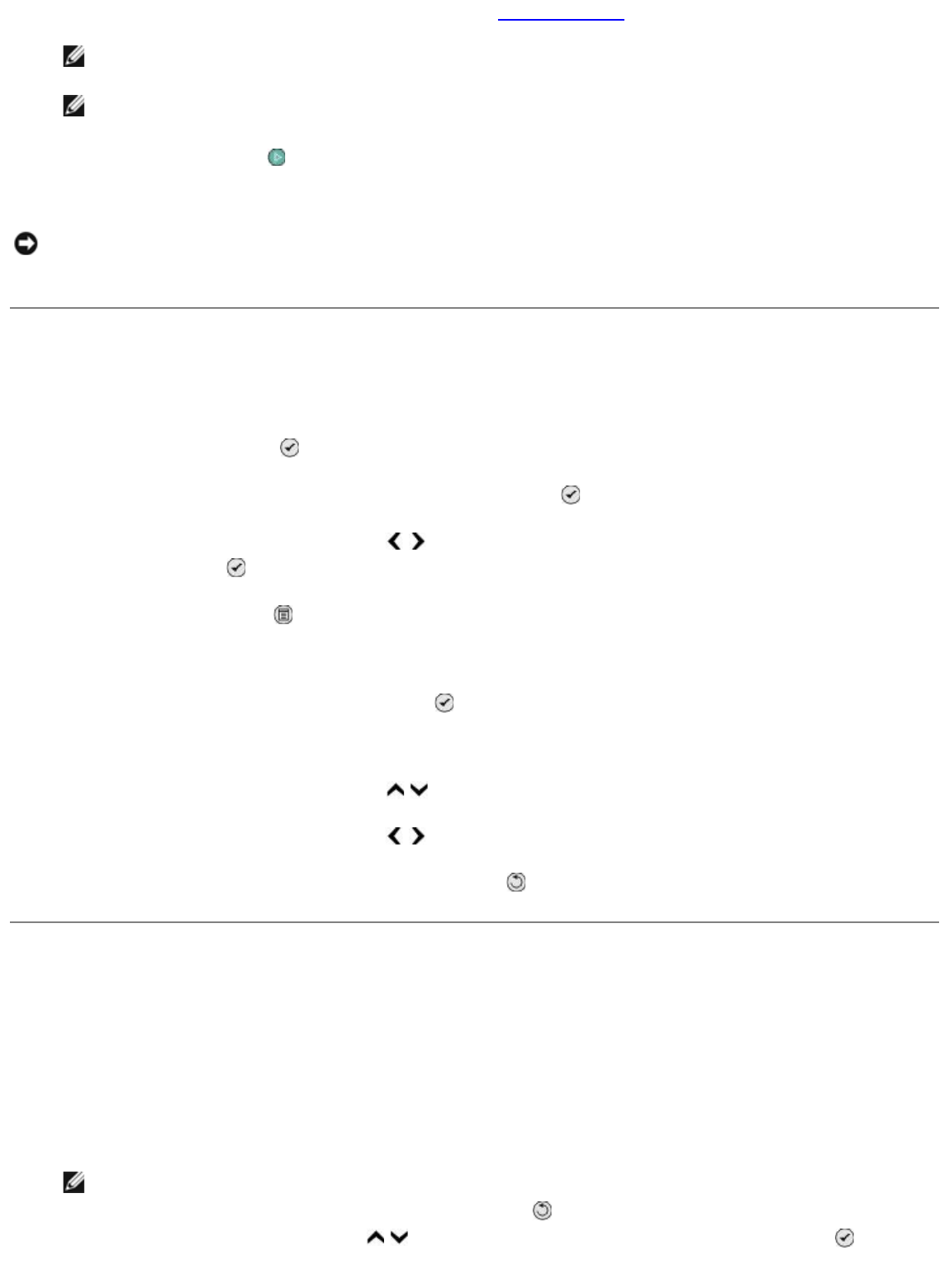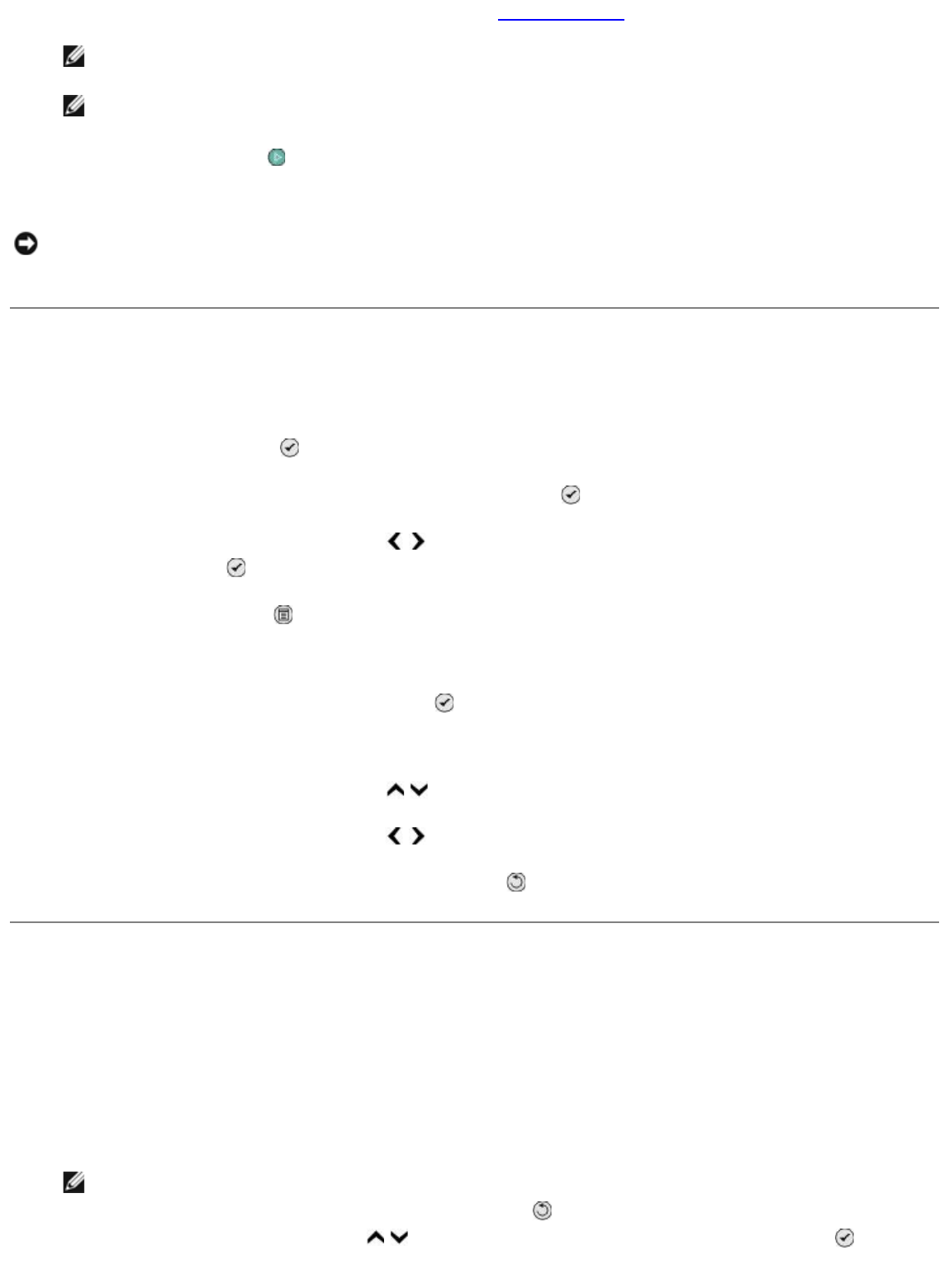
7. Load the photo paper. For more information, see Loading Paper.
NOTE: Make sure the size of the paper you loaded in the printer matches the paper size you
specified in the proof sheet.
NOTE: Photo/glossy paper is recommended for printing photos.
8. Press the Start button .
The printer scans the proof sheet and prints your selected photos.
Altering Photos Before Printing
1. Insert a memory card or USB key. The printer automatically switches to Photo mode.
2. Press the Select button
to enter the Photo Card Mode menu.
3. From Browse and Print Photos, press the Select button .
4. Press the left or right Arrow button to scroll to the photo you want to edit, and then press
the Select button
.
5. Press the Menu button .
The Photo Menu opens.
6. From Edit Photo, press the Select button
.
The menu items appear beside the photo you want to edit.
7. Press the up or down Arrow button
to scroll through the menu items.
8. Press the left or right Arrow button
to scroll through the options for each menu item.
9. After altering your photos, press the Back button
to save your changes.
Printing Microsoft Office Files
1. Turn on your computer and printer, and make sure they are connected.
2. Insert a memory card into a card slot or a USB key into the PictBridge port.
The printer automatically switches to Print Files mode if there are only Microsoft Office files
stored on the memory card or USB key. Only files that have filename extensions *.DOC, *.DOCX,
*.PDF, *.PPT, *.PPTX, *.RTF, *.XLS, *.XLSX, *.WPD, and *.WPS are recognized.
NOTE: The printer automatically switches to Photo mode if there are photos stored on the
memory card or USB key. Press the Back button
to exit the Photo menu, and then press
the up or down Arrow button to scroll to Print Files. Press the Select button to
access the Print Files Mode menu.
NOTICE: Do
not
remove the memory card or turn off the printer until the photos you selected in the
photo proof sheet have been printed. The proof sheet becomes invalid when the memory card is
removed from the printer or anytime the printer is turned off.