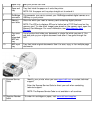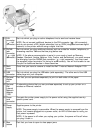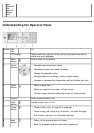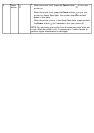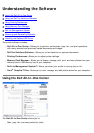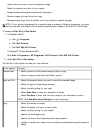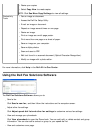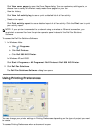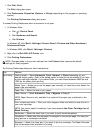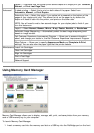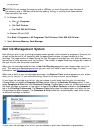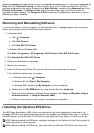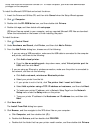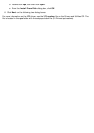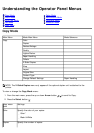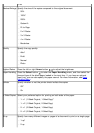1. Click File® Print.
The Print dialog box opens.
2. Click Preferences, Properties, Options, or Setup (depending on the program or operating
system).
The Printing Preferences dialog box opens.
To access Printing Preferences when a document is not open:
1.
In Windows Vista
:
a. Click ® Control Panel.
b. Click Hardware and Sound.
c. Click Printers.
In Windows XP
, click Start® Settings® Control Panel® Printers and Other Hardware®
Printers and Faxes.
In Windows 2000
, click Start® Settings® Printers.
2. Right-click the Dell 968 AIO Printer icon.
3. Click Printing Preferences.
The Printing Preferences dialog box has three sections:
NOTE: Changes made to the printer settings from the Printers folder become the default
settings for most programs.
Tab Options
Print Setup Quality/Speed — Select Automatic, Draft, Normal, or Photo depending on your
desired output quality. Draft is the fastest option but should not be selected if you have
a photo cartridge installed. If you select Photo, you can choose between 4800 dpi and
1200 dpi for glossy photo printing.
Media Type — Allows you to set the paper type manually, or have the printer detect the
paper type automatically.
Paper Size — Select the size of your paper.
Paper Source — Select Automatic, Tray 1/Bypass, or Tray 2.
NOTE: Paper Source is only available if an optional 2nd paper tray is attached to the
printer.
Print in black and white — Print your color images in black and white to save the ink in
your color cartridge.
NOTE: You cannot select this setting if you have selected Use Color Cartridge for all
Black Printing.
Borderless — Select the check box if you want to print borderless photos.
Orientation — Select how the document is arranged on the printed page. You can print
using portrait or landscape orientation.
Envelope — Select the check box if you want to print an envelope. The Paper Size area
lists the envelope sizes available for printing.