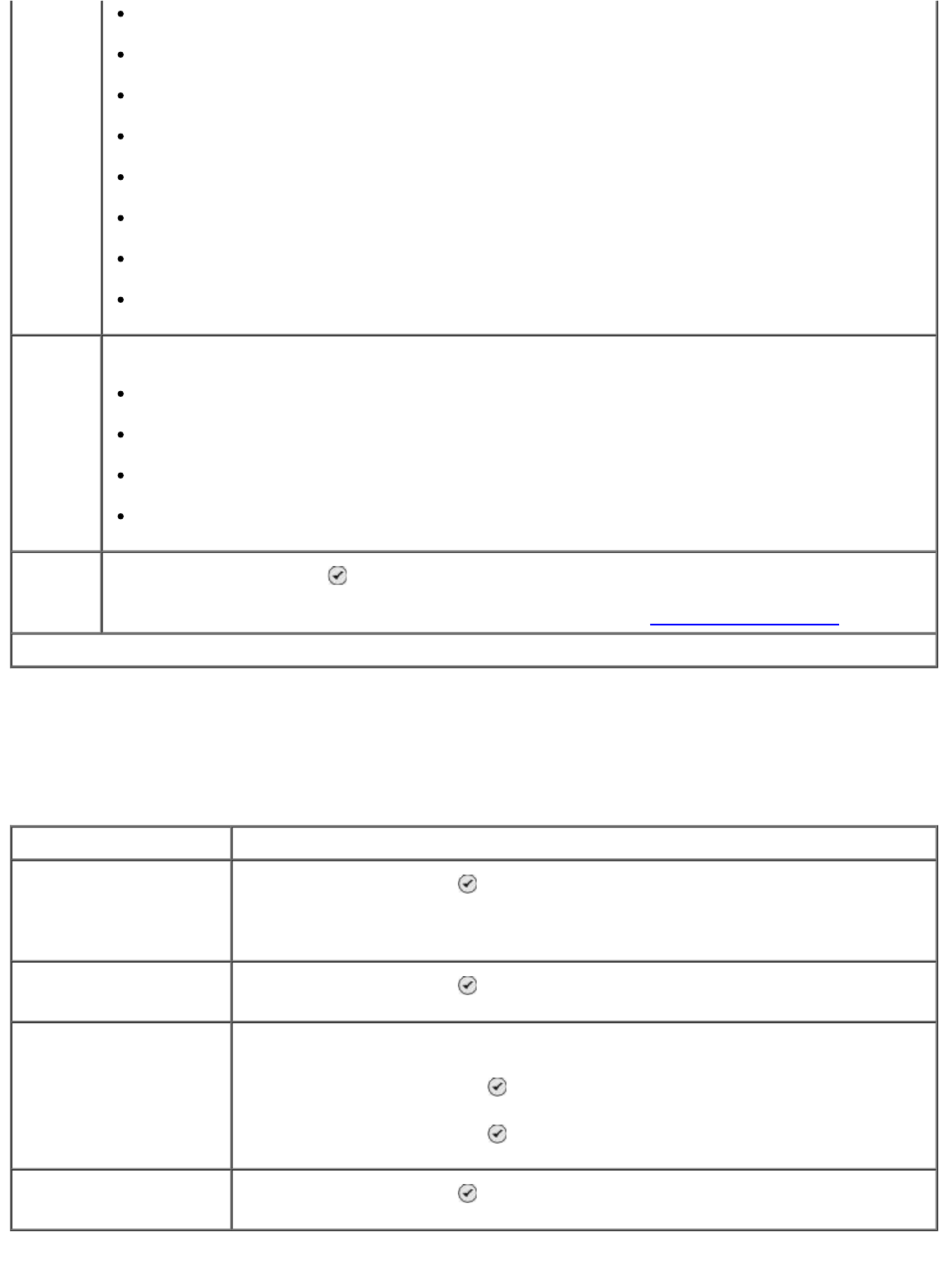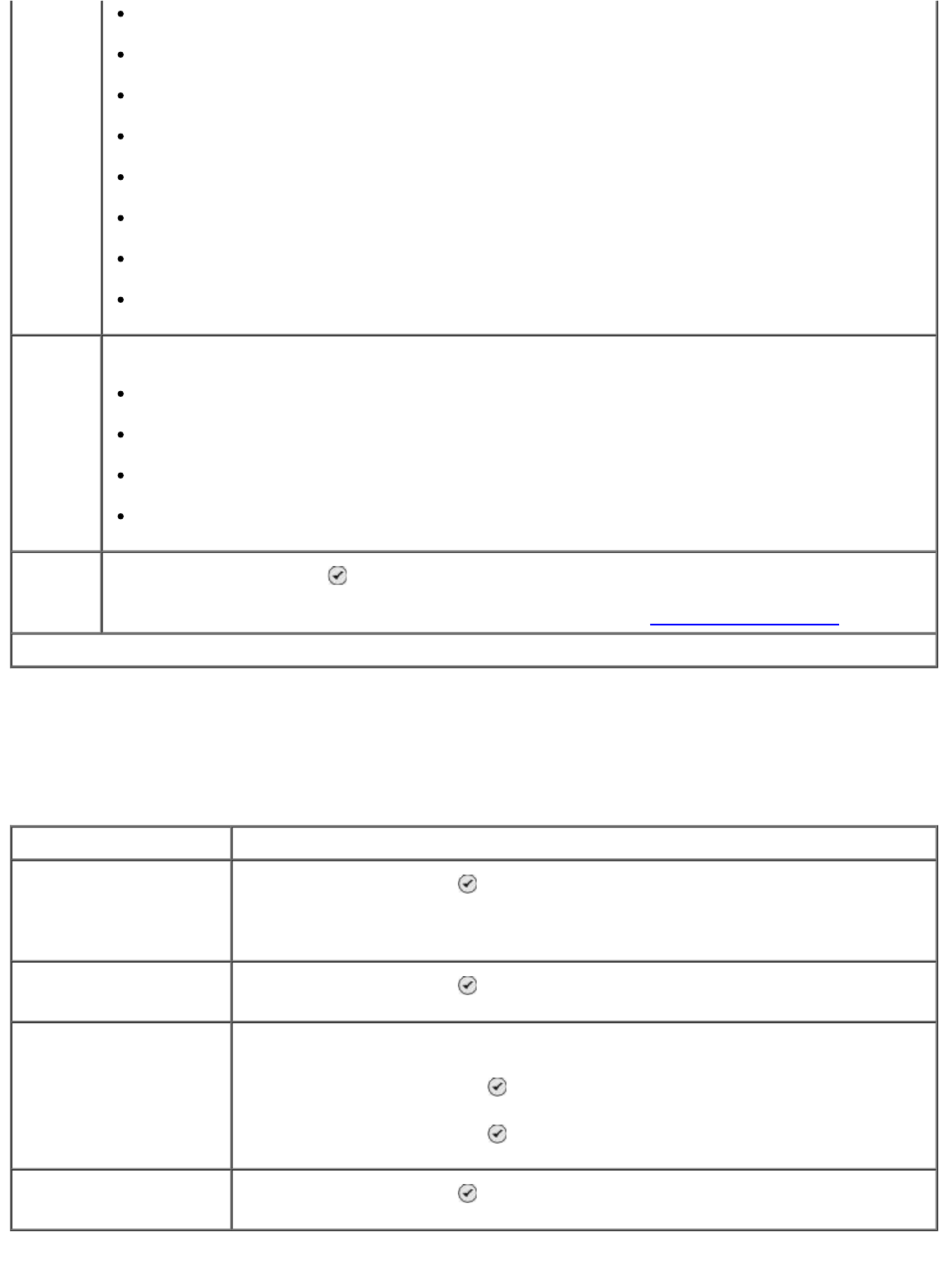
Photo Proof Sheet Menu
The Photo Proof Sheet menu is accessed by selecting Photo Proof Sheet from the Photo Card Mode
main menu.
* Factory default setting
1 per page
2 per page
3 per page
4 per page
6 per page
8 per page
16 per page
Quality Specify the quality of your printed photos.
Auto*
Draft
Normal
Photo
Paper
Handling
Press the Select button
to enter the Paper Handling menu, and then select the size
and type of the blank paper loaded in the input tray. If you have an optional input tray, you
can also specify the paper source. For more information, see Paper Handling Menu
.
Menu item Settings
Print Sheet with All X
Photos
Press the Select button
to print a proof sheet with all photos on the
memory card or USB key.
“X” is the number of photos detected on the memory card or USB key.
Print most recent 25
photos
Press the Select button to print a proof sheet with the most recent 25
photos.
Print Sheet Using Date
Range
Print only photos created in a certain date range.
1. Press the Select button , and then choose a date range.
2. Press the Select button to print the proof sheet.
Scan Proof Sheet Press the Select button to scan a proof sheet after making your
selections.