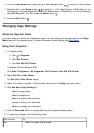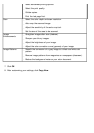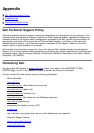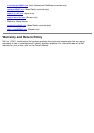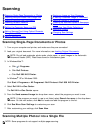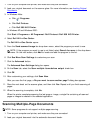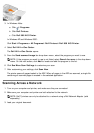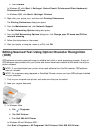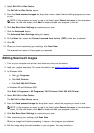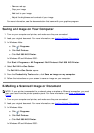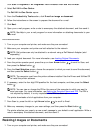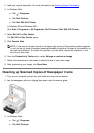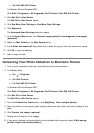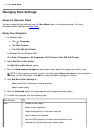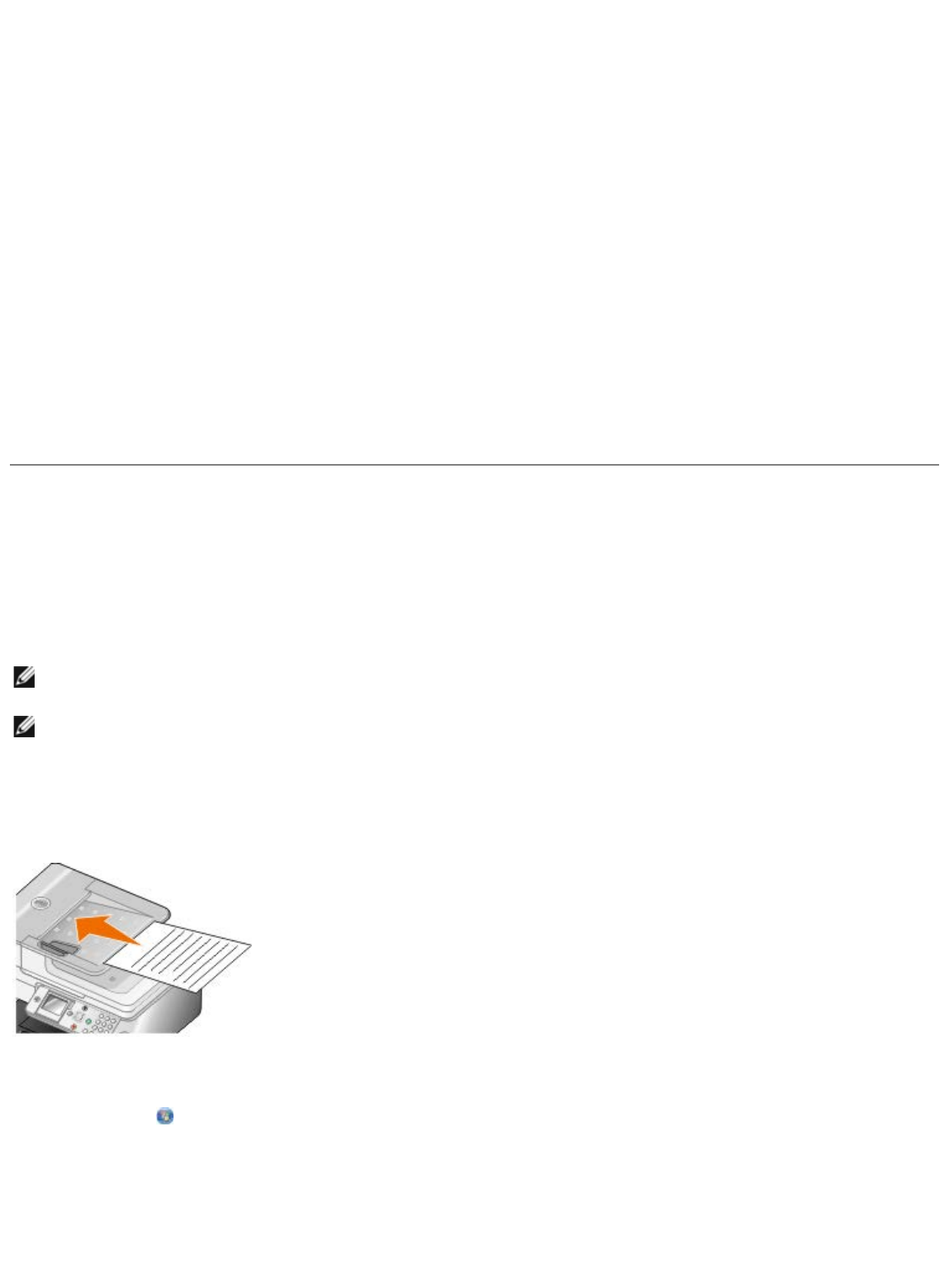
c. Click Printers.
In Windows XP
, click Start ® Settings® Control Panel® Printers and Other Hardware®
Printers and Faxes.
In Windows 2000
, click Start® Settings® Printers.
2. Right-click your printer icon, and then click Printing Preferences.
The Printing Preferences dialog box opens.
3. From the Maintenance tab, click Network Support.
The Dell Networking Options dialog box opens.
4. From the Dell Networking Options dialog box, click Change your PC name and PIN for
network scanning.
5. Follow the instructions on the screen.
6. After you specify a computer name or a PIN, click OK.
Editing Scanned Text Using Optical Character Recognition
(OCR)
OCR software converts a scanned image to editable text within a word-processing program. A copy of
OCR software was provided with your printer and should have been installed at the same time as your
printer software.
NOTE: If you downloaded your printer drivers and software from the Dell website, OCR software
was not included.
NOTE: For customers using Japanese or Simplified Chinese, ensure you have OCR software installed
on your computer.
1. Turn on your computer and printer, and make sure they are connected.
2. Load your original document.
3.
In Windows Vista:
a. Click ® Programs.
b. Click Dell Printers.
c. Click Dell 968 AIO Printer.
In Windows XP and Windows 2000:
Click Start® Programs or All Programs® Dell Printers® Dell 968 AIO Printer.