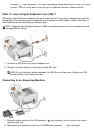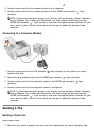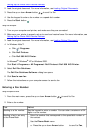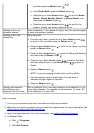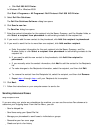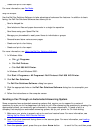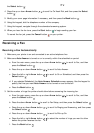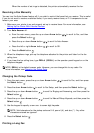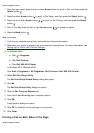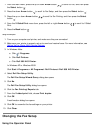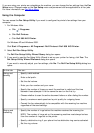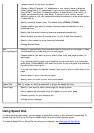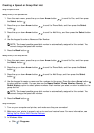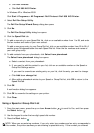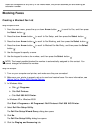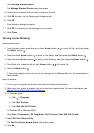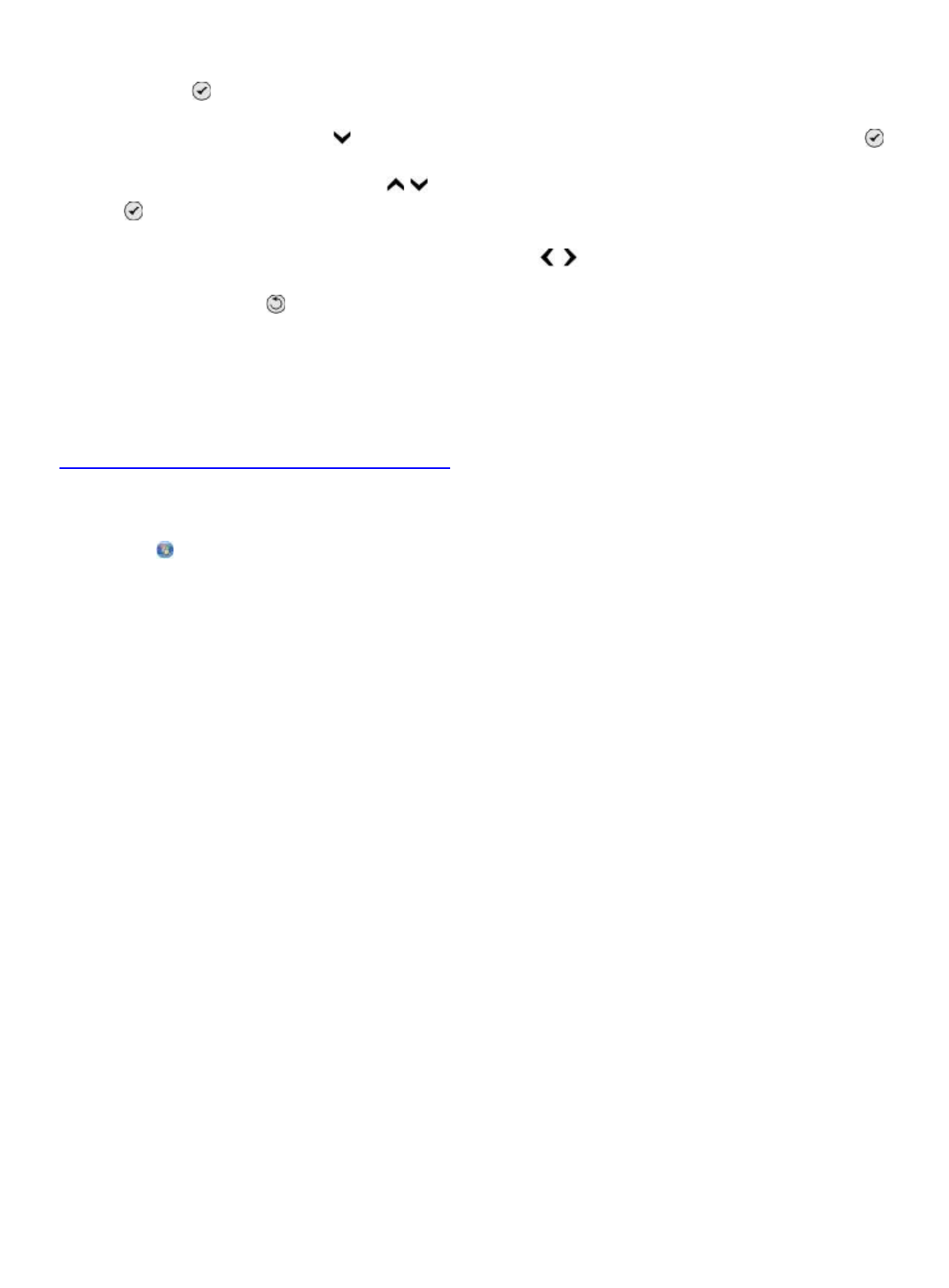
Using the Operator Panel
1. From the main menu, press the up or down Arrow button to scroll to Fax, and then press the
Select button
.
2. Press the down Arrow button to scroll to Fax Setup, and then press the Select button .
3. Press the up or down Arrow button to scroll to Fax Printing, and then press the Select
button
.
4. From If Too Big, press the left or right Arrow button to choose an option.
5. Press the Back button
.
Using Your Computer
1. Turn on your computer and printer, and make sure they are connected.
2. Make sure your printer is properly set up to send and receive faxes. For more information, see
Setting Up the Printer With External Devices.
3.
In Windows Vista:
a. Click ® Programs.
b. Click Dell Printers.
c. Click Dell 968 AIO Printer.
In Windows XP or Windows 2000:
Click Start® Programs or All Programs® Dell Printers® Dell 968 AIO Printer.
4. Select Dell Fax Setup Utility.
The Dell Fax Setup Wizard Query dialog box opens.
5. Click No.
The Dell Fax Setup Utility dialog box opens.
6. Click the Fax Printing/Reports tab.
7. From the If fax is too big field, choose an option.
8. Click OK.
A confirmation dialog box opens.
9. Click OK to overwrite the fax settings on your printer.
10. Click Close.
Printing a Fax on Both Sides of the Page
Using the Operator Panel