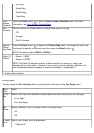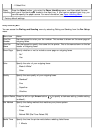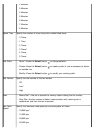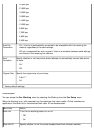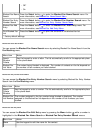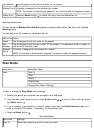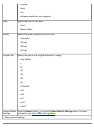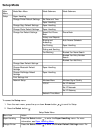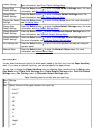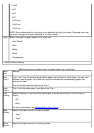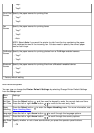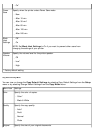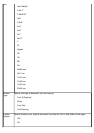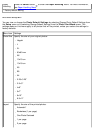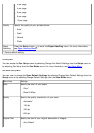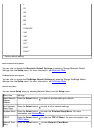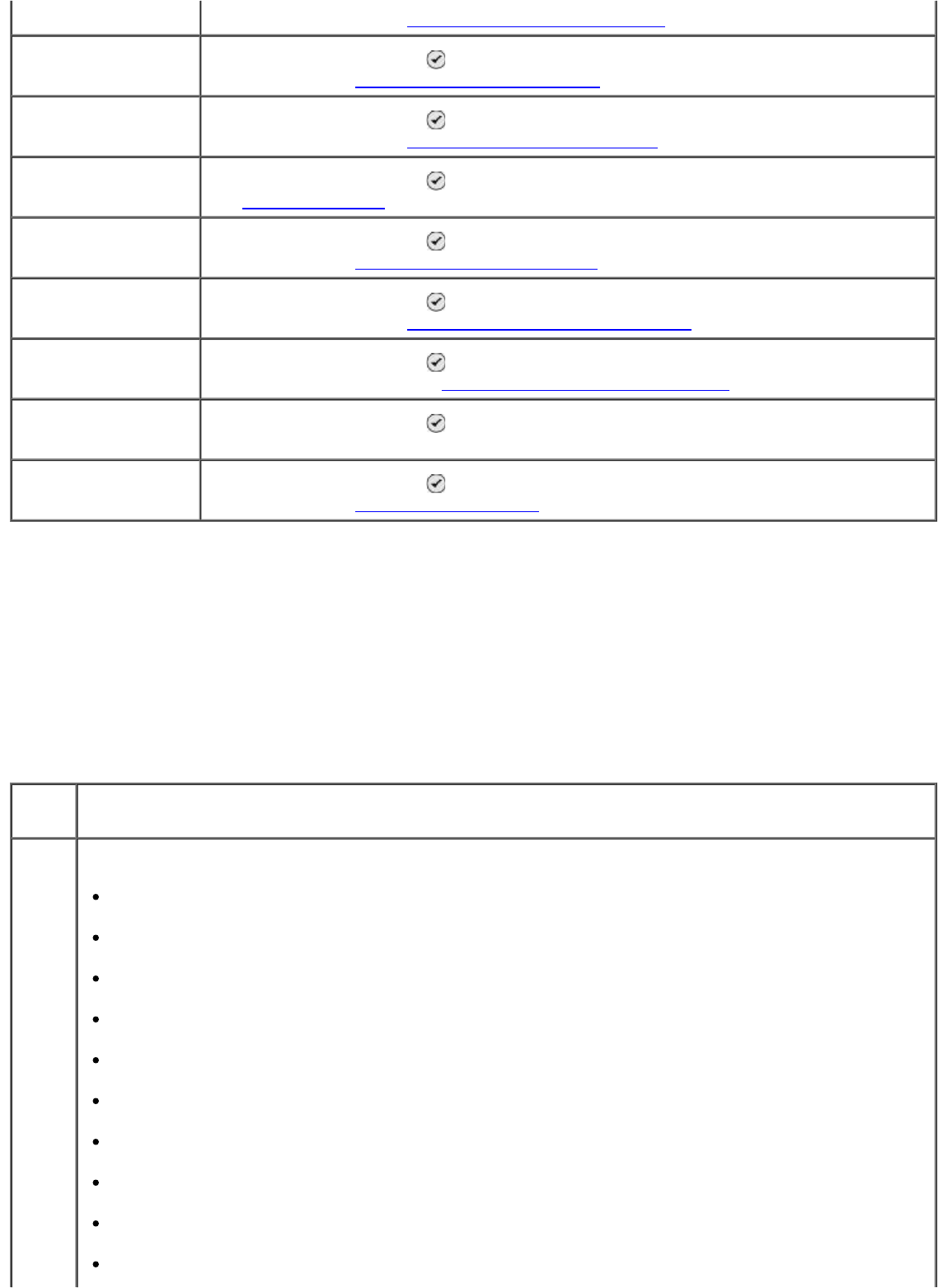
Paper Handling Menu
You can select the size and type of the blank paper loaded in the input tray from the Paper Handling
menu. If you have an optional input tray, you can also specify the paper source.
You can view or change the Paper Handling menu by selecting Paper Handling from the Setup menu,
Copy Mode menu, Photo Print Settings menu, Photo Default Settings menu, Print File Default
Settings menu, Fax Printing menu, or Bluetooth Default Settings menu.
Default Settings
more information, see Printer Default Settings Menu.
Change Copy
Default Settings
Press the Select button
to enter the Copy Default Settings menu. For more
information, see Copy Default Settings Menu.
Change Photo
Default Settings
Press the Select button
to enter the Photo Default Settings menu. For
more information, see Photo Default Settings Menu.
Change Fax Default
Settings
Press the Select button
to enter the Fax Setup menu. For more information,
see Fax Setup Menu.
Change Scan
Default Settings
Press the Select button
to enter the Scan Default Settings menu. For more
information, see Scan Default Settings Menu.
Change Bluetooth
Default Settings
Press the Select button
to enter the Bluetooth Default Settings menu. For
more information, see Bluetooth Default Settings Menu.
Change PictBridge
Default Settings
Press the Select button
to enter the PictBridge Default Settings menu.
For more information, see PictBridge Default Settings Menu.
Print Settings List Press the Select button
to print a list of the options that were set using the
operator panel.
Network Setup Press the Select button
to enter the Network Setup menu. For more
information, see Network Setup Menu.
Paper Handling menu for printer with one input tray
Menu
item
Settings
Size Specify the size of the paper loaded in the input tray.
8.5x11”*
8.5x14”
A4*
B5
A5
A6
L
2L
Hagaki
3x5”