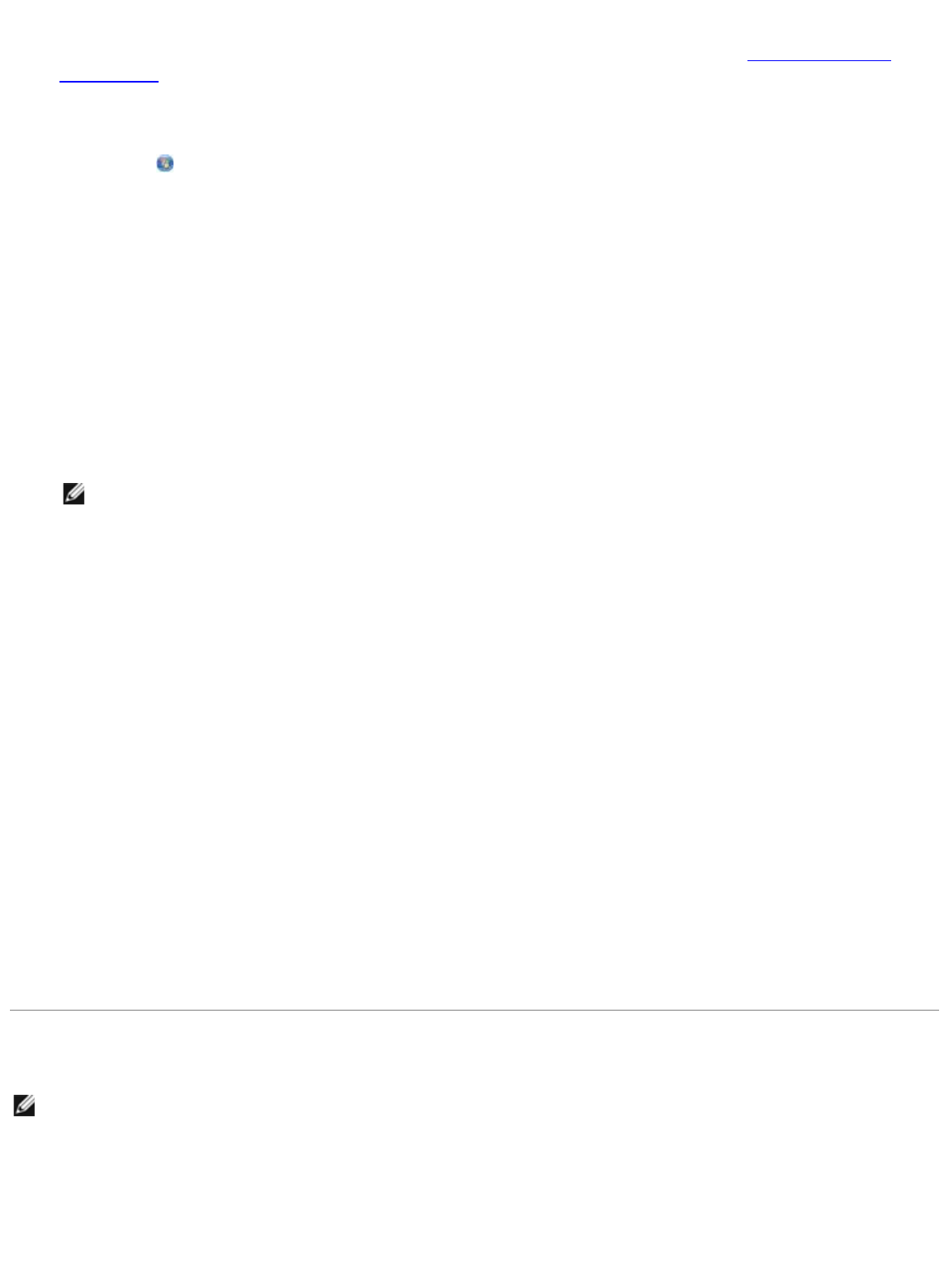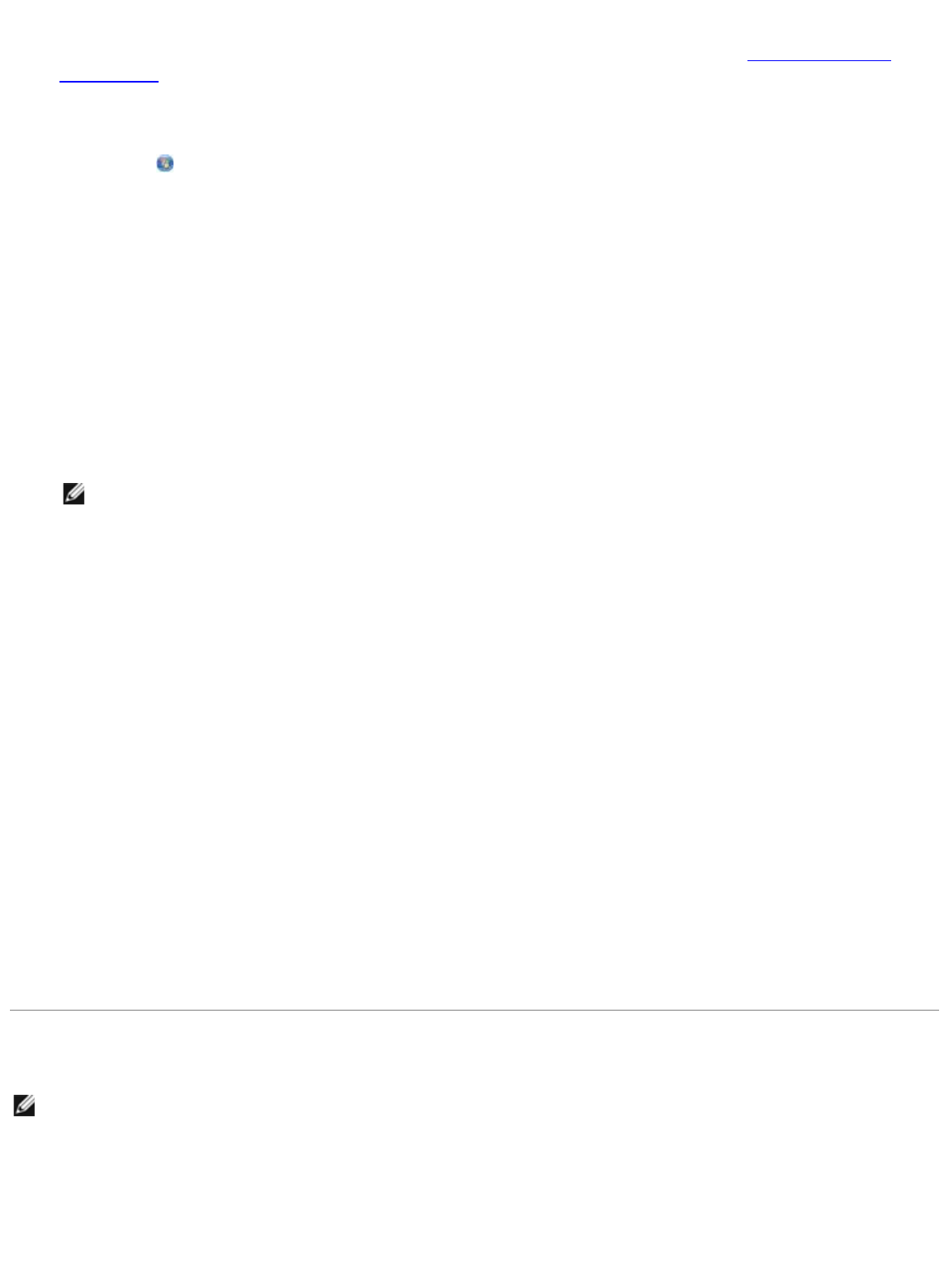
1. Turn on your computer and printer, and make sure they are connected.
2. Load your original document on the scanner glass. For more information, see Loading Original
Documents.
3.
In Windows Vista:
a. Click ® Programs.
b. Click Dell Printers.
c. Click Dell 968 AIO Printer.
In Windows XP and Windows 2000:
Click Start® Programs or All Programs® Dell Printers® Dell 968 AIO Printer.
4. Select Dell All-In-One Center.
The Dell All-In-One Center opens.
5. From the Send scanned image to: drop-down menu, select the program you want to use.
NOTE: If the program you want to use is not listed, select Search for more in the drop-down
menu. On the next screen, click Add to locate and add the program to the list.
6. Click See More Scan Settings to customize your scan.
7. Click the Advanced button.
The Advanced Scan Settings dialog box opens.
8. On the Scan tab, select the Scan multiple items before output check box.
9. Click OK.
10. After customizing your settings, click Scan Now.
After you scan the first page, a Do you want to scan another page? dialog box appears.
11. Place the next sheet on the scanner glass, and then click Yes. Repeat until you finish scanning all
pages.
12. When the scanning is complete, click No.
When the printer completes scanning the last page or image, a single file containing all scanned
pages or images is created in the selected application.
Scanning Multiple-Page Documents
NOTE: Some programs do not support multiple-page scanning.
1. Turn on your computer and printer, and make sure they are connected.
2. Load your original document into the automatic document feeder.