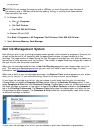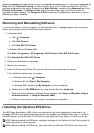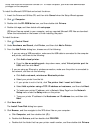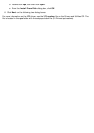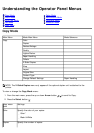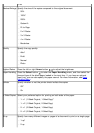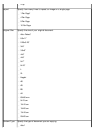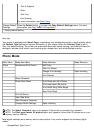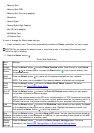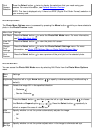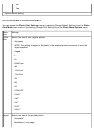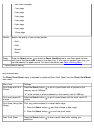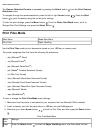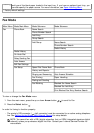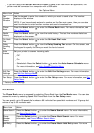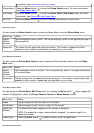Memory Stick
Memory Stick PRO
Memory Stick Duo (with adapter)
Microdrive
Secure Digital
Secure Digital High Capacity
Mini SD (with adapter)
MultiMedia Card
xD-Picture Card
To view or change the Photo mode settings:
1. Insert a memory card. The printer automatically switches to Photo mode after the card is read.
2. Press the Select button
.
NOTICE: Do
not
remove the memory card or touch the printer in the area of the memory card
while the light is blinking.
Photo Card Mode menu
Menu
item
Settings
Browse
and Print
Photos
Press the Select button
to enter Photo Preview mode. Press the left or right Arrow
button to browse photos, or press the Start button to print photos directly from
the preview screen.
Select
Computer
Press the Select button
to view a list of computers available on your network.
NOTE: This menu is only available if the network adapter is attached and configured.
Photo
Proof
Sheet
Press the Select button
to enter the Photo Proof Sheet submenu. For more
information, see Photo Proof Sheet Menu.
Print All
Photos
Press the Select button
to enter the Print All Photos screen where you can specify
the number of photos printed on a page.
NOTE: Only photos stored in the JPG and a limited selection of TIFF formats can be printed
directly from the memory card. If you want to print photos stored on the memory card in a
different file format, the photos must be transferred to your computer before printing.
View
Slideshow
Press the Select button
to enter the Slideshow menu where you can specify the speed
of the slideshow of the photos on the memory card. Highlight the speed you want, and
then press the Select button
to start the slideshow.
Save
Photos to
Computer
Press the Select button
to enter Save to PC mode. You can save the photos stored on
the memory card to your computer or USB key, or you can save photos stored on the USB
key to your computer or a memory card.
Change
Default
Settings
Press the Select button
to enter the Photo Default Settings menu. For more
information, see Photo Print Settings Menu or Photo Default Settings Menu.