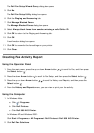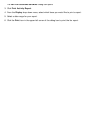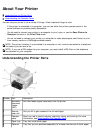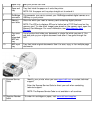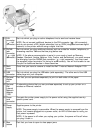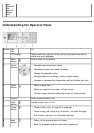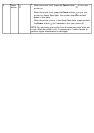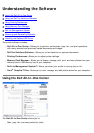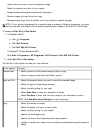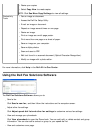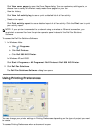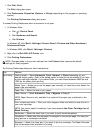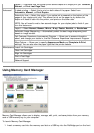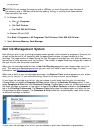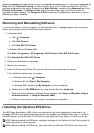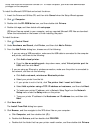Select where you want to send the scanned image.
Select the quantity and color of your copies.
Access troubleshooting and maintenance information.
Preview images you want to print or copy.
Manage photos (copy them to folders, print them, perform creative copying).
To access the Dell All-In-One Center:
1.
In Windows Vista™:
a. Click ® Programs.
b. Click Dell Printers.
c. Click Dell 968 AIO Printer.
In Windows
®
XP and Windows 2000:
Click Start® Programs or All Programs® Dell Printers® Dell 968 AIO Printer.
2. Select Dell All-In-One Center.
The Dell All-In-One Center includes four main sections:
NOTE: If your printer is connected to a network using a wireless or Ethernet connection, you must
start all scan and copy tasks from the printer operator panel instead of the Dell All-In-One Center.
In this section: You can:
Preview Now
Select a portion of the preview image to scan or copy.
View an image of what will be printed or copied.
Scan and Fax
Select the program where you want to send the scanned image.
Select the type of image being scanned.
Select a quality setting for your scan.
Select Scan Now to scan your document or photo.
Select Fax Now to scan, and then fax a copy of your document or photo.
NOTE: Click See More Scan Settings to view all settings.
Copy Select the number of copies.
Select the quality and color of your copies.
Select a quality setting for your copies.
Specify the blank paper size.
Specify the size of the original document being copied.
Lighten or darken your copies (this can also be accomplished using the operator
panel).