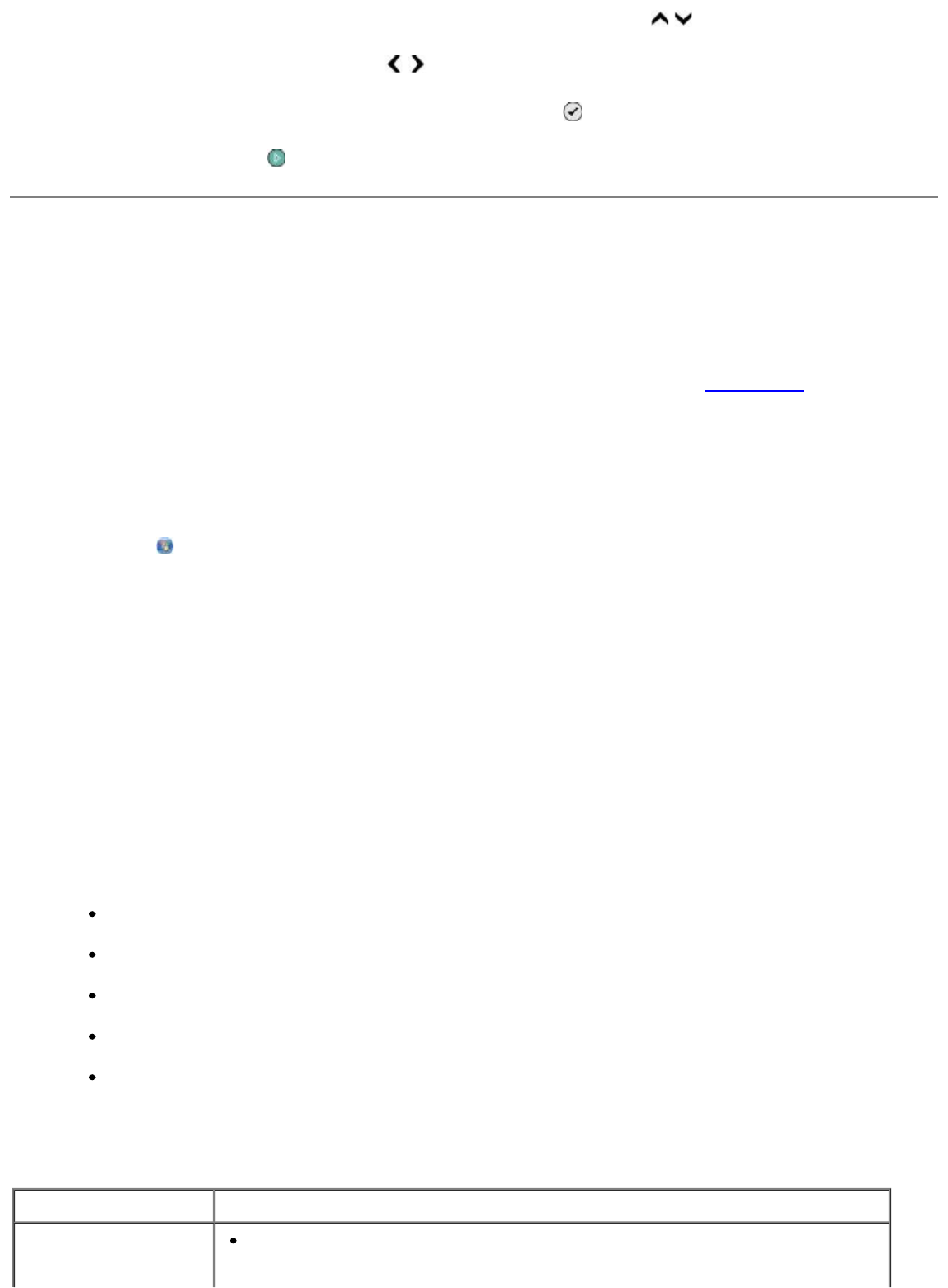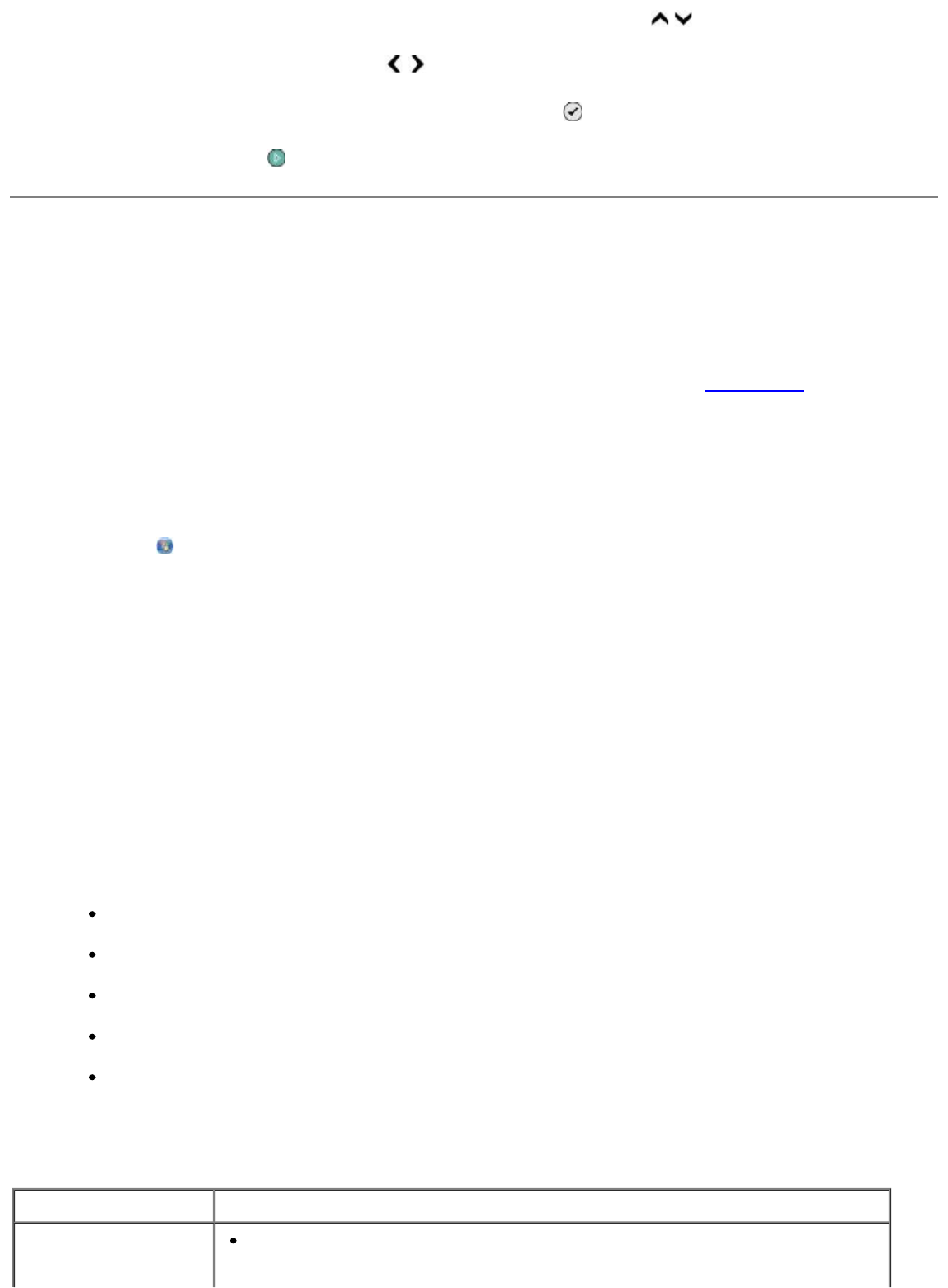
3. From the Copy Mode menu, press the up or down Arrow button to scroll to 2-Sided Copies.
4. Press the left or right Arrow button to scroll to 1-->2(1-Sided Original, 2-Sided Copy) (if you
are copying a one-sided document) or 2-->2(2-Sided Original, 2-Sided Copy) (if you are copying a
two-sided document), and then press the Select button
.
5. Press the Start button .
Changing Copy Settings
Using the Operator Panel
If you are using your printer as a standalone copier, you can change the copy settings from the Copy
Mode menus on the operator panel. For more information about settings, see Copy Mode
.
Using Your Computer
1.
In Windows Vista:
a. Click ® Programs.
b. Click Dell Printers.
c. Click Dell 968 AIO Printer.
In Windows XP and Windows 2000:
Click Start® Programs or All Programs® Dell Printers® Dell 968 AIO Printer.
2. Select Dell All-In-One Center.
The Dell All-In-One Center opens.
3. Select the number of copies (1–99) and color setting from the Copy drop-down menu.
4. Click See More Copy Settings to:
Choose a copy quality.
Select the paper size.
Select the original document size.
Lighten or darken your document.
Reduce or enlarge your document.
5. Click the Advanced button to change options such as paper size and quality.
6. To make any changes, click the following tabs:
Click this tab: To:
Print
Select the paper size and type.