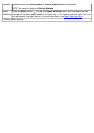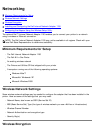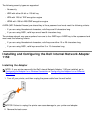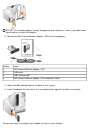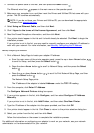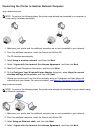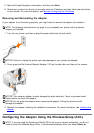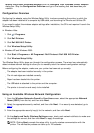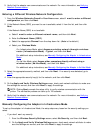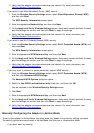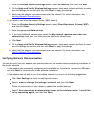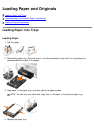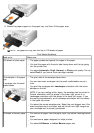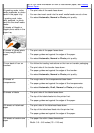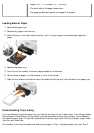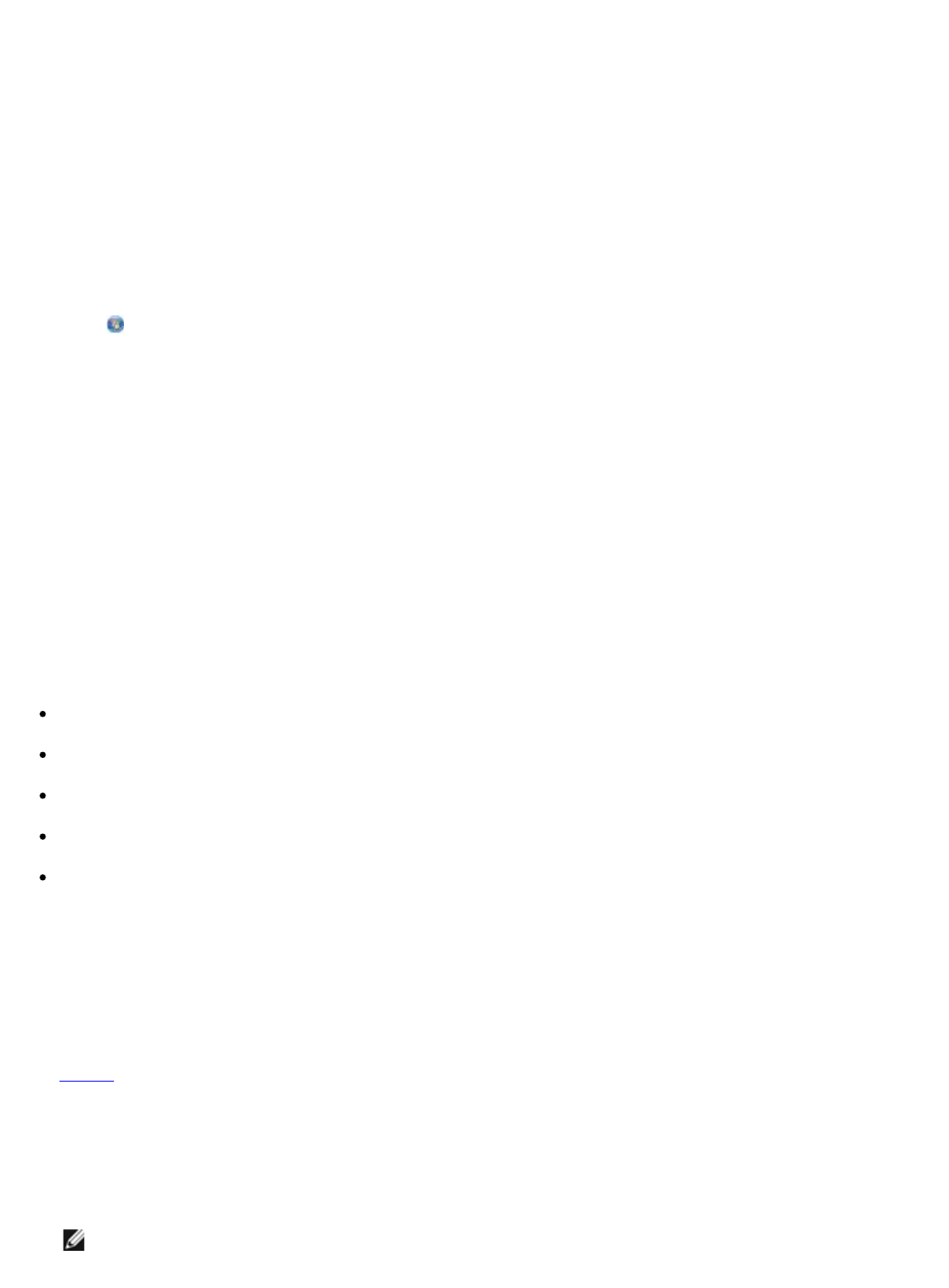
Configuration Overview
Configuring the adapter using the Wireless Setup Utility involves connecting the printer in which the
adapter has been installed to a computer by USB cable, and launching the Drivers and Utilities CD.
If you need to adjust the wireless adapter settings after installation, the CD is not required. Launch the
Wireless Setup Utility.
In Windows Vista:
1. Click ® Programs.
2. Click Dell Printers.
3. Click Dell 968 AIO Printer.
4. Click Wireless Setup Utility.
In Windows XP and Windows 2000:
1. Click Start® Programs or All Programs® Dell Printers® Dell 968 AIO Printer.
2. Click Wireless Setup Utility.
The Wireless Setup Utility steps you through the configuration process. The wizard can automatically
detect wireless network settings or allow you to manually enter the network configuration settings.
Before configuring the adapter, make sure your printer has been set up correctly:
The adapter has been installed correctly in the printer.
The ink cartridges are installed correctly.
Paper has been loaded into the printer.
The USB cable is attached to the printer and the computer.
The printer is turned on and ready to be installed.
Using an Available Wireless Network Configuration
1. From the Wireless Networks Found In Your Area screen, select the appropriate Network
Name (SSID) from the list, and then click Next.
2. Select the appropriate security method, and then click Next. If no security was detected, go to
step 5
.
3. Enter the appropriate security key(s) for the network, and then click Next.
4. On the Apply and Verify Wireless Settings screen, check each network attribute to make sure
the settings are correct, and then click Next to apply the settings.
NOTE: Clicking Next prompts the setup utility to verify wireless communication with the
printer. The verification process can take up to 120 seconds.
modify the printer's wireless settings from the Configure Your Wireless Printer Adapter
dialog box. Skip the Configuration Overview and go to the heading that best describes your
network.