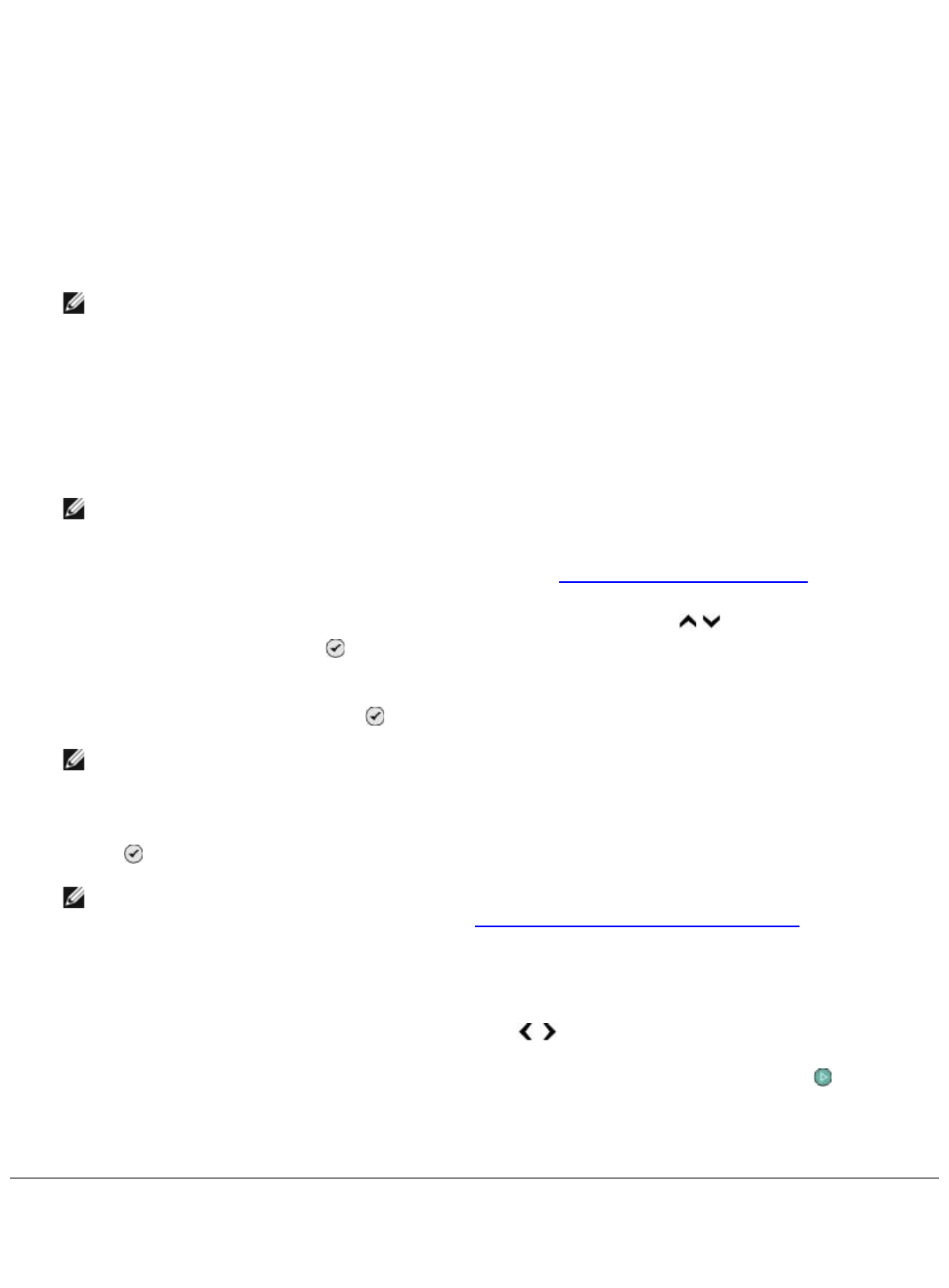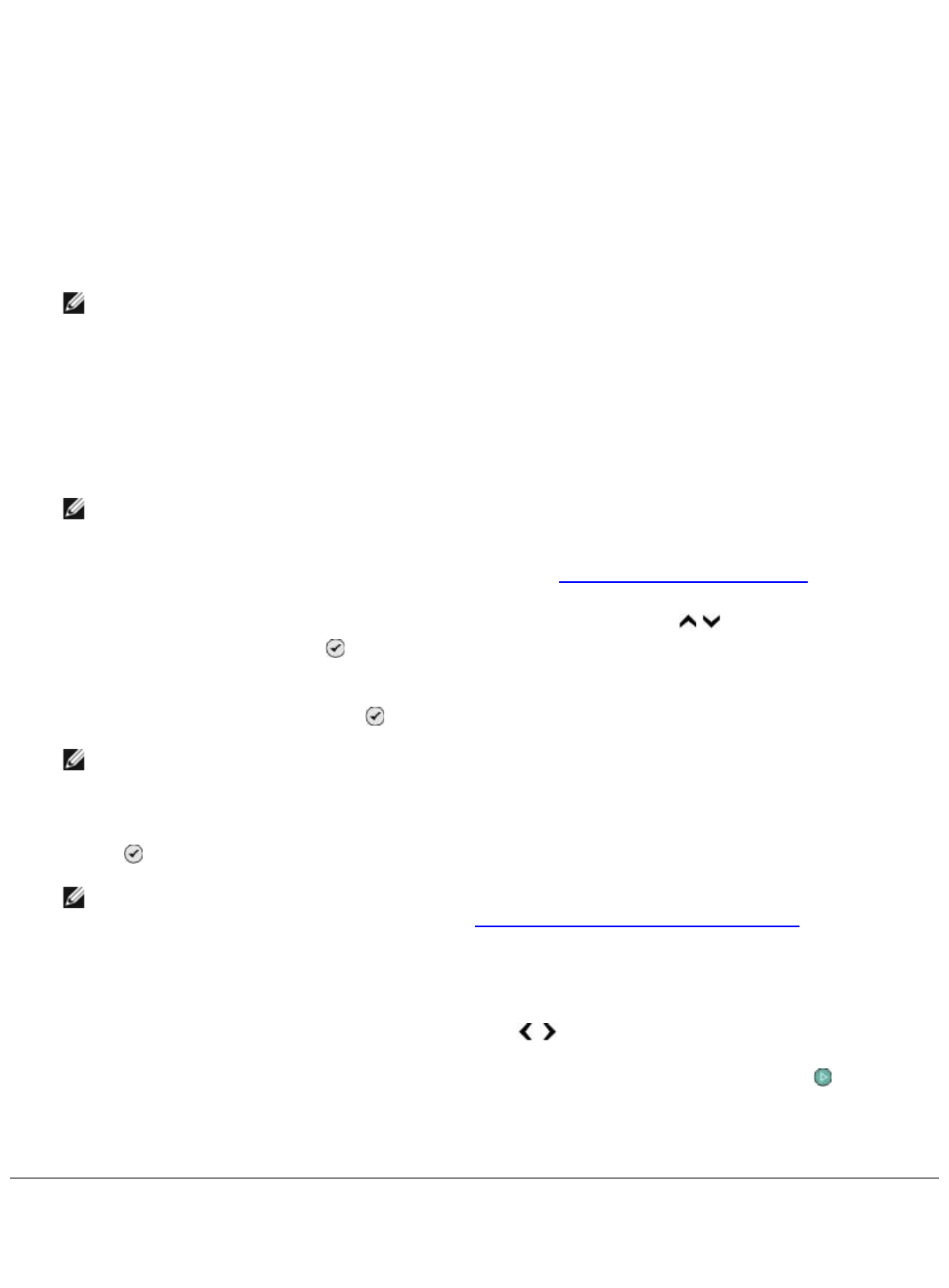
Click Start® Programs or All Programs® Dell Printers® Dell 968 AIO Printer.
4. Select Dell All-In-One Center.
The Dell All-In-One Center opens.
5. From the Productivity Tools section, click E-mail an image or document.
6. Follow the instructions on the screen to prepare the document for e-mail.
7. Click Next.
8. Open your e-mail program, write a note to accompany the attached document, and then send it.
NOTE: See Help in your e-mail program for more information on attaching documents to your
e-mail.
From a Networked Printer
1. Turn on your computer and printer, and make sure they are connected.
2. Make sure your computer and printer are both attached to the network.
NOTE: Dell printers can only be attached to a network using a Dell Network Adapter (sold
separately).
3. Load your original document. For more information, see Loading Original Documents
.
4. From the printer operator panel, press the up or down Arrow button
to scroll to Scan, and
then press the Select button
.
5. From the Host Selection screen, choose the computer to which you want to send the document,
and then press the Select button
.
NOTE: The computer must have the printer software installed. Use the Drivers and Utilities CD
to install the printer software.
6. If necessary, enter the four-digit PIN specified for the host computer, and then press the Select
button
.
NOTE: You can view or change the PIN or the name of the computer to which you want to
send your scan. For more information, see Setting the Computer Name and PIN
. The PIN is
not required by default; it is only requested if the PIN has been set.
The printer downloads a list of applications from your computer.
7. From Scan to, press the left or right Arrow button to scroll to Email.
8. Make any necessary changes to your scan settings, and then press the Start button
.
The printer attaches your scan to a new e-mail message in your default e-mail application. Write a
note to accompany the attached document, and then send it.
Resizing Images or Documents
1. Turn on your computer and printer, and make sure they are connected.