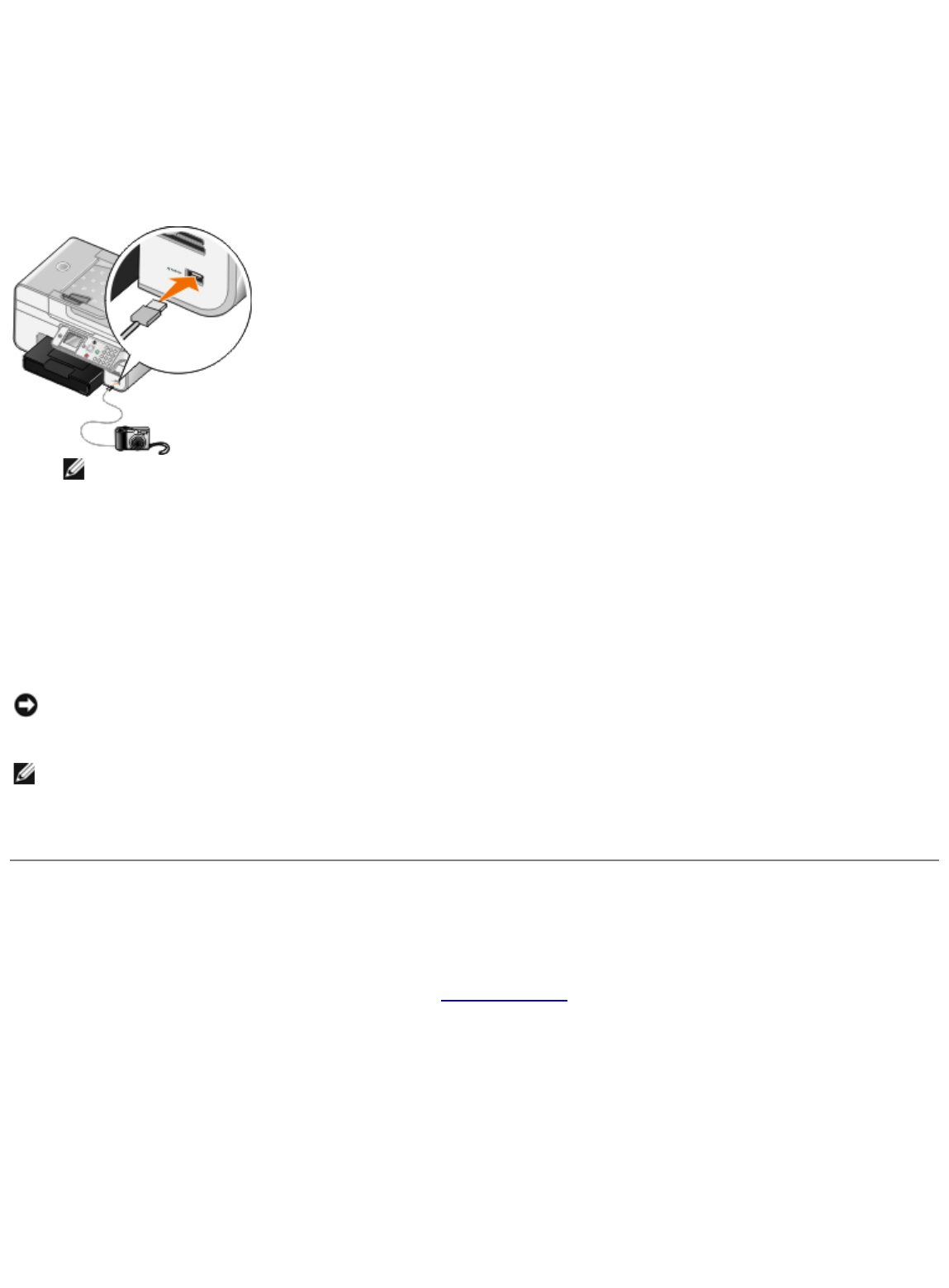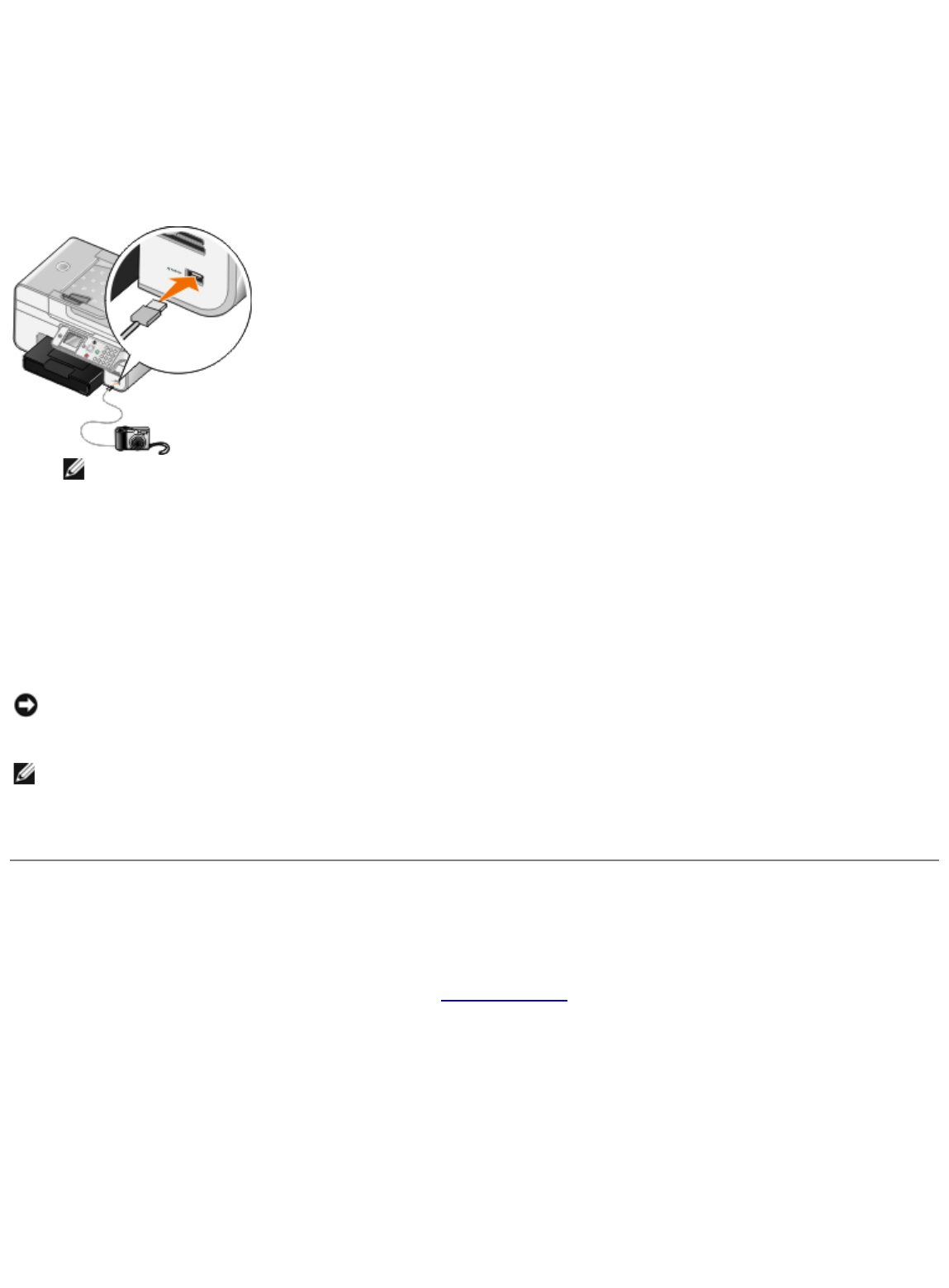
Your printer supports printing from a PictBridge-enabled camera.
1. Turn on your printer.
2. Insert one end of the USB cable into the camera.
3. Insert the other end of the USB cable into the PictBridge port on the front of the printer.
See the instructions included with your camera for selection of the appropriate camera USB settings
and PictBridge connection and usage information.
NOTE: When your printer is not connected to a computer, and a PictBridge camera is
connected to your printer, some of the functions of your printer operator panel buttons may
be unavailable. These functions become available after you disconnect the PictBridge camera
from your printer.
4. Turn on your digital camera.
The printer automatically enters PictBridge mode.
5. See the instructions included with your camera to begin printing photos.
Printing More Than One Page on a Sheet of Paper
1. Turn on your computer and printer, and make sure they are connected.
2. Load the paper. For more information, see Loading Paper
.
3. With your document open, click File® Print.
4. Click Preferences, Properties, Options, or Setup (depending on the program or operating
system).
The Printing Preferences dialog box opens.
5. On the Advanced tab, select N-up from the Layout drop-down list.
6. From the Pages per sheet drop-down list, select how many pages you want to be printed on one
sheet.
NOTICE: Do not remove the PictBridge-enabled device or touch the printer near the area of
the memory card or PictBridge-enabled device while actively printing from PictBridge. Data
corruption can occur.
NOTE: If your digital camera has computer and printer (PTP) USB mode selections, use the
printer (PTP) USB mode selection for PictBridge printing. For more information, see the
documentation included with your camera.